If you are a Roku user and have been enjoying the content offered by Peacock TV but have decided to cancel Peacock on Roku, you’ve come to the right place.
Peacock TV, a widely acclaimed streaming application, is accessible on multiple platforms, and it was founded by NBC Universal Network. With a vast selection of movies, shows, and TV programs like Barmageddon, Inside with Jen Psaki and En Otra Piel, Peacock TV offers an extensive and diverse content library. The service caters to different interests with its diverse range of channels, including Sports, News, and Original Content, providing viewers with a rich and immersive entertainment experience.
Canceling your Peacock TV subscription is convenient and flexible, giving you the freedom to do it anywhere and anytime you prefer. Below, we’ll walk you through the methods of cancellation, providing clear instructions for each.
How to Cancel Peacock TV on a Roku Device?
- Connect your Roku to the TV’s HDMI port and power it on.
- Next, establish a WiFi connection for your Roku device
- Then, use your remote to press the Home button.

- Using the Right Arrow button on your remote, navigate to the Peacock TV channel and highlight it.
- Press the * button on your remote to access the options, and then select ‘Manage subscription.’
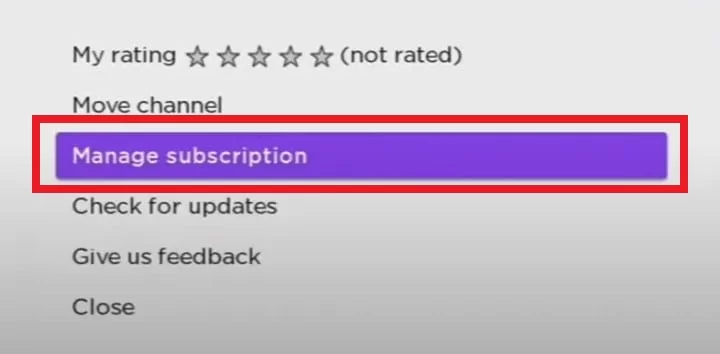
- Within the ‘Manage subscription’ menu, choose the ‘Cancel subscription’ option.
- Confirm the cancellation by selecting ‘Cancel Subscription’ once more.
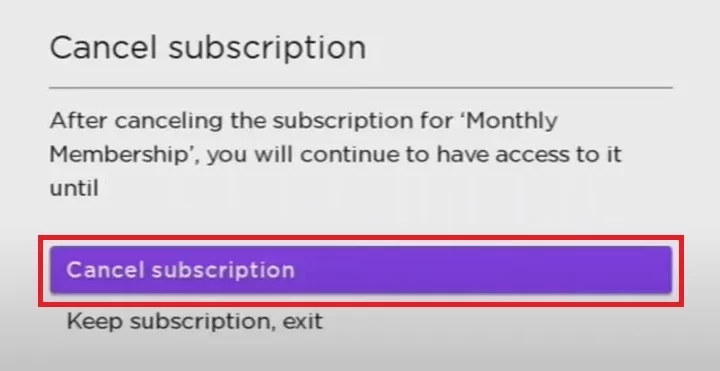
- Click ‘Done’ to complete the cancellation process.
Congratulations! Your Peacock TV subscription on Roku has been successfully canceled.
How to Cancel Peacock TV Subscription Using Roku Website?
Follow these steps to cancel your Peacock TV subscription through the Roku website:
- Visit the Roku website and click on the “Sign in” button.
- Log in to your Roku account.
- Choose “Manage accounts” >> “Manage your subscriptions.”
- Find and select “Peacock TV” from the list of subscriptions, then click on the “Unsubscribe” option.
- A pop-up window will appear; confirm the cancellation by clicking “Yes Unsubscribe.”
Your Peacock TV subscription has been successfully canceled through the Roku website.

How to Cancel Peacock TV via Peacock TV Website?
If you prefer using the Peacock TV website to cancel your subscription, follow these steps:
- Open your browser and visit the Peacock website.
- Sign in to your account.
- Click on your Profile icon.
- Navigate to “My Accounts” >> “Plans & Payments.”
- Select the “Change Plan” option, then choose “Peacock Free.”
- Confirm your selection, and the Peacock TV subscription will be canceled.
After completing the process, your bank account will no longer be charged for the Peacock TV subscription. However, you can continue enjoying Peacock TV’s free content without any charges.
How to Cancel Peacock on Roku via Customer Service?
If you encounter difficulties with your Roku login ID or prefer direct assistance, you can opt for an alternate method to cancel your Peacock TV subscription. By calling Roku’s Customer Care, you can explain your reason for cancellation, answer a few confirmation questions, and have your subscription canceled within minutes. Following the process, you’ll receive a notification confirming the successful cancellation of your Peacock TV subscription on your Roku device.
How to Cancel Peacock TV Subscription via Smartphones?
Canceling your Peacock TV subscription through your smartphone is a straightforward process. Follow these steps for both Android and iOS devices
Cancel Peacock TV using an Android Smartphone:
- Access the Google Play Store and tap on your Profile icon.
- Select “Payments & Subscriptions,” then navigate to “Subscriptions.”
- From the list of active subscriptions, choose “Peacock TV.”
- Select “Peacock TV” and tap on the “Cancel Subscription” option.
- The Peacock TV subscription will be canceled successfully.
Cancel Peacock TV from iOS Smartphone:
- Open the Settings on your iOS Smartphone.
- Tap your Account Name at the top of the screen.
- Choose “Subscriptions” from the options.
- Select “Peacock TV” and tap on “Cancel Subscription” to proceed with the cancellation.
How Much Does Peacock TV Cost on Roku?
Peacock TV offers three subscription plans, catering to various preferences. The first option is a free tier, granting access to limited content. For a more comprehensive experience with ads, you can opt for the $5 per month plan. Lastly, there’s a premium ad-free option available at $10 per month. Unlike some other services, Peacock TV charges its subscriptions on a monthly basis, allowing flexibility in your viewing choices.
Let’s explore the simple and hassle-free method to cancel Peacock on Roku, ensuring you have full control over your streaming preferences.
Peacock TV Alternatives
If you prefer free access to your favorite content without a subscription, consider these legal platforms:
If you no longer want to use a Peacock TV subscription, then you can cancel the subscription. Make sure you do it from the desktop or on the Smartphone platform for more convenience. You can cancel it on your own within 5 minutes.
FAQs
After unsubscribing, can I still use Peacock TV?
Certainly! Once you unsubscribe from a paid plan, you can switch to Peacock TV’s free plan and continue enjoying their content. Keep in mind that the free plan provides access to limited content and displays ads regularly. Before making the switch, consider your preferences. Despite the limited content, you will still have access to over 30 live TV channels on the Peacock TV platform, albeit with ads.
Can I switch to the Peacock TV free account?
Absolutely! Switching to the free account of Peacock TV is a simple and straightforward process.
How to completely delete your Peacock account?
Your Peacock account cannot be deleted using the account settings. You must contact Peacock’s parent company, NBC, to seek deletion. Go to NBC’s Privacy Policy on their website. Go to “Your Rights”. Scroll all the way down to “your rights.” There are email addresses for deletion requests both inside and outside the United States.
Conclusion
In conclusion, we have provided a comprehensive guide on how to cancel Peacock on Roku. If you wish to terminate the service, give the above method a try. Additionally, we have outlined five excellent ways to cancel the Peacock TV subscription, including the Downgrade method, as explained in this article. For any further inquiries or additional information, feel free to leave a comment in the comment section below.
![How to Cancel Peacock on Roku? - Updated [monthyear]](https://www.screennearyou.com/wp-content/uploads/2023/07/Add-a-heading.webp)
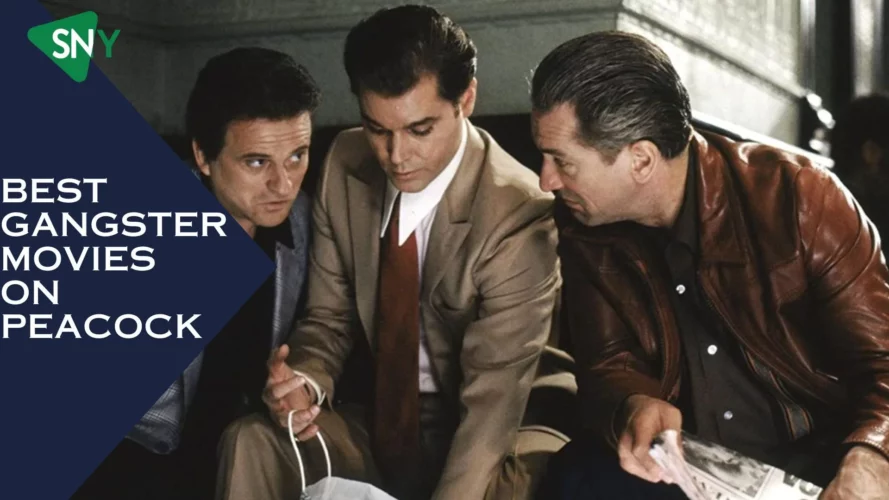
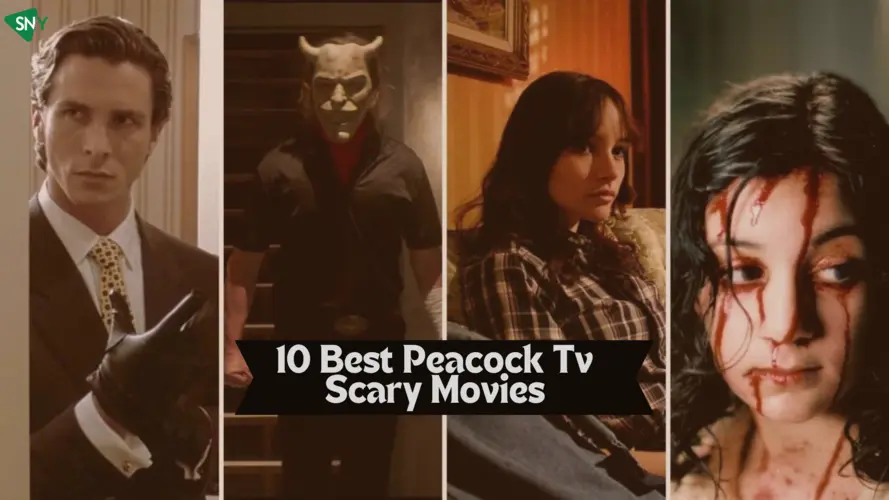
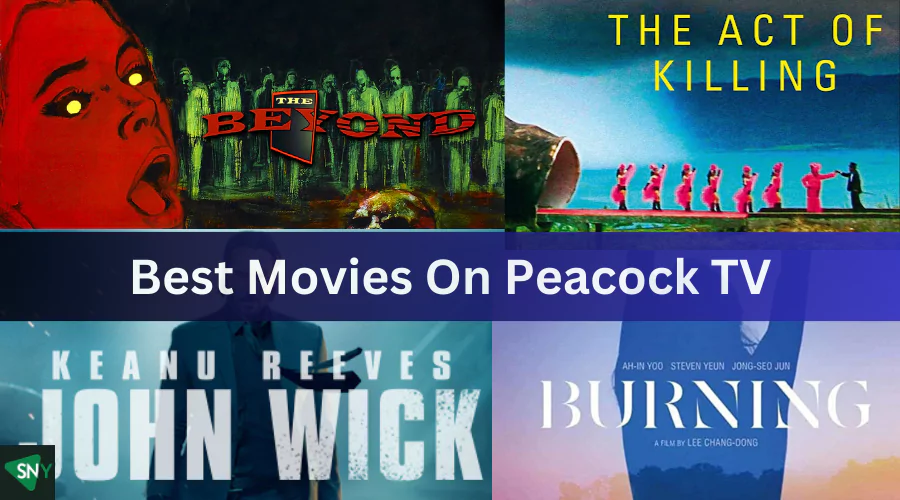
![How to Get Peacock TV Free Trial in [monthyear]?](https://www.screennearyou.com/wp-content/uploads/2023/06/peacock-free-trial.webp)