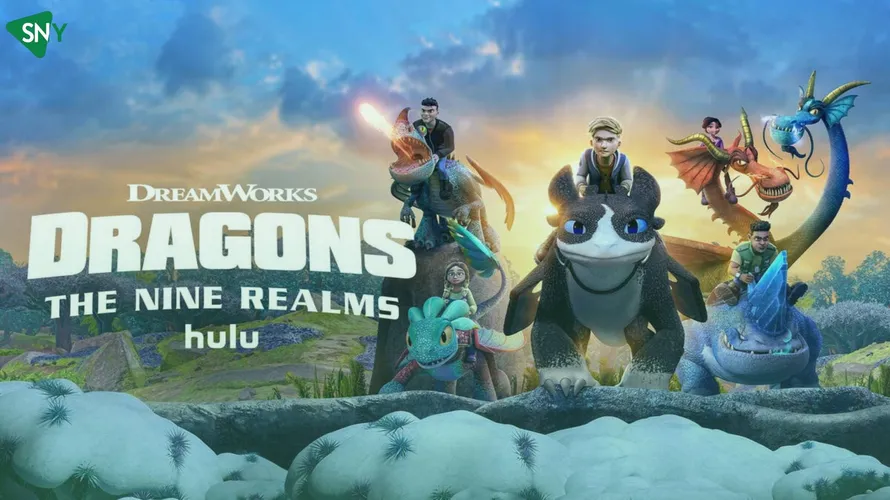Peacock TV is a popular video-on-demand (VOD) service that offers subscribers access to live sports events, news, and exclusive TV shows and movies.
If you find yourself wondering how to cancel your Peacock account, this comprehensive guide will walk you through the process. Whether you’re using an Android device, iPhone/iPad, PC, or Roku, we provide step-by-step instructions on canceling your Peacock subscription. Let’s dive in and learn how to cancel Peacock TV subscription.
Understanding Peacock TV
Peacock TV is an NBC-owned streaming service launched in early 2020. It features a wide range of content from NBC, including popular shows like Everybody Loves Raymond, The Office, Yellowstone, and Parks and Recreation.
In addition, Peacock TV offers live TV coverage of sports events such as the English Premier League and major events like the Super Bowl and the Olympics.
Peacock TV Subscription Plans
Peacock TV offers three subscription plans: Free Plan, Premium Plan, and Premium Plus Plan. The Free Plan provides access to basic features but includes advertisements and has a limited content library.
The Premium Plan, priced at $5 per month, offers an expanded content library with over 15,000 hours of video content, but it still includes ads. The Premium Plus Plan, priced at $10 per month, provides an ad-free experience for subscribers.
How to Cancel Peacock TV Premium Account
Canceling your Peacock subscription depends on the device you are using. Here are the step-by-step instructions for canceling Peacock Premium on different devices:
Canceling Peacock Premium on Android:
- Launch the Google Play Store app.
- Tap the menu option at the top of the screen.
- Find the Subscriptions option and tap on it.
- Select the Peacock TV subscription.
- Choose “Cancel Subscription” and confirm when prompted.
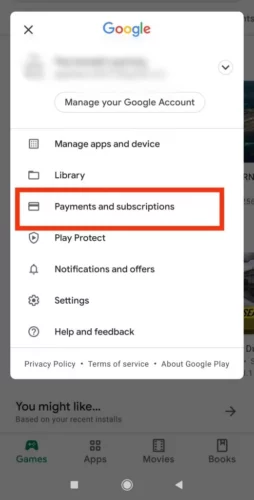
Canceling Peacock TV Premium on iPhone/iPad:
- Open the Peacock app on your iOS device.
- Tap “Subscriptions” if available on the homepage. Otherwise, go to iTunes and Appstore, then select “Subscriptions.”
- Choose your Apple ID.
- Select Peacock TV from the list of subscribed services.
- Tap “Cancel Subscription” and confirm to successfully unsubscribe from Peacock TV.
Canceling Peacock Premium on PC:
- Visit the official Peacock website using your favorite browser.
- Sign in to your account with your username and password.
- Locate the profile icon at the top of the screen and click on it.
- Go to “My Account” and select “Plans and Payment.”
- Click “Cancel Plan” and wait for confirmation.
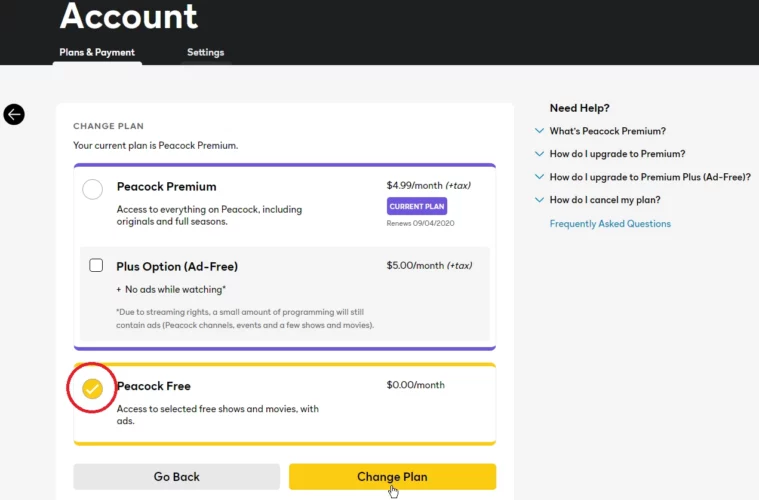
Canceling Peacock Premium on Roku:
- Using your Roku remote, navigate to the Peacock channel and press the asterisk button.
- Select “Manage Subscriptions” from the pop-up window.
- Choose “Cancel Subscription” and confirm your choice.
Downgrading Your Peacock Subscription Plan
If you wish to save money on your Peacock TV subscription, you can downgrade your plan instead of canceling it. Follow these steps to downgrade your plan:
- Visit the Peacock website and sign in to your account.
- Click on your profile icon and select “My Account.”
- Go to “Plans and Payment.”
- Click the “Change Plan” option.
- Select the Free Plan or downgrade to the Premium Plan if you’re on Premium Plus.
- Confirm your choice to complete the process.
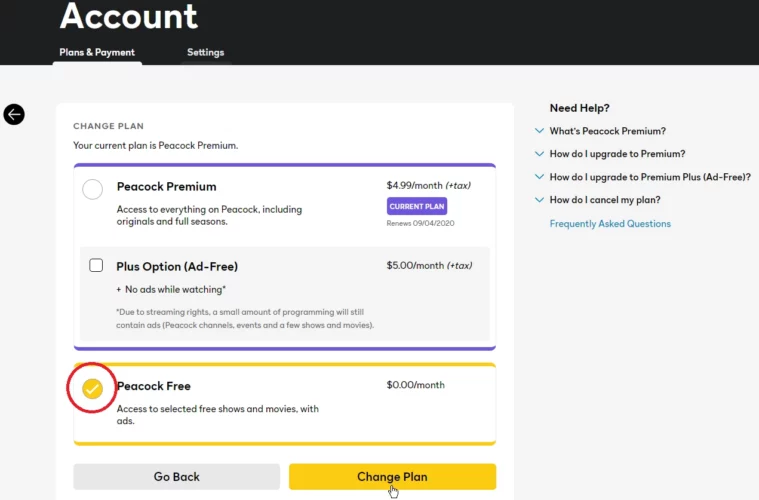
Alternatives to Peacock TV outside USA
If you’re considering other streaming services similar to Peacock TV, here are a few alternatives to consider:
- Discovery+ ($5 with ads and $7 without ads)
- Disney+ ($6.99/month)
- HBO Max ($14.99/month)
- Showtime ($10.99/month)
| Streaming Service | Price |
|---|---|
| Discovery+ | $5 (with ads) / $7 (without ads) |
| Disney+ | $6.99/month |
| HBO Max | $14.99/month |
| Showtime | $10.99/month |
Popular Shows on Peacock TV
Are you getting bored and want to watch shows with full of drama, mystery, romance and more? We get you! Even though there are many platforms that provides good quality shows.
However, Peacock TV is different, There are many original shows of Peacock TV along the other shows. I’ve hand picked best shows that you can stream on peacock TV
- Poker Face
- Young Rock
- That ’70s Show
- Yellowstone
- Pitch Perfect
- We Are Lady Parts
Conclusion
Canceling your Peacock TV subscription is a straightforward process once you know the steps for your specific device. Whether you decide to cancel or downgrade your plan, this guide has provided detailed instructions for Android, iPhone/iPad, PC, and Roku devices.
Remember to explore alternative streaming services if you’re looking for different content options. If you have any further questions about canceling your Peacock TV subscription, feel free to ask in the comments section below. Enjoy your streaming experience!
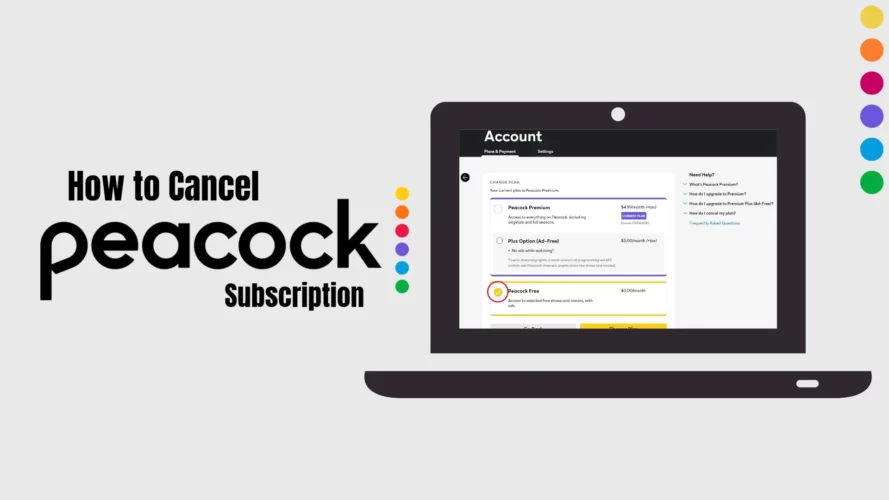
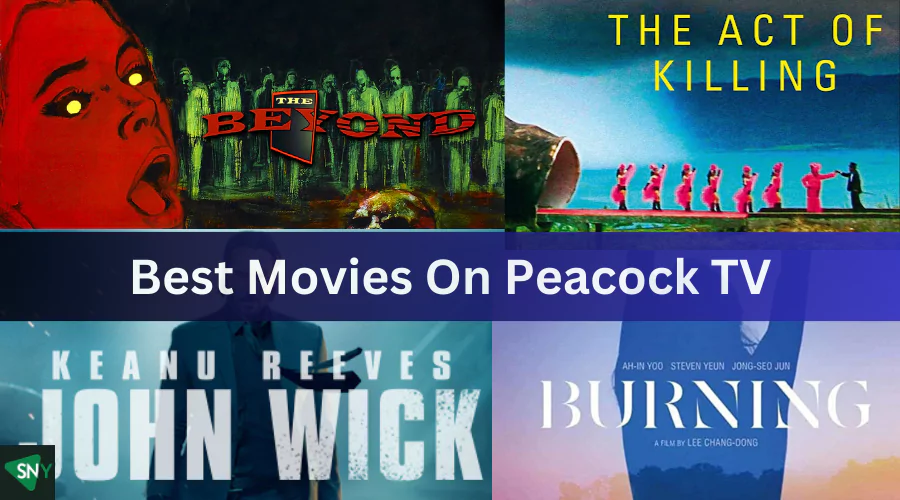
![How to Get Peacock TV Free Trial in [monthyear]?](https://www.screennearyou.com/wp-content/uploads/2023/06/peacock-free-trial.webp)