With the ever-expanding array of online content, it’s no wonder that Android TV users are eager to add another fantastic platform to their viewing lineup. If you’re a fan of top-notch shows, movies, and exclusive original series, you’ll definitely want to know how to get Peacock TV on your Android TV.
Well, don’t worry; we’ve got you covered with a step-by-step guide that will bring the colorful world of Peacock TV right to your living room. You’re about a few minutes away from unlocking a treasure of binge-worthy series, blockbuster films, and much more. Say goodbye to FOMO, and get started on this worthwhile journey – here we go!
How to watch Peacock on Android TV?
If you’re wondering how to get Peacock on Android TV, it’s as simple as can get. Here are a few steps you need to follow. After completing them, you’ll be all set to watch your beloved content.
- First things first, grab your trusty remote and press the Home button to get started.
- Once you’re on the Home screen, navigate to the Apps tab.
- Next, it’s time to head to the Google Play Store. Tap on the iconic Search icon to get ready for some app hunting.
- In the search bar, type “Peacock TV” and hit enter.
- Among the search results, find the Peacock TV app and select it.
- Now, tap on the “Install” button. This will begin the app installation process will begin.
- With the app fully installed, it’s time to launch it. Sign in to your account using your trusted credentials.
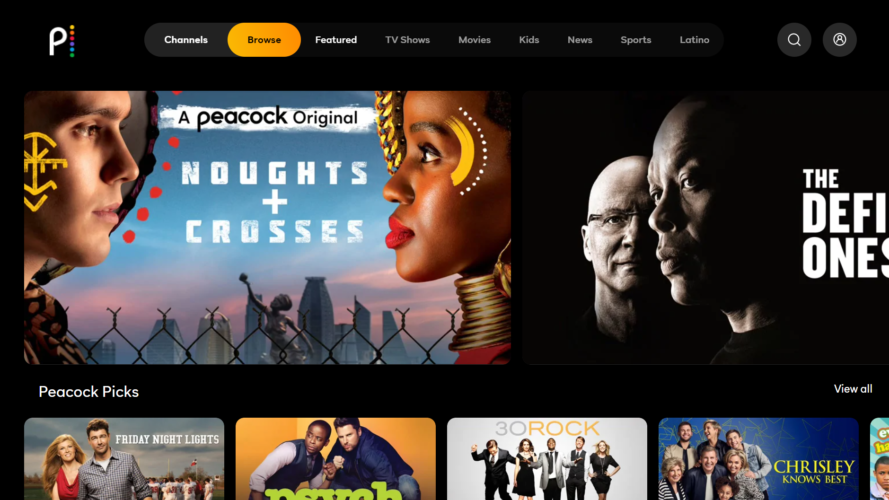
And voilà! You’ve successfully installed and activated Peacock TV on your Android TV. Now, you can indulge in all your favorite shows and movies any time you like!
How to Get Peacock on Android TV with Chromecast?
If you’re looking to experience the convenience of streaming Peacock TV on your Chromecast-supported Android TV, it’s possible; all at the touch of your fingertips. Just follow these straightforward steps, and you’ll be casting your favorite shows in no time:
- First, ensure both your smartphone and Android TV are connected to the same WiFi network. This step is crucial for smooth casting.
- Head to the Play Store and install the updated Peacock TV app on your smartphone.
- Open the Peacock TV app on your smartphone, and once you’ve installed it, sign in to your account using your credentials.
- Browse through the enticing library of Peacock TV and pick the video you’d like to watch on your Android TV.
- Now, for the magic to happen, simply tap the Cast icon within the app.
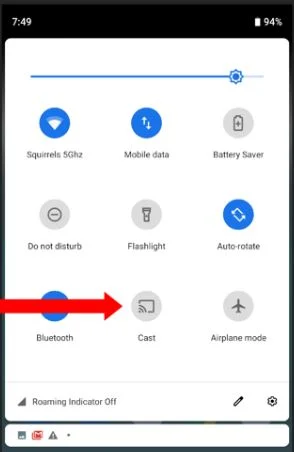
- From the list of available devices, select your Chromecast-supported Android TV to initiate the casting process.
With a tap of your finger, Peacock TV will seamlessly cast the selected show onto your Android TV. Sit back, relax, and indulge in a viewing experience like never before.
How to get Peacock on Android TV Outside the US?
Is your Peacock not working on Android TV? Well, it could be you’re located outside the US, where this integration is not supported. But there’s a way out of this! All you have to do is install a reliable VPN, like ExpressVPN, and you’ll be on your way to enjoying this amalgamation!
Step 1: Install Downloader on Android TV
The first step is to equip your Android TV with Downloader. It’s a helpful app that allows the installation of third-party apps from unknown sources. If you haven’t got this app yet, follow these simple steps:
- Connect your Android TV to the WiFi network and head to the Google Play Store.
- Click on the Search icon to look for the “Downloader by AFTV news” app.
- Select the Downloader app from the search results and hit the Install button to initiate the download.
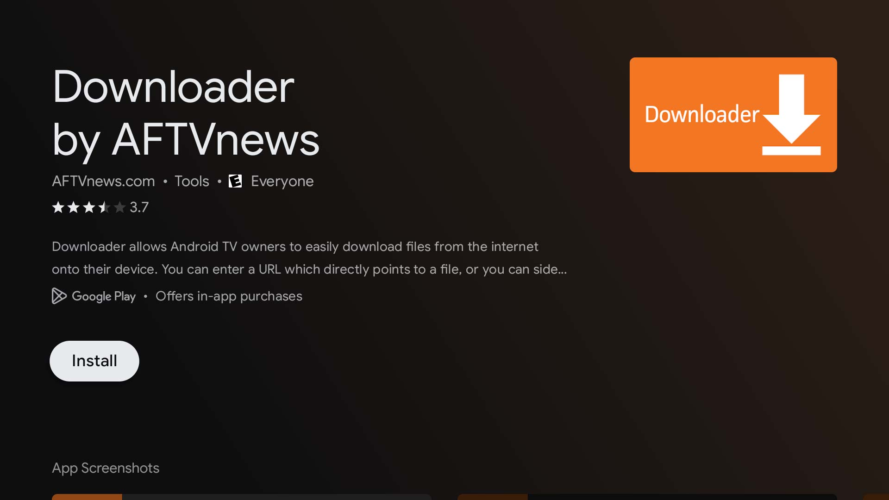
Step 2: Allow Unknown Sources
Before we can install Peacock TV, we need to slightly adjust the Android TV settings to enable the installation of third-party apps. Here’s how:
- Navigate to the Settings menu from your home screen.
- Scroll down and find the “Security & restrictions” option.
- Look for “Unknown Sources” and enable it by toggling the switch to allow third-party app installations.
Step 3: Installing Peacock TV
With Downloader and unknown sources enabled, we can now proceed to add Peacock TV to your Android TV:
- Launch the Downloader app on your Android TV.
- When prompted, click on “Allow” to grant necessary permissions.
- In the app’s URL section, enter the URL for the Peacock TV Android APK link.
- Click on “Go” to initiate the APK file download.
- Once the download is complete, proceed to install the Peacock TV app on your TV.
And that’s all! As a last step, sit back, relax, and indulge in the vibrant content library of Peacock TV from the comfort of your own Android TV, regardless of your location.
Why is Peacock not working on Android TV?
Dealing with unexpected glitches while streaming your favorite titles on Peacock TV can be frustrating. But fear not, for we’ve got you covered with some troubleshooting tips to get you back on track in no time.
Restart The Peacock App
If you encounter issues like Peacock TV not loading or not responding, try starting by force closing the Peacock app and then restarting it. This simple step can often resolve temporary glitches, granting you swift access to Peacock TV once again.
Check Your Internet Connection
Before diving further into troubleshooting, check your internet connection. Ensure there are no issues with your WiFi, such as low speed or intermittent connectivity. For smooth streaming, it’s crucial to have your device connected to a robust WiFi network.
Restart Your Android TV
Sometimes, a quick restart of your Android TV can work wonders. Simply press and hold the power button on your device for a few seconds, and once it powers down, turn it back on. This can help resolve various issues that may be affecting Peacock TV.
Clear Cache
Android TVs can sometimes encounter problems due to cached memory. To tackle this, head to Settings >> Apps >> See All Apps >> Peacock >> Storage & Cache. Clear the cache, and then restart the app to see if the issue is resolved.

Check for Peacock TV Service Status
Occasionally, Peacock TV might experience server-related issues or temporary outages. To determine if this is the case, you can check the status of Peacock TV on Downdetector or other service status websites. Patience is key, as the service should be up and running once the outage is resolved.
Reinstall Peacock App
If all else fails, you can try uninstalling the Peacock TV app from your Android TV and then reinstalling it. Alternatively, you can opt to install the Peacock APK or cast Peacock TV videos from a compatible device. This should fix your Peacock TV issues.
Following these troubleshooting tips, you can go from Peacock not working on Android TV to an uninterrupted streaming experience of your beloved content.
Peacock Supported Android TV
Following are the Peacock supported Android TV and Android TV Box.
- TCL Smart TV
- Sony
- Philips
- Sharp
- Skyworth
- Hisense
- AirTV
- AT&T TV
- NVIDIA SHIELD TV
- Xiaomi Mi Box
- EPSON TV
If you own any of these devices, you can also take advantage of a 7-day Peacock TV free trial. This lets you test the streaming service before committing to a premium subscription.
FAQs
Is Peacock TV in the Google Play store?
Yes, after a long wait, Peacock has finally made its way to Android devices, including Android TVs, now available for download from the Google Play Store.
Is Peacock available on Smart TVs?
Yes, Peacock is readily accessible on smart TVs powered by Android TV.
How much does Peacock TV cost?
Peacock costs $4.99/month. You can get the annual membership at $49.99/year.
Can I cast Peacock to multiple devices at once?
Yes, if all of your devices are linked to the same Wi-Fi network, you may cast Peacock to them all at once.
How to screen mirror from an Android device?
Go to settings > Connection and Sharing > Cast and turn on the toggle. Next, choose the device you want to screen mirror to and select OK.
Summing Up
Once you venture into the exciting world of Peacock on your Android TV, you’ll step into a realm of limitless entertainment. With easy-to-follow installation steps and the option to cast from your smartphone, Peacock TV is at your fingertips. It’s ready to provide many binge-worthy shows, including Inside with Jen Psaki, En Otra Piel, The Best Man: The Final Chapters, and Love for the Ages.
Whether you’re a fan of Ben Stiller, comedies, horrors, sci-fi, or animations, Peacock TV has something to delight every viewer. So, embrace the convenience of streaming from your Android TV or casting from your smartphone – the choice is yours.
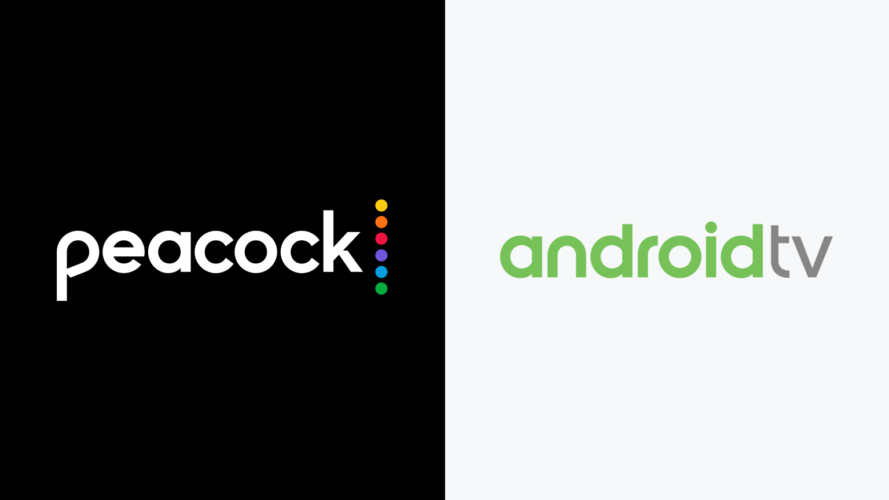

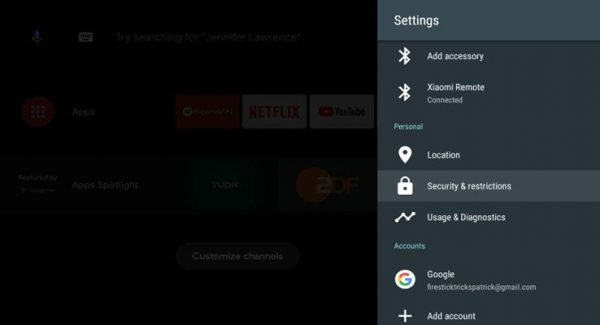

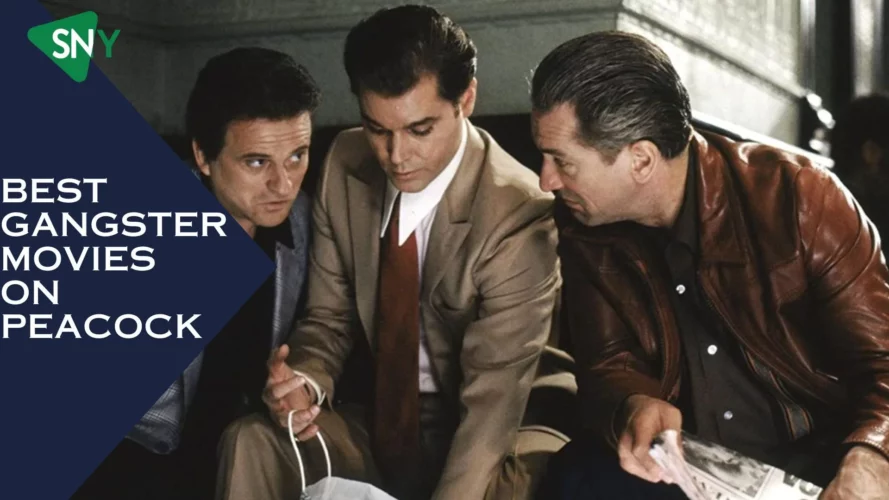
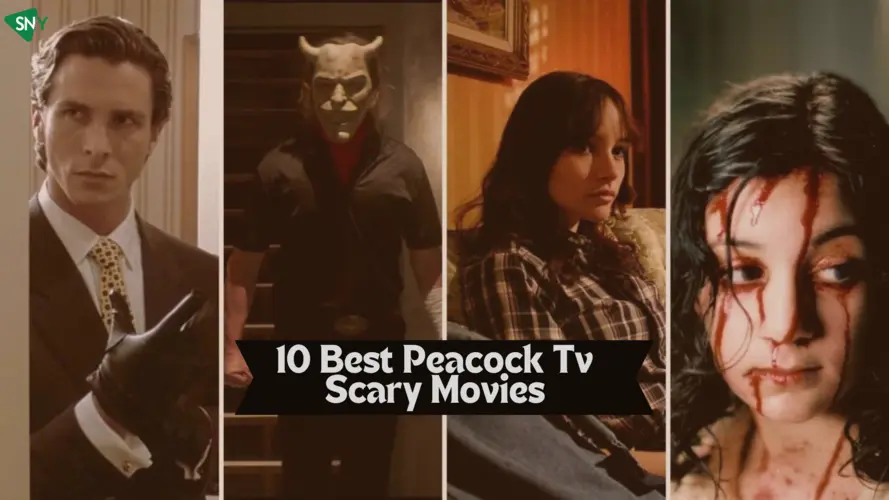
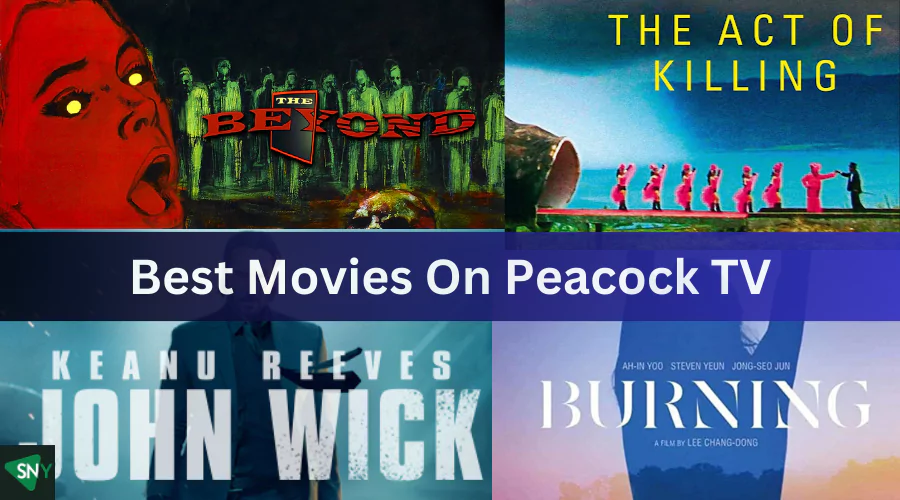
![How to Get Peacock TV Free Trial in [monthyear]?](https://www.screennearyou.com/wp-content/uploads/2023/06/peacock-free-trial.webp)