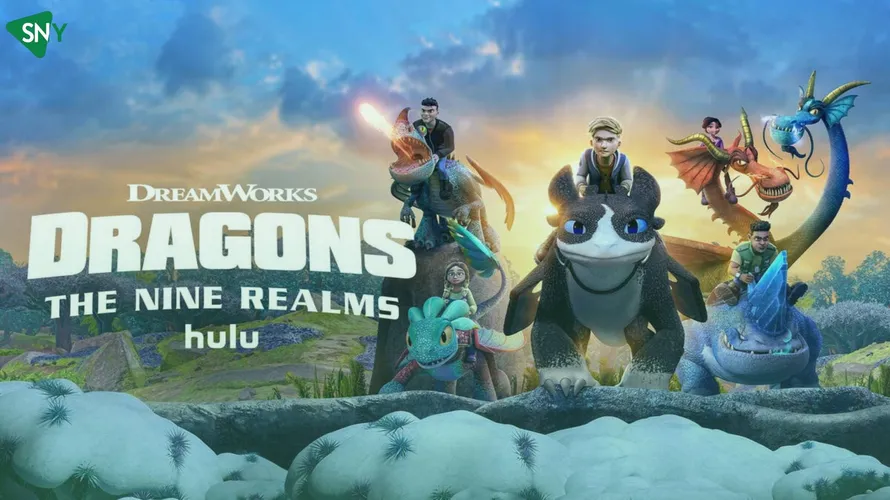Explore the Captivating World of Peacock TV! Whether you have a smart TV or a media streaming device, you can now immerse yourself in a seamless Peacock TV experience. Our comprehensive guide will walk you through the straightforward process of how to watch Peacock on Apple TV.
In addition to our easy-to-follow installation guide, we’re here to answer all your questions and provide all the essential information you need to start your captivating Peacock TV journey on Apple TV. So, let the streaming begin! Get ready for endless entertainment with your favorite Peacock TV movies and shows.
Install Peacock TV on Apple TV
Before you begin watching on Apple TV, ensure that your device is up to date. Peacock is compatible with a fourth-generation Apple TV, as well as Apple TV 4K running tvOS 13.
- Turn on your Apple TV and connect it to a WiFi network.
- Find and tap the App Store on your home screen.
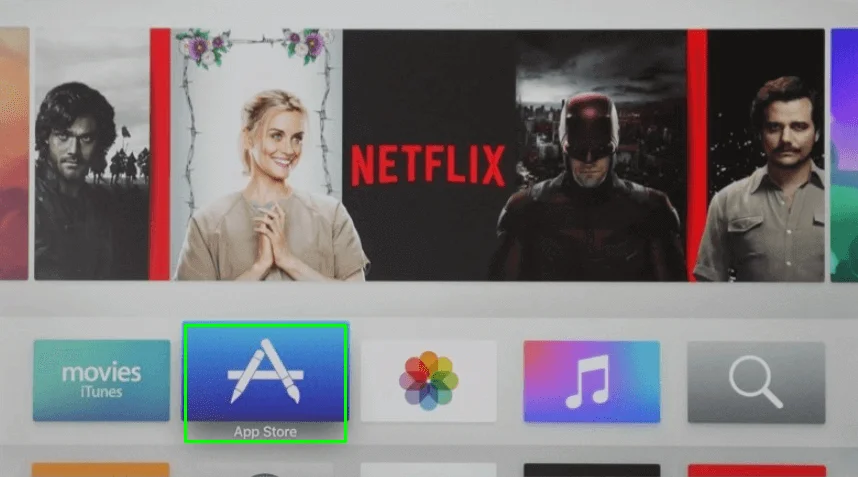
- Use the virtual on-screen keyboard to search for “Peacock TV.”
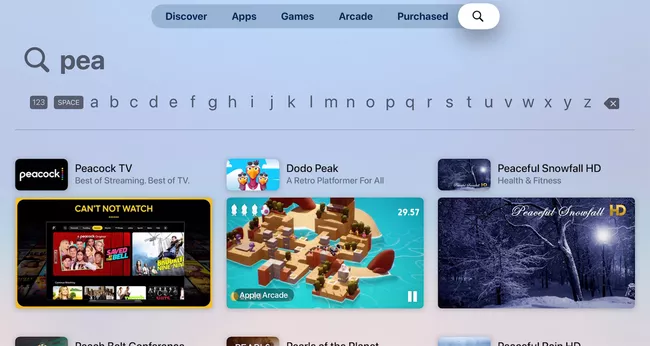
- Once the search results appear, select the Peacock TV app.
- Click the “Get” button or download icon to install the Peacock TV app on your Apple TV.
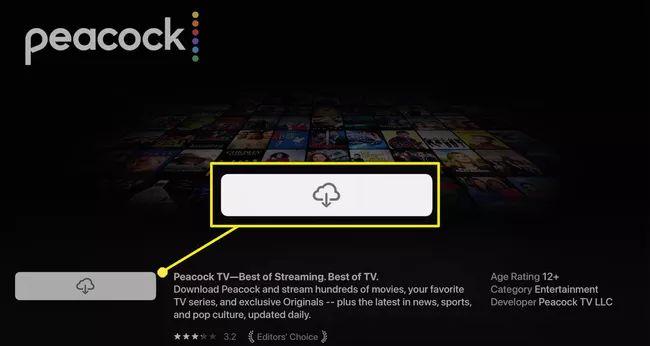
How to Activate Peacock on Apple TV
Once you’ve installed Peacock on your Apple TV, it’s now time to activate it. Simply follow these steps to activate Peaock.
- Open the Peacock TV app on your tvOS.
- Click on the “Sign In” button to obtain the activation code.
- Using a web browser on your PC, visit the website: peacocktv.com/activate.
- Enter the provided activation code and click “Continue.”
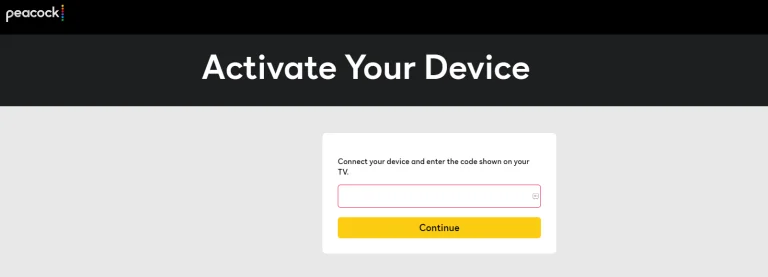
- Sign in to your Peacock account using your login credentials.
- Return to the Peacock TV app on your Apple TV and enjoy streaming your favorite movies on the big screen.
How do I AirPlay Peacock to Apple TV?
You can use the airplay function on your iOS smartphone to broadcast Peacock TV programming on your Apple TV
- Ensure you have installed the Peacock TV app from the App Store on your iPhone/iPad.
- Connect your iOS device and Apple TV to the same Wi-Fi network.
- Launch the Peacock TV app on your iOS device and sign in to your account.
- Tap the AirPlay icon at the screen’s top right corner and choose the AirPlay option from the app’s interface.
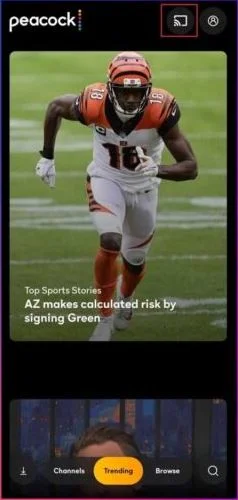
- Select your Apple TV from the list of available devices.
- The Peacock TV app’s screen will now appear on your Apple TV.
Play your desired content on the Peacock TV app, and it will be streamed to your TV via AirPlay. Enjoy watching on the big screen!
Alternate Method
If you encounter difficulties connecting or using the iOS version below 12.3 with Peacock TV, you can cast the content using the Screen Mirroring feature:
- Open Peacock TV and begin playing the content.
- Swipe down to access the Control Center and tap on Screen Mirroring.
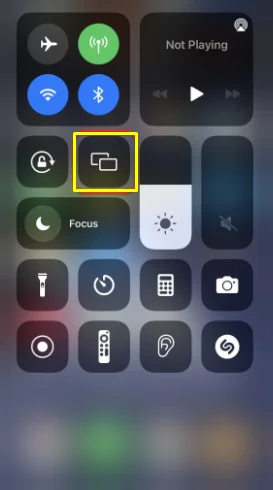
- Choose your Apple TV and enter the AirPlay code.
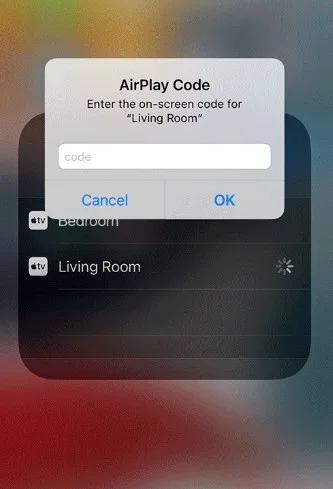
- Your mobile screen will be mirrored on your Apple TV, allowing you to enjoy the content.
Troubleshooting Peacock TV Not Working on Apple TV
If your Peacock TV not working on your Apple TV, follow these troubleshooting steps:
- Check Your Internet Connection: Ensure that your Internet connection is stable and has a download speed of at least 5Mbps.
- Restart Your Apple TV: Try resolving the problem by restarting your Apple TV. Simply unplug the device, wait for a few seconds, and then plug it back in.
- Clear Cache Data: Boost your Apple TV’s performance by clearing the cache data. This can often help with app-related issues. You can find the option to clear cache data in the Apple TV settings.
- Update Apple TV Firmware: If your Apple TV’s firmware is outdated, update it to the latest version available. Firmware updates often include bug fixes and improvements that can resolve compatibility issues.
Peacock TV: Available Subscription Options
Peacock TV provides two subscription plans – Peacock TV Premium and Peacock TV Premium Plus. The prices for these subscription plans are listed below. Should you find the service unsatisfactory, you can cancel your Peacock TV subscription at any time.
| MEMBERSHIP PLAN | MONTHLY PRICING | ANNUAL PRICING |
|---|---|---|
| Premium (Commercials) | $4.99 | $49.99 |
| Premium Plus (Without Commercials) | $9.99 | $99.99 |
FAQs
Is Peacock TV accessible on Apple TV?
Certainly! Peacock TV is available for direct download from Apple TV’s App Store. Simply search for “Peacock TV” in the App Store, install the app, and start enjoying its content right on your Apple TV device.
Does Peacock TV provide a free trial?
Unfortunately, Peacock TV does not offer a direct free trial. However, if you are an active Xfinity or Spectrum subscriber, you have the benefit of accessing Peacock Premium for free.
Is it possible to watch Peacock TV for free?
Indeed, Peacock TV provides certain content that can be watched for free, but it comes with advertisements. Users have the option to access a selection of content without a subscription, enjoying the service with ad-supported viewing.
How can I cancel my Peacock subscription on Apple TV?
To cancel your Peacock subscription on Apple TV, follow these steps:
1. Navigate to the Settings app on your Apple TV.
2. Select “Users and Accounts.”
3. Choose your account from the list.
4. Locate and select “Peacock TV” from your subscriptions.
5. Click on “Cancel Subscription” to terminate your Peacock TV subscription.
Conclusion
Peacock TV, a premium streaming service owned by NBCUniversal, boasts a vast collection of movies, TV shows, sports, and originals. Apple TV users with 4th generation or newer models can easily access the Peacock TV app directly from the App Store. Older Apple TV models like the 3rd generation can utilize the AirPlay feature to cast content from their iPhones or iPads to Apple TV.
In summary, Peacock TV provides a versatile and enjoyable entertainment experience on Apple TV, presenting diverse content options and flexible subscription plans for a seamless streaming experience on the big screen.
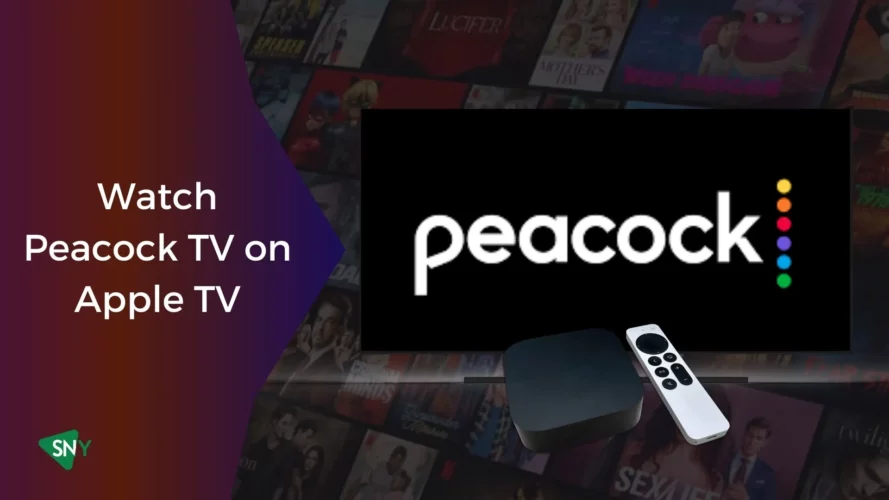
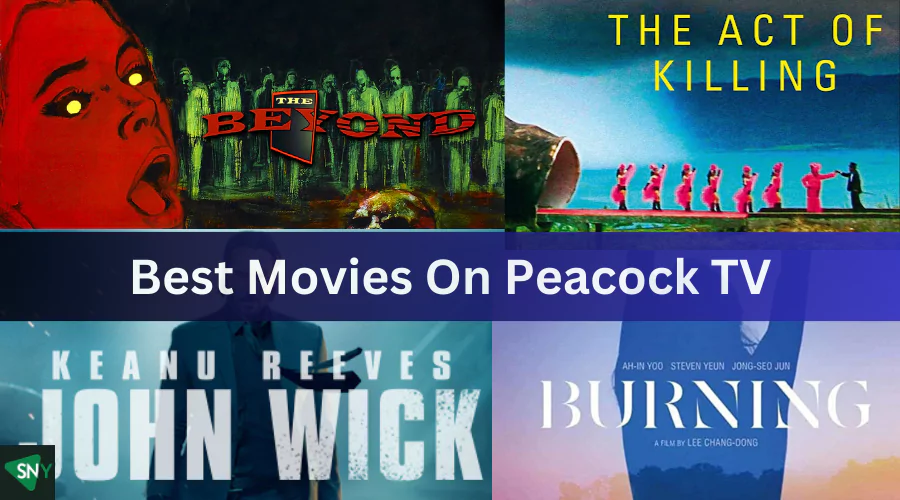
![How to Get Peacock TV Free Trial in [monthyear]?](https://www.screennearyou.com/wp-content/uploads/2023/06/peacock-free-trial.webp)