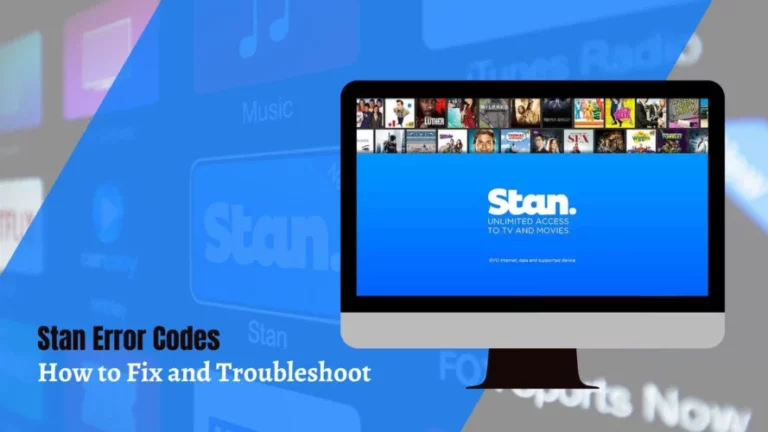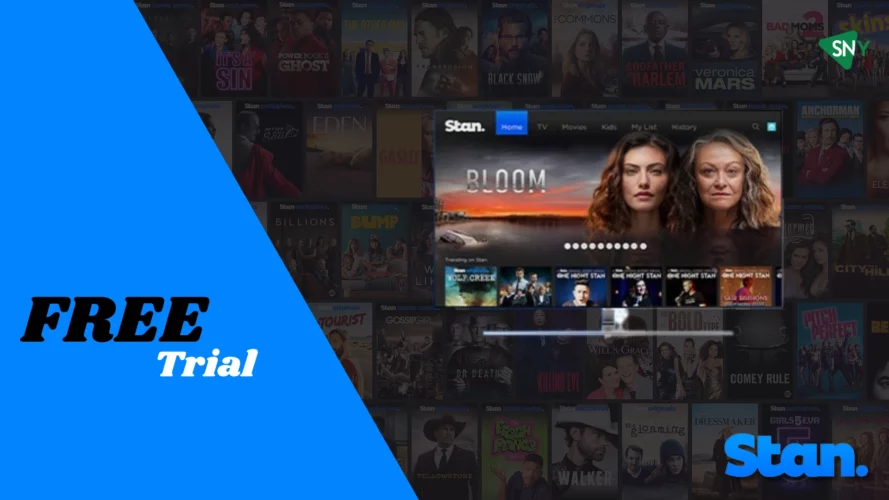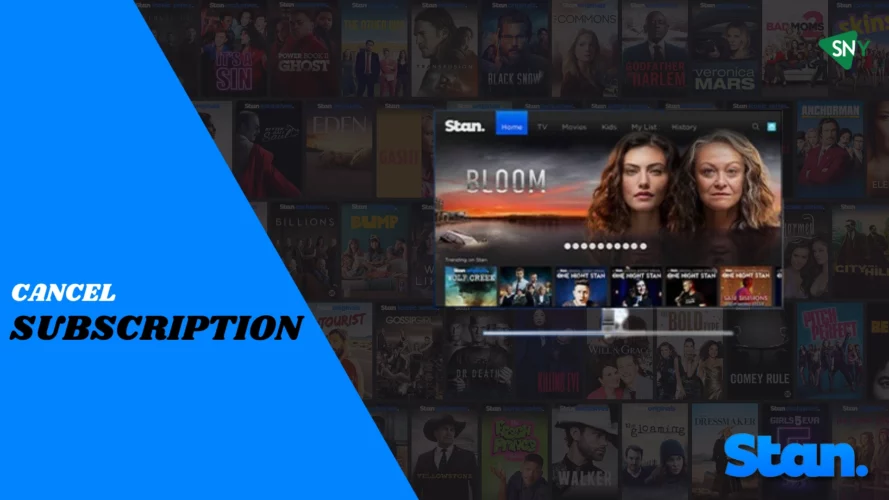Streaming services have become integral to our entertainment landscape, offering various Stan movies, Stan TV shows, and exclusive content. Stan, a popular Australian streaming platform, has gained significant popularity worldwide.
Stan is a popular streaming platform in Australia, boasting a rich selection of content from both homegrown and international creators. From exclusive shows to renowned movies, Stan’s varied collection makes it a preferred choice for Aussie viewers.
However, like many streaming services, it’s not immune to glitches – enter the Stan Error Codes.
What is a Stan error code?
While enjoying your favorite series or film on Stan, you might sometimes face interruptions in the form of error codes. These Stan error codes act as signals, pointing out issues that, once resolved, will let you get back to your binge-watching.
Stan error codes starting with A
For errors with Stan, codes A7 – A53 generally pertain to video playback issues. If you encounter such errors, we recommend starting by performing a few troubleshooting steps.
Begin by restarting the application, clearing your cache, and checking your internet connection. These initial steps often resolve common playback problems.
| Error code A7 | Video can’t be played on browser |
| Error code A9 | Video can’t be played on mobile or streaming box |
| Error code A10 | Outside of the streaming region |
| Error code A18 | Video can’t be played on Android or Sony Smart TV |
| Error code A19 | Video can’t be played |
| Error code A20 | Video can’t be played |
| Error code A22 | Video can’t be played |
| Error code A24 | DNS settings are active |
| Error code A25 | Content no longer available |
| Error code A26 | Outside of streaming region |
| Error code A27 | Hardware issue |
| Error code A28 | Internet connection lost |
| Error code A29 | Unexpected error |
| Error code A30 | Video can’t be played |
| Error code A31 | Video error on Xbox One |
| Error code A32 | Samsung Smart TV internet connection issues |
| Error code A33 | Browser update required |
| Error code A34 | Network timeout |
| Error code A35 | Video cannot play due to app interference |
Resolve Error code A7
If the previous steps of restarting the app, clearing your cache, and checking your internet connection did not resolve the error, additional troubleshooting options are available. Please follow the steps below:
Option 1: Private or Incognito Mode
- If you’re using a browser, open a new tab in private or incognito mode.
- Attempt to play the video again in this unrestricted browsing mode.
Option 2: Disable Proxy and Check DNS Settings (Windows)
- Go to the Control Panel on your Windows computer.
- Click on “Internet Options.”
- Select the “Connections” tab.
- Click on “LAN settings.“
- Uncheck all the boxes in the LAN settings window.
- Click “OK” to save the changes.
Option 3: Disable Proxy and Check DNS Settings (Mac)
- Click on the Apple icon in the top-left corner of your Mac screen.
- Select “System Preferences.”
- Choose “Network” from the options.
- Go to the “Advanced” settings.
- Click on the “Proxies” tab.
- Uncheck all the boxes in the proxies settings.
- Click “Apply Now” to save the changes.
Resolve Error code A9
You are encountering this error because Stan cannot play videos on your handheld device or through your streaming devices like Telstra TV or Apple TV.
If restarting the app, clearing your cache, and checking your internet connection did not resolve the issue, there are still steps you can take to fix this error. Please follow the instructions below based on your specific device:
For Telstra TV:
- Unplug the power cable from the power source.
- Unplug the router and wait for 30 seconds before plugging it back in.
- After five seconds, power up your Telstra TV.
For handheld Apple products:
- iPhone 8 and later: Press and release the Volume Up button quickly. Repeat the same step with the Volume Down button. Then, press and hold the Side button until you see the Apple logo.
- iPhone 7 or iPhone 7 Plus: Press the Side and Volume Down buttons for at least 10 seconds until you see the Apple logo.
- iPhone 6s and earlier, iPad, or iPod touch: Press and hold the Home and the Top (or Side) buttons for at least 10 seconds until you see the Apple logo.
Resolve Error code A10
If you encounter this error code, it indicates that you have reached the maximum number of simultaneous streams allowed on your account. To continue watching, you have two options:
Stop Playing on Other Devices:
To free up a slot for streaming, you need to stop playback on other devices currently using your Stan account. Once you’ve stopped streaming on the other devices, you should be able to watch without encountering the error.
Upgrade Your Stan Subscription:
Alternatively, you can consider upgrading your Stan subscription to a plan that allows for more simultaneous streams. By upgrading, you will have the flexibility to watch on multiple devices simultaneously without encountering this error.
Resolve Error code A18
If restarting the app, clearing your cache, and checking your internet connection did not resolve the error, you can still take additional steps to fix it.
For Sony TV users, please follow the instructions below:
- Find the settings option on your Sony TV’s home screen.
- Select and confirm the restart option to reboot your Sony TV.
- After the reset, launch the Stan app and check if the error is resolved.
Resolve Other Stan Error Code
| Error Codes | Solutions |
| Error code A19 | Try cleaning your cache and browsing history |
| Error code A20 | Restart your device or update its firmware |
| Error code A24 | Deactivate DNS setting |
| Error code A25 | Restart the application |
| Error code A28 | Verify your internet connections |
| Error code A29 | Restart your device and the application |
| Error code A30 | Restart your device |
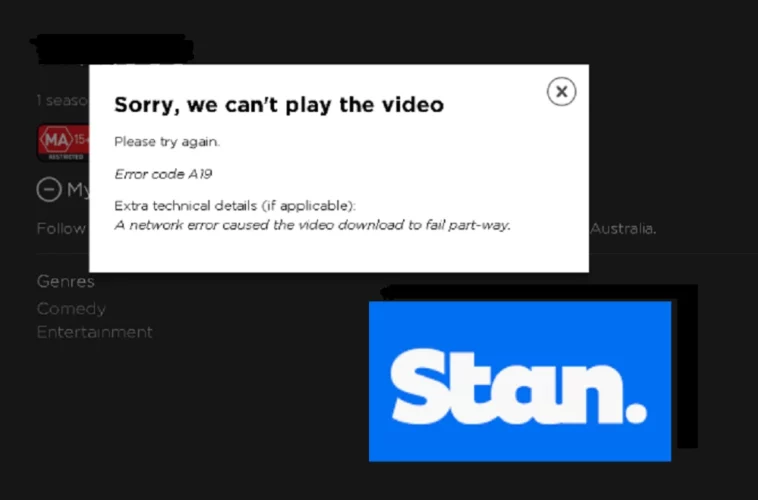
Resolve Error code A26
If you encounter this error, it suggests that you might be trying to stream from outside the country or a VPN might obstruct your access. Please note that Stan is exclusively accessible within Australia, so ensure that any VPNs you use originate from within the country.
If you are in Australia and still encountering this message, clearing your cache should resolve the issue. By clearing your cache, you can overcome any potential obstacles and enjoy uninterrupted streaming on Stan.
Resolve Error code A27
If you are streaming Stan through a media player, game console, or Apple TV, there is a possibility of encountering this message.
To address this issue, try the following steps:
- Restart your device.
- Ensure that all cables are securely plugged in, providing a stable connection.
Resolve Error code A31
This specific error predominantly occurs on the Xbox One system. It seems tailored to this platform, hinting at a possible compatibility or software glitch between Stan and Xbox One. Users have a couple of options to troubleshoot and potentially resolve this issue. Firstly, a simple action like rebooting the Stan app might do the trick, as this often clears minor hiccups in real-time streaming.
If this doesn’t rectify the situation, a more comprehensive solution would be to reset the entire Xbox console. This refreshes the system and eliminates any temporary glitches or bugs that might be causing the error.
By taking these steps, users stand a good chance of smoothly resolving the issue they are experiencing without any prolonged disruption to their viewing experience.
Resolve Error code A32
If you encounter this error, it indicates that your Samsung Smart TV is experiencing internet connectivity problems. To address this, please ensure your device is connected to your network and attempt the action again.
If the issue persists, you may need to consider the following steps:
- Update your device software.
- Update the Stan app to the latest version.
- Perform a hard reset of your Samsung Smart TV.
For more detailed information and instructions, please visit the Stan website to find further guidance on resolving this error specific to Samsung Smart TVs.
Resolve Error code A33
The browser you are currently utilizing to access Stan is not up to date. To rectify this, it is recommended to update your browser to the latest version and then attempt to access Stan again.
By ensuring your browser is up to date, you can enhance compatibility and enjoy a seamless streaming experience.
Resolve Error code A34
Encountering this message typically means that Stan struggles to connect with your network. The underlying issues could stem from sluggish internet speeds or connectivity.
To tackle this problem, we recommend restarting your modem and trying to establish a connection once more. Alternatively, you might want to plug directly into your modem/router using an Ethernet cord for a potentially more stable link. This can often enhance the consistency of your streaming experience on Stan.
Resolve Error code A35
A secondary display or a background app is likely causing interference with Stan. We recommend closing any other running applications and restarting Stan to resolve this issue.
Doing so can eliminate potential conflicts and ensure optimal performance while using Stan.
Stan error codes starting with B, C, or D
If you encounter an error code starting with B, it indicates that you are attempting to access the content outside of Australia. On the other hand, error codes beginning with C or D are related to specific content issues.
These error codes provide valuable insights into the problem’s nature and help diagnose and resolve the respective issues.
| Error code B15 | Sorry, Stan is only available in Australia |
| Error code C8 | App does not support live event streaming |
| Error code DL7 | Yearly download limit reached |
Solutions to Stan Error Codes
| Error Codes | Solutions |
| Error code B15 | Refer to help support at the website. help.stan.com.au |
| Error code C8 | Update your application |
| Error code DL7 | Remove previous downloads and try cleaning your cache |
Stan error codes starting with L
Stan error codes L1 – L10 revolve around account and login details.
| Error code L1 | Login issue |
| Error code L3 | Incorrect password or username |
| Error code L6 | Stan account is no longer active |
| Error code L8 | VPN detected |
| Error code L9 | Session expired |
| Error code L10 | VPN detected |
Resolve Error code L1
The device you are currently using might not be compatible with Stan. To verify the compatibility of your device, we recommend consulting the comprehensive list of compatible devices provided in everything you need to know about Stan guide.
This resource will assist you in determining whether your device is supported for accessing and enjoying Stan’s content.
Resolve Error code L3
The login credentials you have entered are incorrect. Please take a moment to double-check the accuracy of your details. If you cannot recall your password, you can retrieve it by clicking on the “I forgot my password” option.
This will initiate the password recovery process and allow you to regain access to your account.
Resolve Error code L6
This could be due to expired payments or the suspension/cancellation of the account you are using.
To reactivate your account, kindly follow the steps outlined below:
- Log in to Stan using either a desktop computer or a mobile device.
- You will be guided through the account reactivation process.
- Select your desired subscription tier.
- Agree to the Terms and Conditions.
- Complete the re-registration process to reactivate your account successfully.
Resolve Error code L8
To ensure a smooth streaming experience on Stan, it is essential to note that VPN and proxy services are incompatible. Try to disable these services and attempt to access Stan again. If the error persists after disabling them, you are likely in a region where Stan is not supported.
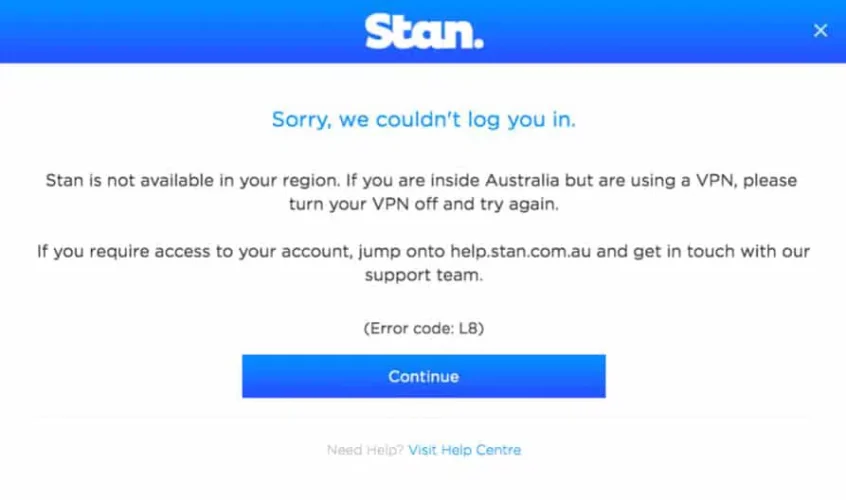
Resolve Error code L9
Your current session has expired, and you will be prompted to log in again. If you encounter any issues during the login process, we recommend the following steps:
- Restart the Stan app on your device.
- Power off your device completely, then power it back on.
- Verify the stability of your internet connection.
Resolve Error code L10
To provide you with the best streaming experience, Stan does not support using VPN and proxy services.
Disable these services and attempt to access Stan once again. If you encounter the same error message even after disabling VPN and proxy services, you may be in a region where Stan is not currently supported.
Other Stan Error Codes
| Code | Issue |
|---|---|
| Sorry your gift card has expired | Stan gift cards purchased after April 2018 have a three-year redemption period. |
| That PIN has already been redeemed | The PIN from your gift card has already been used. |
| Pink screen on OPPO phone | Try streaming in Safe Mode. |
| Updating firmware on FFALCON TV | You’ll need to update your firmware before streaming Stan on your television. |
| Error Code 1 | Your internet connection is not stable enough to stream. |
| Gift cards cannot be applied to iTunes account | Gift cards bought on the Stan app cannot be applied to Apple TV or through iTunes. You will need to redeem through another channel. |
| Oops, we don’t recognize that PIN | Your gift card has not been activated. You will need to return to your point of purchase to remedy this. |
Wrapping It Up
Encountering error codes while using the Stan streaming service can be frustrating, but with the right knowledge and troubleshooting steps, many issues can be resolved effectively.
This article has provided an overview of standard error codes that users may encounter while using Stan and offered solutions to address them. With the information and solutions provided in this article, users can now confidently approach error codes on Stan, knowing there are ways to address and overcome them.
By staying informed and proactive, users can fully enjoy the wide range of content available on Stan, making their streaming experience more enjoyable and seamless.