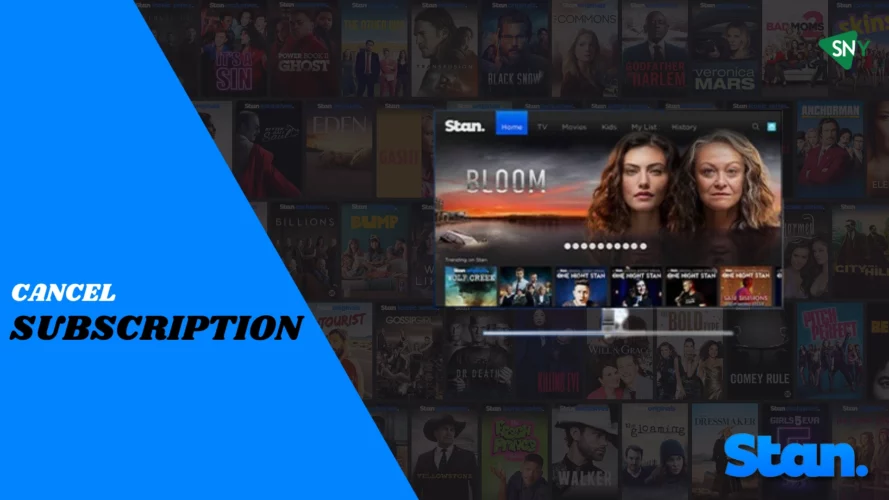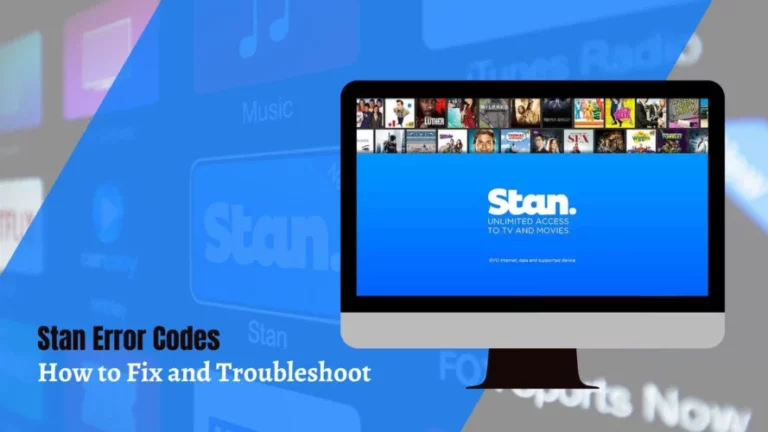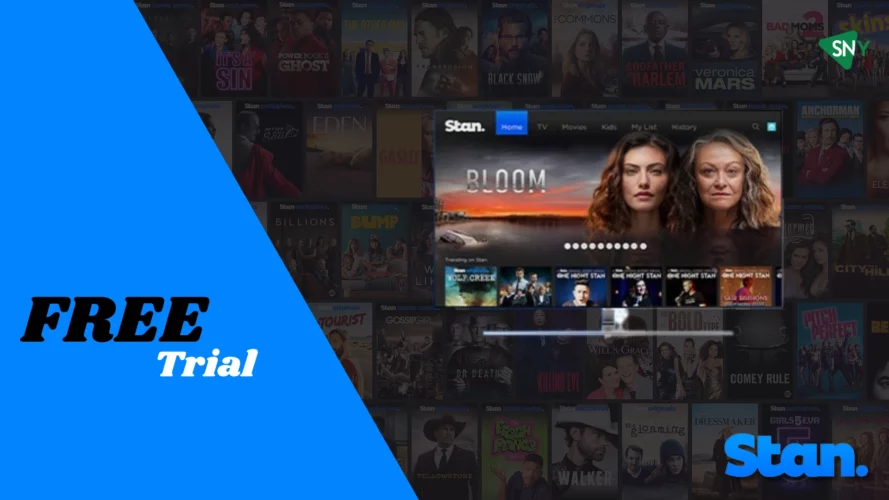Are you looking to cancel your Stan subscription in the USA? If so, we have a quick guide to help you through the process.
Stan is a popular streaming platform that offers a vast library of movies and TV shows for its subscribers. However, there may come a time when you decide to cancel your Stan subscription due to various reasons such as budget constraints or a desire to explore other streaming options.
It’s important to keep in mind that Stan is a streaming platform with geographic restrictions, but you can access it in the USA by using a reliable VPN service.
In this article, we will provide you with a detailed walkthrough of the step-by-step process to cancel your Stan subscription. We will cover various cancellation methods, including cancellation through the website and different devices. Additionally, suggest other streaming platforms for you to consider as alternatives to Stan.
How to Cancel Stan Subscription Through Website
Step 1
First, navigate to Stan’s official website using your preferred web browser and sign in using your regular username and password. Locate the icon in the top-right corner of the screen that displays your username, and then click on it. From the dropdown menu, select the option “Manage account.”
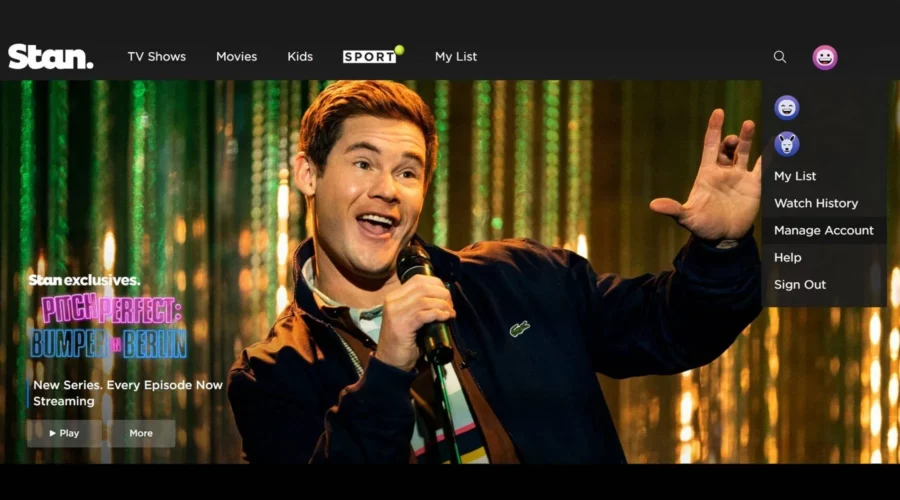
Step 2
If you have configured a PIN for your account, you will be required to enter it at this stage to proceed to your account details.If you have configured a PIN for your account, you will be required to enter it at this stage to proceed to your account details.
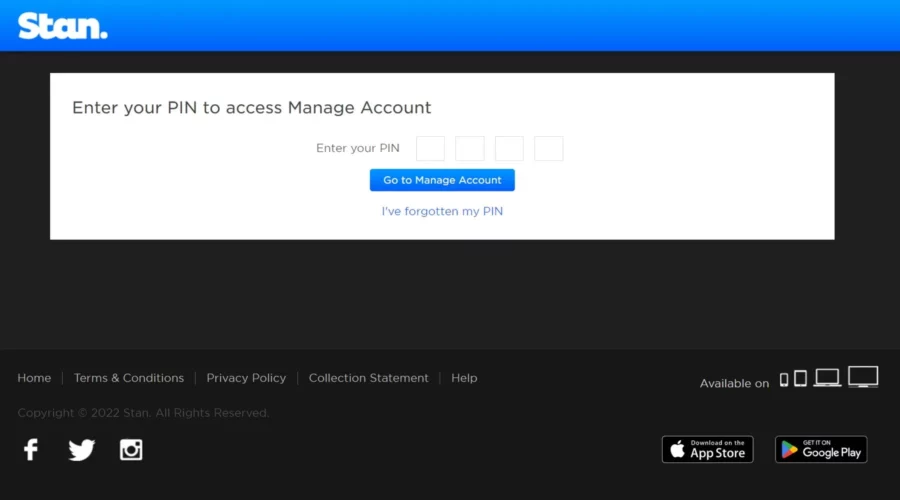
Step 3
On the account management page, navigate to the “Account” tab and scroll down to find the “Subscription Information” section. This section displays various details about your current plan, including the next billing date, amount, and the payment method. Below these details, you will find a black button labeled “Cancel my subscription.” Click on this button to initiate the cancellation process.
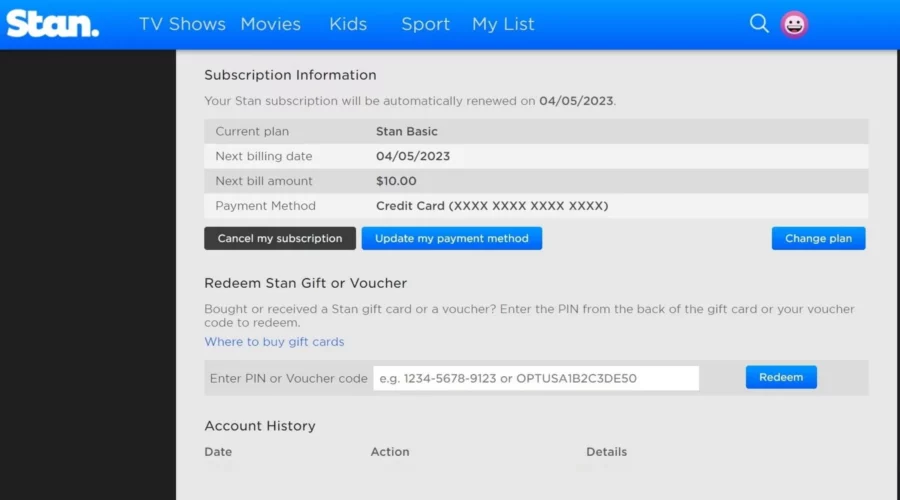
Step 4
A confirmation pop-up will appear, asking if you are certain about canceling your Stan subscription. The pop-up will display the date until which you can still enjoy access to the streaming service. Even if you proceed with the cancellation, you will retain the ability to use Stan until that specified date. If you are sure about canceling Stan, please confirm your decision by clicking the “Continue to cancel” button.
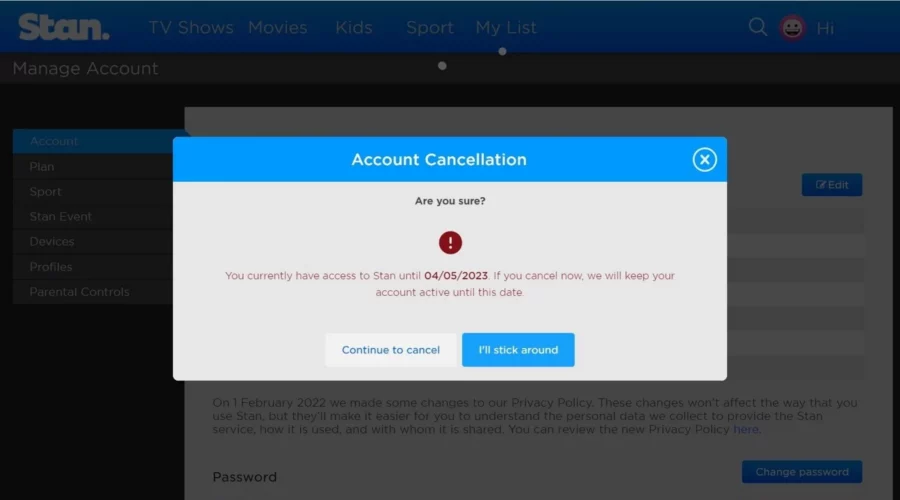
How to Cancel Stan on Different Devices
The method you choose for cancellation may vary depending on the devices you are using or logged into. Below are some convenient options to cancel your Stan subscription.
Cancel Stan Subscription on iPhone and iPad
Uninstalling the Stan app on your Apple device does not automatically cancel your subscription. If you are using Stan on an iPhones, iPads, or any other Apple devices, here is a step-by-step guide to canceling your Stan subscription:
- Download and install the VPN app on your device. Connect to an Australian server from the available options.
- Open the “Settings” app on your device.
- Tap on “iTunes & App Store.”
- In the settings tab, tap on your name.
- Proceed to the “Subscriptions” section.
- Select your Apple ID and locate the Stan subscription.
- Tap on Stan and select the option to cancel the subscription.
- You will retain access to the content until the end of your current billing cycle. Make sure to receive a cancellation notification confirming the cancellation of your subscription.
It’s important to note that these instructions are specifically for Apple devices and the iTunes & App Store settings. The cancellation process may differ slightly if you are using Stan on different platforms or through different app stores.
Cancel Stan on Android Devices
Similar to Apple devices, uninstalling the Stan app on your Android device will not automatically cancel your subscription. If you wish to cancel your Stan subscription on Android device in the USA, please follow these steps:
1. Download and install the VPN app on your device. Connect to an Australian server from the available list.
2. Open the Google Play Store app.
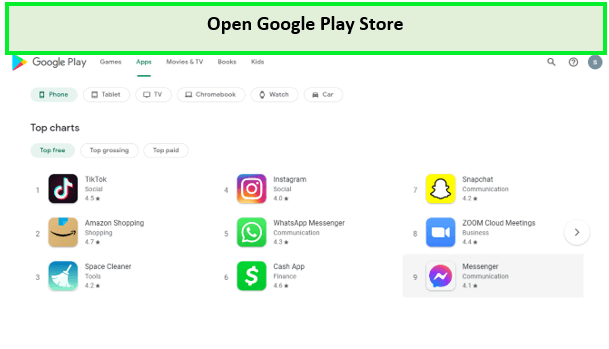
3. Tap on the menu icon and navigate to the “Subscriptions” section. This will display all your active subscriptions.
4. Locate the Stan subscription and tap on it.
5. Select the “Cancel Subscription” option.
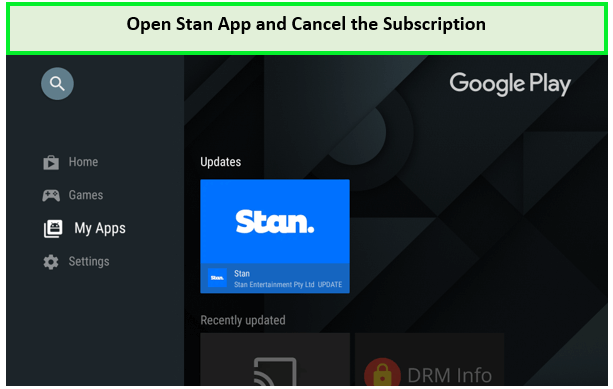
6. Follow the provided instructions to complete the cancellation process.
After canceling, you will still have access to the Stan app until the end of your current billing cycle. No further charges will be incurred.
How Do I Cancel Stan on Mac?
The process of canceling your Stan subscription on a Mac is similar to other devices. Follow these steps to cancel your Stan subscription.
- Download and install the VPN app on your Mac. Connect to an Australian server from the provided list.
- Open the Mac App Store and click on your name.
- Select “View Information” and sign in if prompted to do so.
- Scroll down to the “Subscriptions” tab and click on “Manage” to access your subscriptions.
- Click on “Edit” next to your Stan subscription, then select “Cancel.”
Make sure to use the correct login credentials, as some users may have multiple iTunes accounts. Using the wrong account will not display your subscription. If you can’t recall your login details, you can reset them as needed.
What are the Best Stan Alternatives for Streaming?
Netflix
With a vast library of movies, TV shows, and original content, Netflix is a leading streaming platform globally.
Amazon Prime Video
Offering a wide range of movies, TV series, and exclusive Amazon Originals, Prime Video is a popular choice for streaming enthusiasts.
Disney+
Disney Plus is a paradise for Disney, Marvel, Star Wars, and Pixar fans, offering an extensive collection of family-friendly content.
Hulu
With a combination of on-demand content and live TV options, Hulu provides a versatile streaming experience.
Apple TV+
Apple’s streaming service, Apple Tv+ features a growing catalog of original shows, movies, and documentaries.
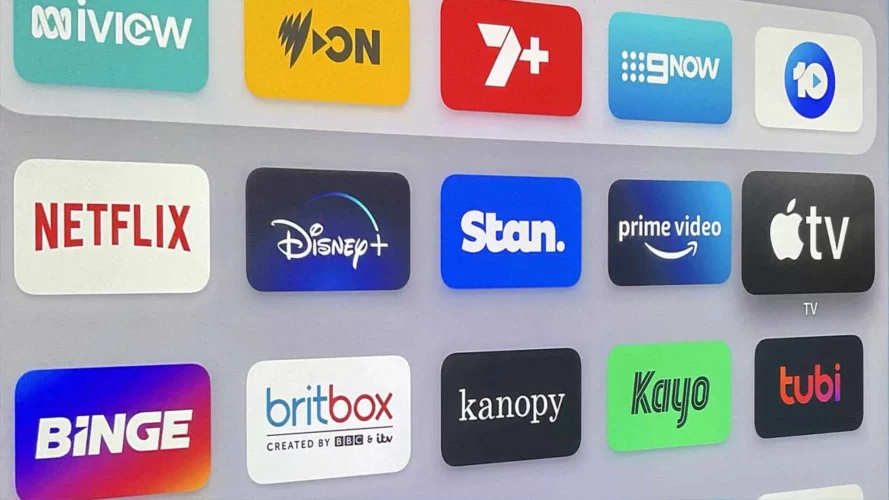
FAQs
After canceling my Stan subscription, will I continue to be charged?
No, once you cancel your Stan subscription, you won’t be billed for future periods. However, please note that any charges for the remaining period of your current subscription may still apply.
Can I renew my Stan subscription after canceling it?
Absolutely! You have the flexibility to reactivate your Stan subscription at any time by logging into your account and resubscribing.
Are there any fees for canceling my Stan subscription before the end of my billing cycle?
No, Stan does not impose any cancellation fees. You can terminate your subscription without incurring any additional charges.
Conclusion
The process of canceling your Stan subscription is simple and can be done through the website or on different devices such as iPhones, iPads, Android devices, and Mac computers. It is essential to carefully review any terms and conditions associated with the cancellation to ensure a seamless process.
In case you are seeking alternative streaming platforms, services like Netflix, Amazon Prime Video, Disney+, Hulu, and Apple TV+ provide a wide range of entertainment options. Assess your personal preferences and requirements to determine the most suitable streaming service for your needs.