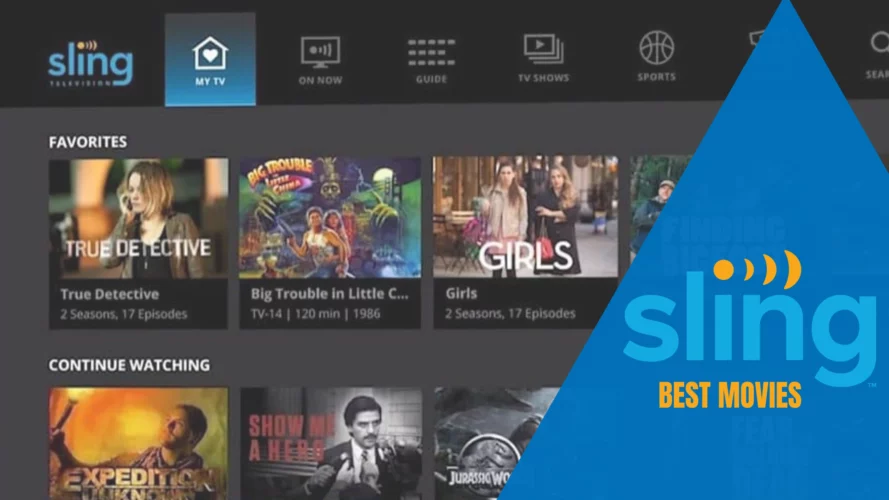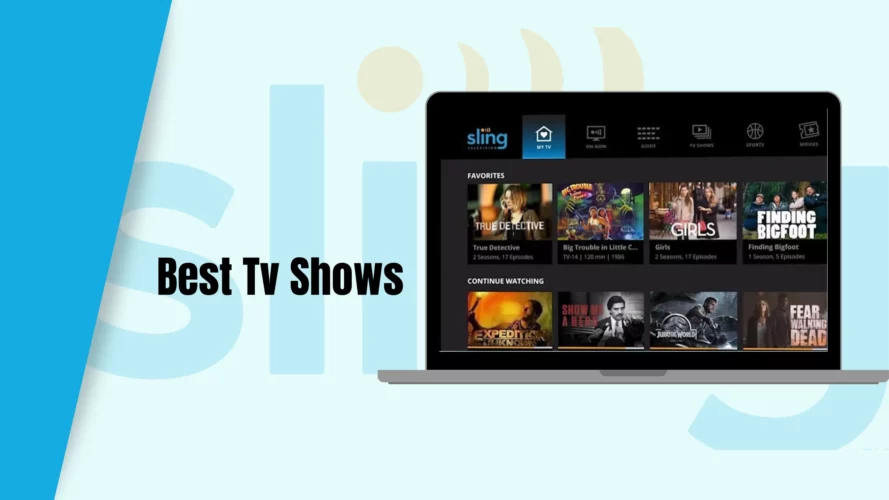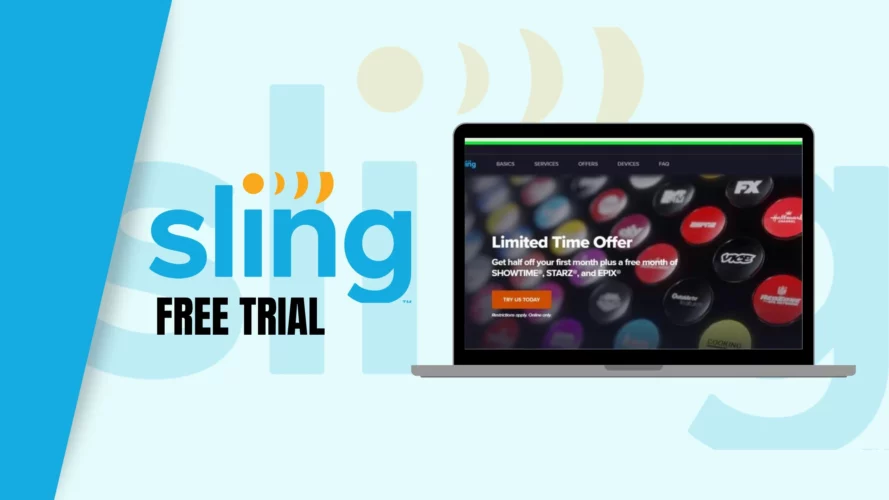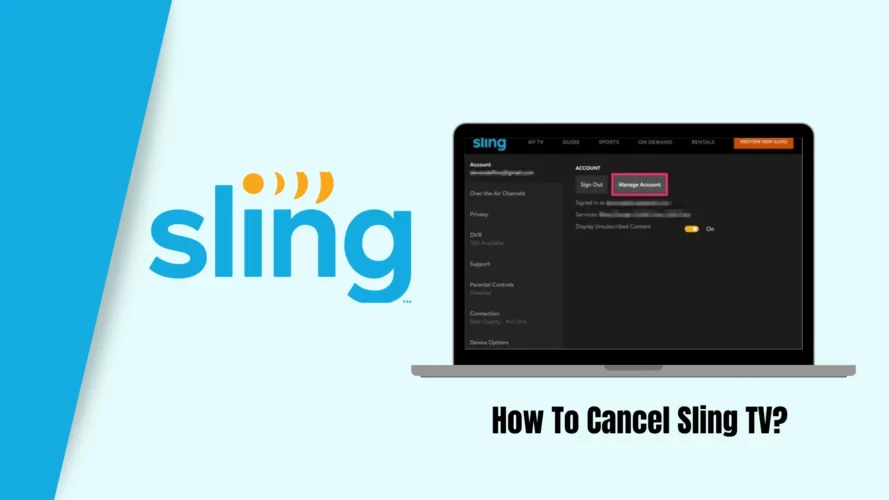Sling TV, a widely used streaming TV service owned by Sling TV LLC, a subsidiary of Dish Network, has gained popularity among users. However, numerous users often face frustrating challenges with the platform, including difficulties with Sling TV not loading or unexpectedly halting during streaming sessions.
To assist users in overcoming these issues, we have prepared a comprehensive guide that offers practical solutions and troubleshooting steps to fix Sling TV problems across different devices. By following the guidance provided in this article, you can address these issues effectively and enjoy the best Sling TV shows and best movies.
Common Problems with Sling TV
Users have reported the following issues with Sling TV:
- Sling TV not loading or displaying a splash screen.
- App crashes or shuts down when opening.
- Black screen or freezing during streaming.
Possible Causes of Sling TV Not Working
There are several reasons why Sling TV may not be functioning correctly:
- Broken app: A malfunctioning app can cause Sling TV to stop working.
- Temporary failure: A temporary glitch on the device can affect Sling TV’s performance.
- Slow internet connection: Insufficient internet speed can lead to Sling TV not loading or buffering issues.
- Problems with Sling’s servers: Issues with Sling TV’s servers can result in service disruptions.
How to Fix Sling TV?
Solution 1: Restart the Sling TV App
- Amazon Fire: Go to Settings > Apps > Manage Installed Apps. Select Sling TV and force stop the app. Restart Sling TV on your Firestick.
- Smartphones: Close the Sling TV app completely and restart your device. Open the Sling TV app again.
- Roku: Press the Home button on your Roku remote to close the Sling TV app. Restart the app.
- Samsung TV: Hold the back button on your Samsung remote until you reach the Home screen. Launch the Sling TV app again.
Solution 2: Check Your Wi-Fi and Internet Connection
- Ensure that your Wi-Fi is working properly and your device is connected to the internet.
- On Roku, go to Settings > Network Connection to verify the internet connection.
- Restart your router if there are any issues with the Wi-Fi or internet connection.
Solution 3: Clear the Cache of the Sling TV App
- Exit the Sling TV app and access the Menu on your device (e.g., Fire TV Stick).
- Open Settings > Apps > Manage Installed Applications > Sling TV.
- Click on Clear Cache. If the issue persists, repeat the steps and select Clear Data.
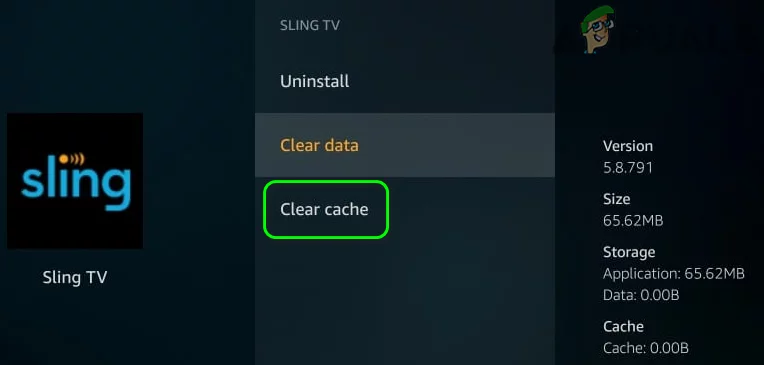
Solution 4: Reinstall the Sling TV App
- Remove the Sling TV app from your device.
- Restart your streaming device.
- Reinstall the Sling TV app and check if it works properly.
Solution 5: Update the TV Firmware
- Outdated firmware can cause compatibility issues with Sling TV. Update your device’s firmware.
- On Roku TV, go to Settings > System > System update to check for updates.
- Follow the instructions to install any available updates.
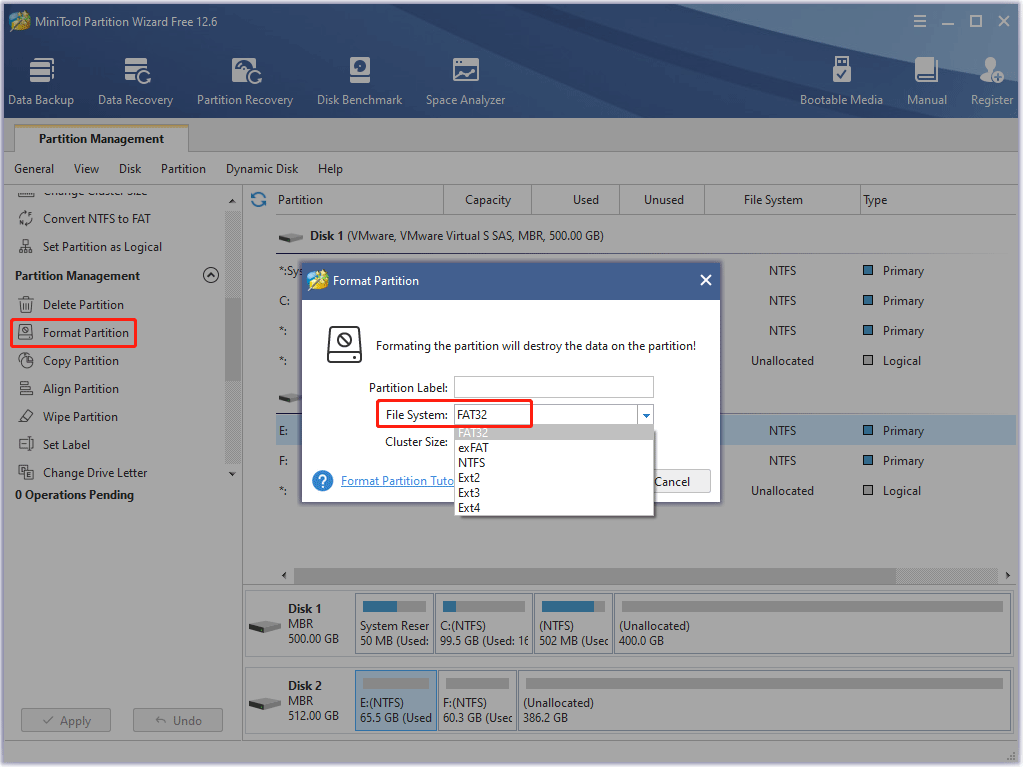
Contact Sling TV Support
If the above solutions do not resolve the issue, it’s recommended to contact Sling TV support for further assistance. They can provide specific guidance based on your account and device setup.
Conclusion
Dealing with the frustration of Sling TV not functioning properly can be a hassle. However, fear not, as we have compiled a list of troubleshooting methods that will assist you in resolving the majority of these issues.
By following the step-by-step solutions outlined in this guide, you can tackle each problem methodically until you find the one that successfully resolves your specific situation. Should you encounter any difficulties or have further questions, don’t hesitate to reach out to the dedicated Sling TV support team or leave a comment below.
Rest assured, help is just a click away, and we’re here to ensure that your streaming experience is as smooth and enjoyable as possible.