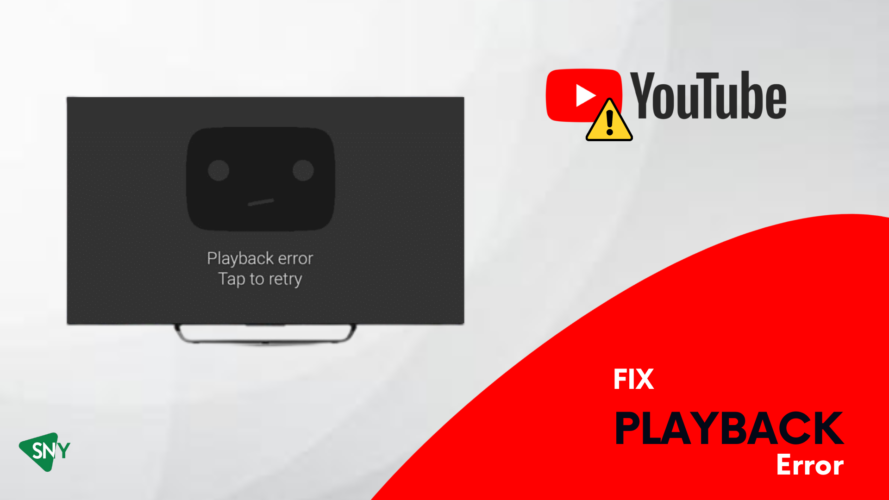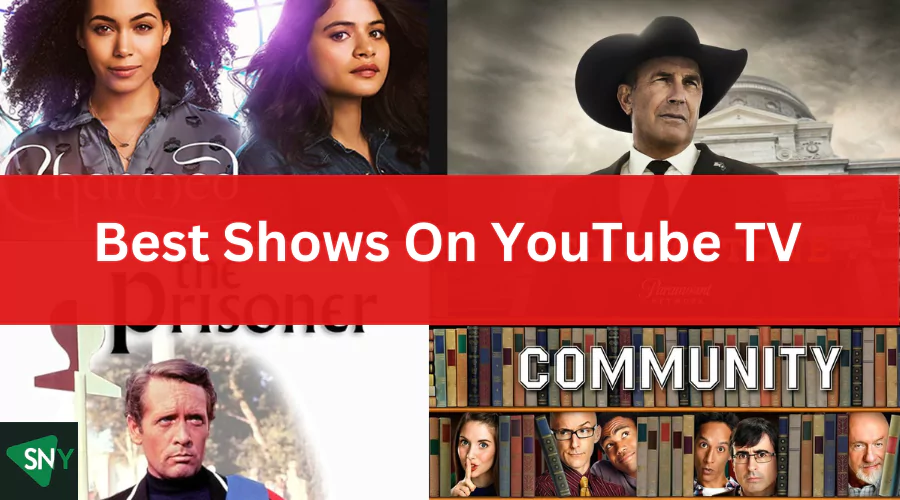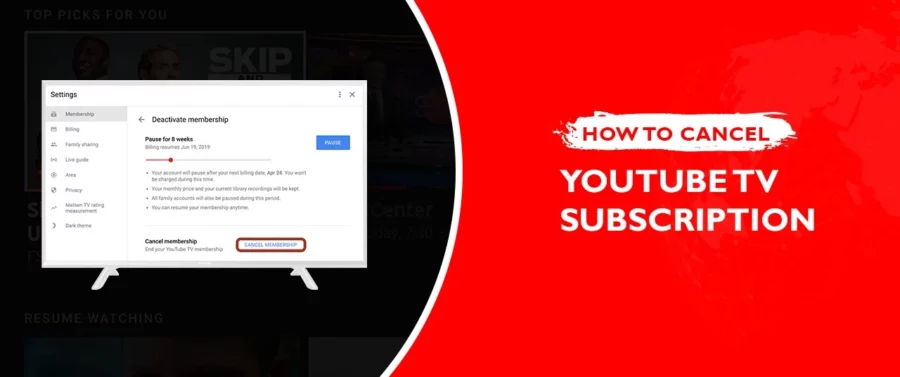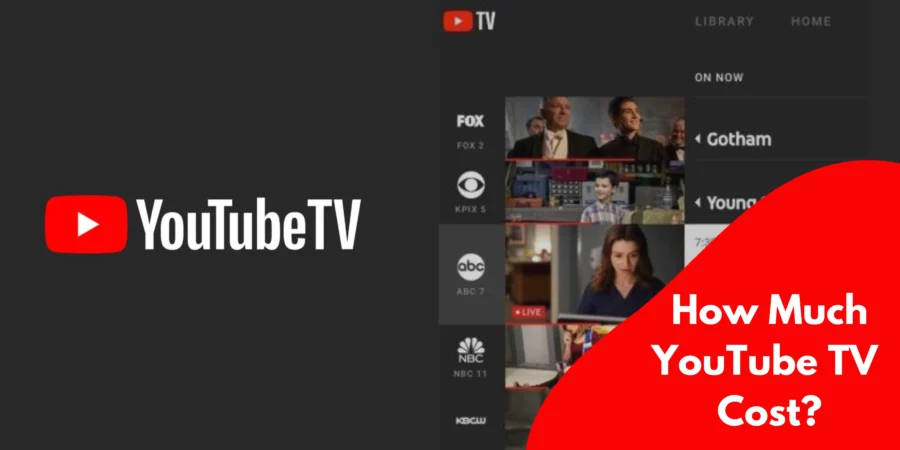In recent years, the landscape of television consumption has changed significantly. The dominance of cable and satellite subscriptions has been challenged by the emergence of streaming services, offering viewers an alternative and more flexible way to enjoy their favorite TV shows, movies, and live broadcasts. YouTube TV, introduced in 2017, is a subscription-based streaming service provided by YouTube, the renowned video-sharing platform owned by Google.
With its vast selection of content, ranging from live TV channels to on-demand programming, YouTube TV has quickly become a popular choice for those seeking to break free from the confines of traditional cable or satellite subscriptions. However, like any online service, it is not without its occasional technical glitches. In this article, we will explore the most common YouTube TV playback error and provide practical solutions.
Common Causes of YouTube TV Playback Error
The exact cause of recurring playback errors on YouTube TV can differ from user to user, making it challenging to pinpoint a specific reason for the issue on your device. However, there are several common factors that can contribute to playback errors on YouTube TV, including:
- Poor internet connection
- Multiple device usage
- Incompatible device
- Location issues
- Password verification prompt
- YouTube TV server downtime.
Ways to Fix Youtube TV Playback Error
Restart YouTube TV app
For the majority of users, a straightforward solution to fix playback error is to restart the YouTube TV application. By restarting the app, all ongoing tasks and processes are terminated, allowing a fresh start. After restarting, you can sign in again and check if the playback error has been resolved.
This method is effective across various devices, whether you are using a TV or a handheld device to access YouTube TV. Simply restart the app, follow the sign-in process, and see if the playback error persists.
Check your device compatibility
To avoid YouTube TV errors, it is important to use a device that is compatible with the streaming service. YouTube TV is compatible with a variety of devices, including Android TV, Samsung TV, LG Smart TVs, Hisense, Vizio, Sony, Apple TV, Roku, Chromecast, FireTV, Xbox, Play Station, Google Nest Hub, Android, and iOS.
If you encounter an error while using YouTube TV, it could be due to using an incompatible streaming device or Smart TV. In such cases, the only solution is to switch to a different device that is compatible with YouTube TV.
Check your internet connection
To ensure smooth playback on YouTube TV without buffering or errors, it is crucial to have a minimum internet speed of 5Mbps. A slow internet connection is a common cause of playback errors on YouTube TV. You can contact your Internet Service Provider (ISP) to address any speed-related issues or consider upgrading your internet package.
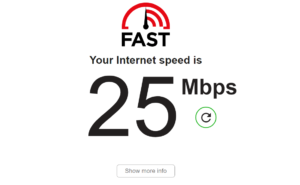
This solution is applicable to all devices, including Samsung TVs, and can help resolve speed-related error.
Clear Cookies and Cache
Clearing the cookies and cache on your browser can be an effective solution to fix playback error on YouTube TV. Here are the steps you can follow:
1. Open the Chrome browser on your device.
2.Click on the three dots located in the top right corner of the browser.
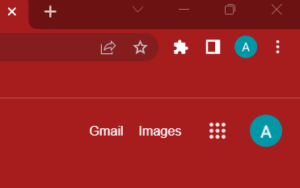
3. From the dropdown menu, select “History” and then choose “Clear Browsing Data.”
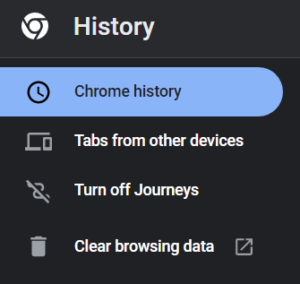
4. Select the desired time range. If you want to clear all history, choose “All time.”
5. Make sure to check the boxes next to “Cached images and files” and “Cookies and site data.”
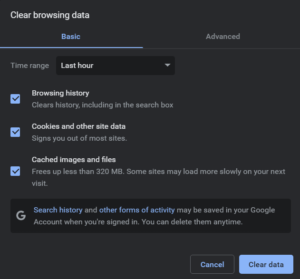
6. Click on “Clear data” to complete the process.
Similarly, you can clear the cache on other devices as well. This method can also help resolve playback error on YouTube TV, including those occurring on Roku devices.
Verify Password
If you are still encountering the error message “an error occurred please try again later,” you can try the following solution:
If you recently changed your password while using the YouTube TV app on one device but forgot to update it on the device you are currently using, the YouTube TV playback error codes will prompt you to enter your new password.
Check if there is a Youtube TV channel issue
Sometimes, the playback error may be caused by server issues on the YouTube TV channel’s end. In such cases, there is nothing you can do but wait for the problem to be resolved. However, if you feel that it is taking an unusually long time for the issue to be fixed, you can reach out to their customer support and inform them about the problem you are experiencing.
Power recycle your device
Power cycling the device you are using to access YouTube TV can also be a potential solution to resolve playback errors. Follow these steps:
- Turn off the device and also power off your Wi-Fi router.
- Wait for a few minutes to ensure a complete power cycle.
- Power on your router first and then turn on your streaming device.
- Hopefully, after performing the power cycle, the playback error should no longer occur.
Log out on other Devices
YouTube TV permits up to three simultaneous streams at a time. If you have shared your YouTube TV login information with friends or family, it’s essential to check if they are currently using it. Exceeding the allowed number of streaming screens (more than three) will result in an error on YouTube TV.
It is advisable to be cautious and avoid sharing your login credentials with too many individuals to prevent frequent playback errors on YouTube TV.
Youtube TV Alternatives
Are you not finding YouTube TV to be the ideal streaming service for your needs? Don’t worry, as there are numerous alternative streaming platforms available that can cater to your binge-watching desires.
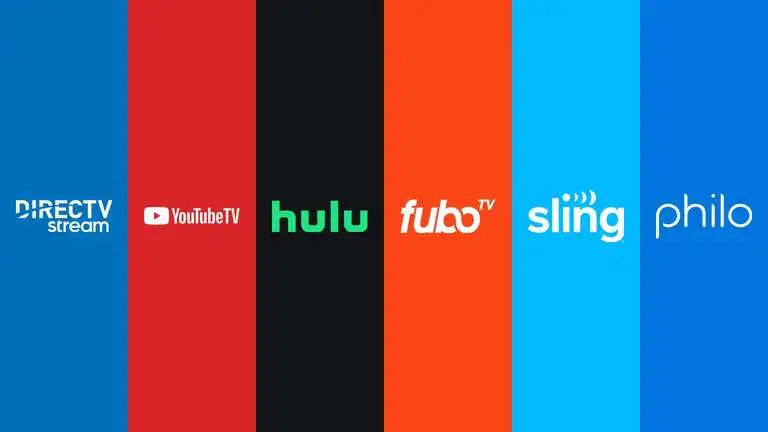
FAQs
How can I check my internet connection speed?
To check your internet connection speed, you can use online speed testing tools or apps available for both mobile devices and desktop computers. Simply search for “internet speed test” in your preferred search engine, and choose a reputable speed testing service to assess your connection speed.
How can I contact YouTube TV support?
To contact YouTube TV support, you can visit the YouTube TV Help Center, which provides comprehensive troubleshooting guides and customer support options. You can find the Help Center by searching for “YouTube TV Help” in your preferred search engine.
Conclusion
We trust that our concise guide has provided you with valuable insights into the causes of YouTube TV playback error and effective troubleshooting methods. It’s important to note that resolving playback error does not involve making any payments.
Undoubtedly, YouTube TV is an exceptional service, and it even offers a 7-day free trial period. Should you decide to discontinue your subscription, you can effortlessly cancel your YouTube TV subscription without incurring any extra charges. If you come across a playback error stating “this video requires payment to watch,” it simply means that your free trial period has ended.