Considering a change of pace and exploring different content such as TV shows and movies on various streaming services? Here’s how you can cancel Paramount Plus Subscription.
This article provides a detailed walkthrough of the cancellation process, including instructions for different devices and platforms. By canceling Paramount Plus, you can potentially save money and discover other streaming services that better suit your preferences.
How to Cancel Paramount Plus Subscription on the Web?
Canceling your Paramount Plus subscription on the web can sometimes be a hassle, as it involves navigating through different channels. However, the web option is the most straightforward.
Whether you subscribed via a web browser, smart TV, or gaming console, canceling is relatively hassle-free. Simply visit the official Paramount Plus website, log in to your account, and follow the on-screen instructions to cancel your subscription. Here are the steps:
- Open your browser and go to the Paramount Plus website. Log in to your account.
- Hover your mouse over your account name to access a dropdown menu.
- From the dropdown menu, select “Account” to reach the billing section.
- In the billing section, choose “Subscription & Billing” and click on the “Cancel Subscription” link.
- After confirming your cancellation request, click the “Yes” button in the message that appears.
- Congratulations! You have successfully unsubscribed from Paramount Plus.
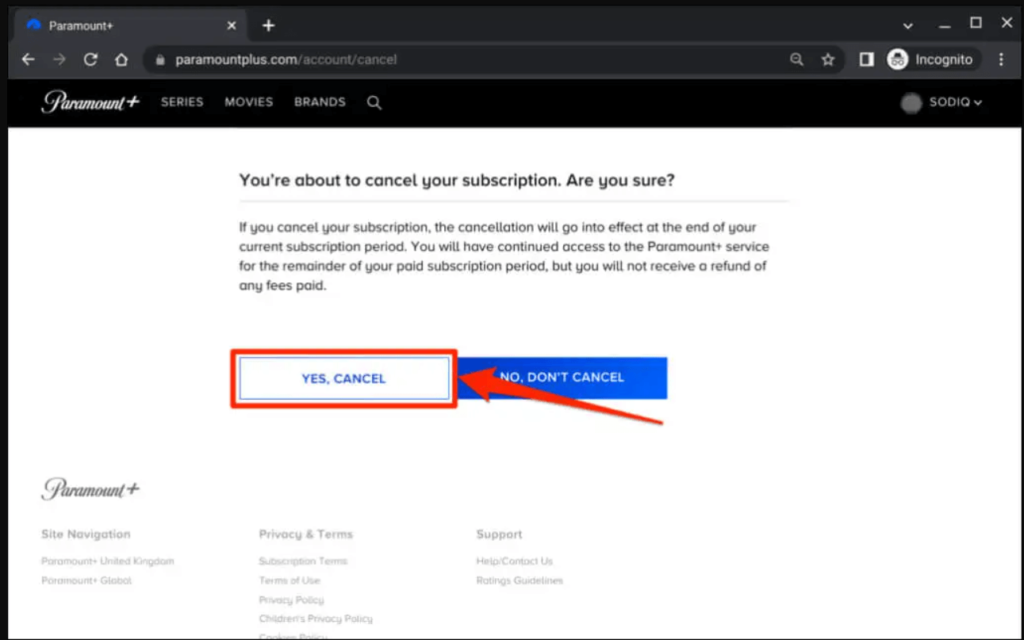
How to Cancel Paramount Plus Subscription on an iPad or iPhone?
Canceling your Paramount Plus subscription on other devices, such as iPads or iPhones, may require some effort as you need to locate where your subscription is registered.
iPhones and iPads have different features, which can be confusing for users when it comes to canceling Paramount Plus. However, the process is quite simple, though it may vary depending on the device and iOS version you have.
If you cancel your subscription through the App Store, it will only cancel the specific in-app subscription. To cancel Paramount Plus on your iPad or iPhone, follow these steps:
- Open the “Settings” app and access your Apple ID.
- Tap on your Apple ID, which is usually located at the top of the “Settings” page.
- Scroll down to find the “Subscriptions” section and tap on it.
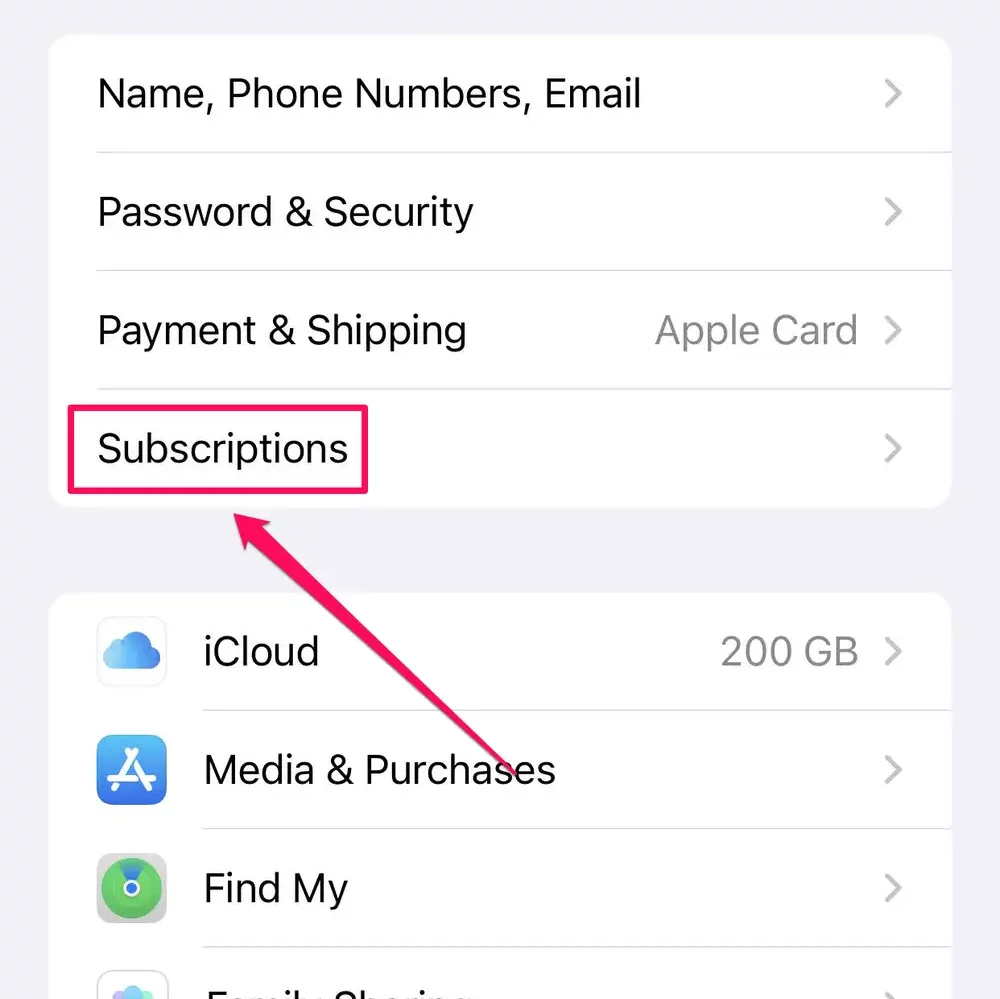
4. Look for the “Active” section, where you’ll find Paramount Plus.
5. Tap on “Cancel Subscription” and confirm your decision to proceed with the cancellation.
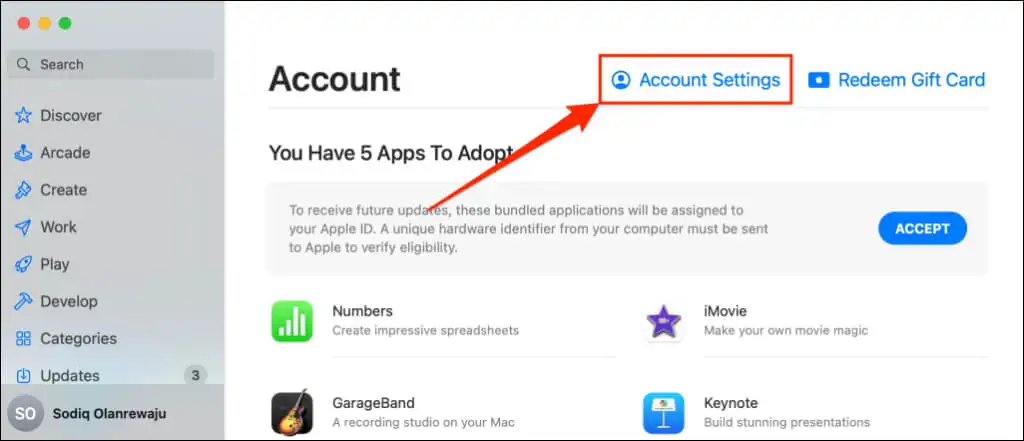
How to Cancel Paramount Plus Subscription on Android?
Canceling your Paramount+ subscription on Android devices is a straightforward process. However, finding the unsubscribe button on the Google Store can be challenging, even on smart TVs or smartphones. Fortunately, Google Store has made it easier to manage and cancel subscriptions. Follow these steps to cancel your Paramount Plus subscription and save time and money:
- Open the Google Play Store app on your Android device and sign in to your account.
- Tap the three lines at the top left corner of the screen and select “My apps & games.”
- From the list of subscriptions, choose the Paramount Plus subscription.
- Finally, tap “Cancel subscription” and follow the on-screen instructions to confirm the cancellation.
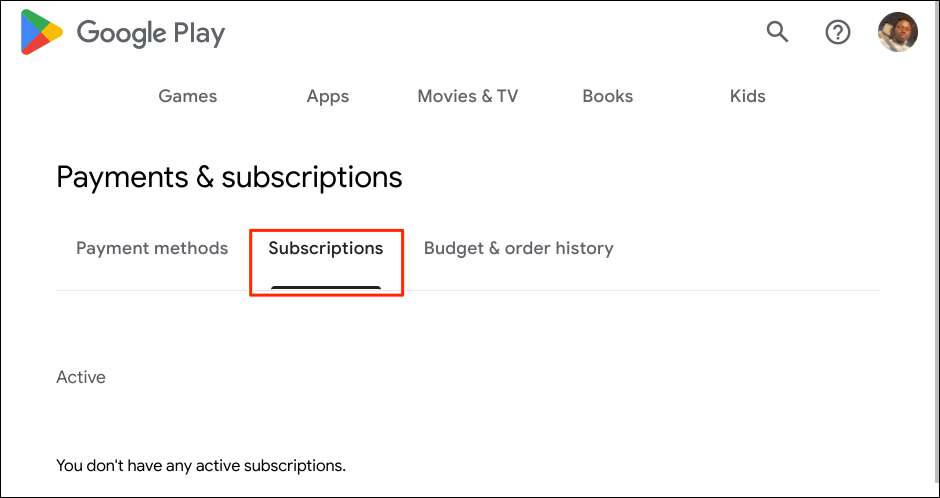
How to Cancel Paramount Plus Subscription on Apple TV?
Canceling your Paramount Plus subscription on Apple TV is a straightforward process.
While the navigation may seem unfamiliar to some users, both the iPhone app and Apple TV are relatively easy to understand. Many people have successfully canceled their Paramount Plus subscription without contacting the Paramount Plus support team, similar to canceling a Disney Plus subscription.
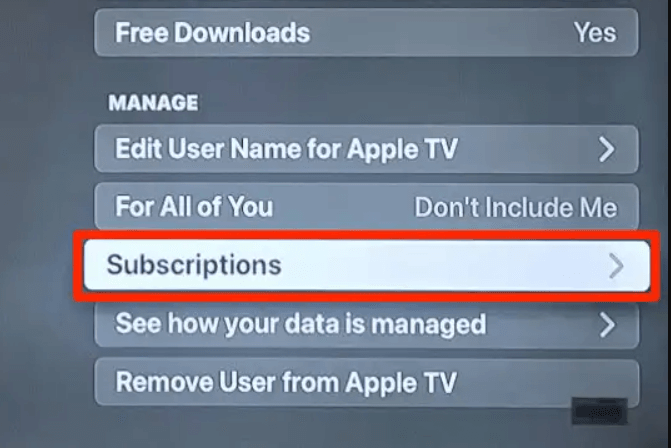
To help you get started, here are some tips on how to cancel Paramount Plus on Apple TV:
- On the Apple TV home screen, open the “Settings” app.
- Navigate to the “Users & Accounts” tab and select your account.
- In your account settings, choose the “Subscriptions” section.
- Locate and select Paramount Plus from the list of subscriptions.
- Choose “Cancel Subscription” (or “Cancel Free Trial”).
- Confirm the cancellation to finalize the process.
How to Cancel Paramount Plus Subscription on Amazon Prime?
Canceling your Paramount Plus subscription through Amazon Prime is a straightforward process.
Amazon Prime offers a range of excellent entertainment options, including access to Paramount Plus. However, some customers may be unsure about how to cancel their Paramount Plus subscription through Amazon Prime.
Fortunately, canceling Paramount Plus on Amazon Prime is easy. Follow the steps below to ensure that you are not charged for the service in the future:
- Go to the “Your Account” page on Amazon.
- Click on “Manage Your Prime Membership.”
- On the left side of the page, under the “Settings” tab, click on “Prime Video Channels.”
- Locate “Paramount Plus” under the “Prime Video Channels” section.
- Click on “Cancel Channel” and then confirm the cancellation by clicking “Yes, Cancel.”
Wrapping It Up!
We are glad to hear that our guide on canceling your Paramount+ subscription was useful to you. In case you are interested in accessing Paramount Plus from locations outside the United States, we have a solution for you. By utilizing reputable VPNs that are specifically designed for streaming purposes, you can easily bypass the geo-restrictions imposed by Paramount Plus.
![How to Cancel Paramount Plus Subscription in [monthyear]?](https://www.screennearyou.com/wp-content/uploads/2023/05/skcsn-scaled.webp)



