If you’re wondering whether Amazon Prime works on your Smart TV and how to access it, you’re in the right place. This guide will provide you with all the information you need to watch Amazon Prime on your Smart TV.
Amazon Prime Video offers a vast library of movies and TV shows, including popular titles like Heathers, Silence of the Lambs, and Scrubs, as well as a wide range of Amazon Originals such as The Summer I Turned Pretty, Carnival Row, and Nanny.
Overcoming Regional Restrictions
However, depending on your location, you may encounter restrictions that limit your access to certain Amazon Prime content.
To bypass these geographic restrictions and unlock the full potential of Amazon Prime, you can use a VPN service, which allows you to stream movies and TV series from different regions.
How to Get Amazon Prime on Smart TV
Quick Steps If you’re eager to learn how to watch Amazon Prime on your Smart TV, follow these simple steps:
- Install the Amazon Prime Video App: If the Amazon Prime Video app is not pre-installed on your Smart TV or Blu-ray player, you can download it from the app store.
- Log in to the App: Launch the Amazon Prime Video app and log in using your Amazon Prime or Prime Video credentials.
- Start Streaming: Now you can browse through the vast collection of movies and TV shows available on Amazon Prime and start streaming your favorite content.
If you encounter any errors, such as the Amazon Prime VPN not working issue, try restarting your device or reinstalling the app to resolve the problem.
How to Cast Amazon Prime on Smart TV using Chromecast
Easy Steps If you own a Google Chromecast, you can easily cast Amazon Prime Video to your TV. Follow these steps:
- Connect to the Same Wi-Fi Network: Ensure that both your mobile phone and Smart TV are connected to the same Wi-Fi network.
- Enable Local Network Access: On your iOS device, go to Settings > Prime Video and turn on the “Local Network” switch.
- Cast to Chromecast: Look for the cast symbol on your mobile device, usually located in the lower right-hand corner of the screen. Select it and choose the Chromecast device you want to cast to. Once connected, your TV will display a “Ready to Cast” message.
Keep in mind that some content on Amazon Prime Video may be restricted due to licensing limitations. However, with the use of ExpressVPN, you can still access and stream this content from any region.
Troubleshooting: What to Do If Amazon Prime is Not Working on Smart TV
If you encounter issues with Amazon Prime on your Smart TV, try the following troubleshooting steps:
Restart Your Smart TV: Perform a cold booting procedure by restarting your Smart TV. This can help resolve various issues such as bugs, visual problems, loading or freezing, and crashes.
Update Your TV’s Software: Ensure that your Smart TV’s software is up to date. Updating the software can often fix compatibility issues and improve overall performance.
Check Your Internet Connection: Ensure that your internet connection is stable and working properly. If you’re experiencing slow speeds, try rebooting your Wi-Fi modem to refresh the connection.
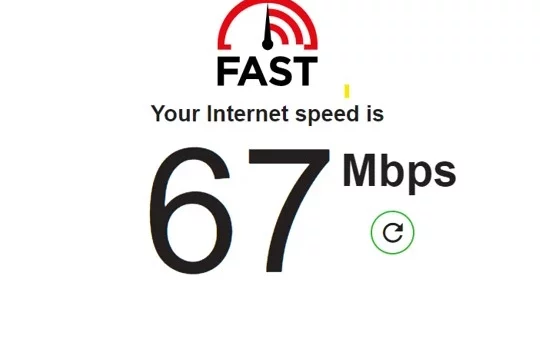
Clear Cache: Clear the cache of the Amazon Prime Video app on your Smart TV. This can help resolve app-related issues. Go to Settings, select Apps, find the Amazon Prime Video app, and choose “Clear Cache.”
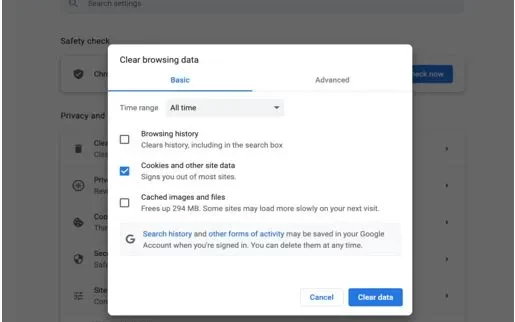
Reinstall Prime Video: If clearing the cache doesn’t solve the problem, uninstall the Amazon Prime Video app from your Smart TV and reinstall it. This can help resolve any issues with the app’s data.
Unregister Your Device: In somecases, the Amazon account may be causing the issue. Try unregistering your device by going to your Amazon account settings.
Update the Prime Video App: Make sure you have the latest version of the Prime Video app installed on your device. Outdated versions may have compatibility issues. Check your app store for updates and install them if available.
Restart the Smart Hub: If you’re using a Samsung Smart TV, you can try restarting the Smart Hub. This can help refresh the system and resolve any software-related issues. Make sure to collect login information for all the apps on your device before resetting the Smart Hub.
Check HDMI Cable: If you’re experiencing issues with high-definition content, check if you’re using the right HDMI cable. A cable with an HDCP 1.4 rating or above is required for streaming HD content, and HDCP 2.2 compliant cable is needed for 4K content.
Stop Downloads: If your internet speed is slow, check if any downloads are running in the background. Pausing or stopping downloads can free up bandwidth and improve streaming performance.
Check VPN and Location Settings: If you’re using a VPN, make sure it’s configured correctly and set to the desired location. Also, ensure that your location settings on your Smart TV are accurate to avoid any conflicts with regional restrictions.
Devices Compatible with Amazon Prime
In addition to Smart TVs, Amazon Prime Video is compatible with various devices, including:
- Streaming devices like Fire TV Cube, Fire TV Stick, Apple TV, Roku, and Google Chromecast.
- Tablets and smartphones running Android or iOS with the Prime Video app.
- Game consoles such as PlayStation 3, PlayStation 4, PlayStation 5, Xbox 360, Xbox One, Xbox X/S Series.
- Browsers for web streaming, including Mozilla Firefox, Google Chrome, Apple Safari, Microsoft Edge, and Opera.
Best Shows and Movies to Watch on Amazon Prime
Amazon Prime offers a wide range of shows and movies to enjoy on your Smart TV. Here are some recommendations:
| Best Shows on Amazon Prime | Best Movies on Amazon Prime |
|---|---|
| Fleabag (2016) | Licorice Pizza |
| The Legend of Vox Machina (2022) | One Night in Miami |
| Lularich (2021) | The Silence of the Lambs |
| With Love; Season 1 (2021) | Carnival of Souls |
| The Devil’s Hour (2022) | Superbad |
| Catastrophe (2015) | The Wolf of Wall Street |
| Bosch (2014) | Support the Girls |
| One Mississippi (2015) | The Handmaiden |
| The Tick (2016) | It’s a Wonderful Life |
| Forever (2018) | The Little… |
Conclusion
With this comprehensive guide, you now know how to watch Amazon Prime on your Smart TV. Follow the steps provided, troubleshoot any issues you may encounter, and enjoy a wide range of shows and movies available on Amazon Prime Video.
Whether you’re streaming on your Smart TV, casting with Chromecast, or using other compatible devices, Amazon Prime offers an excellent entertainment experience.
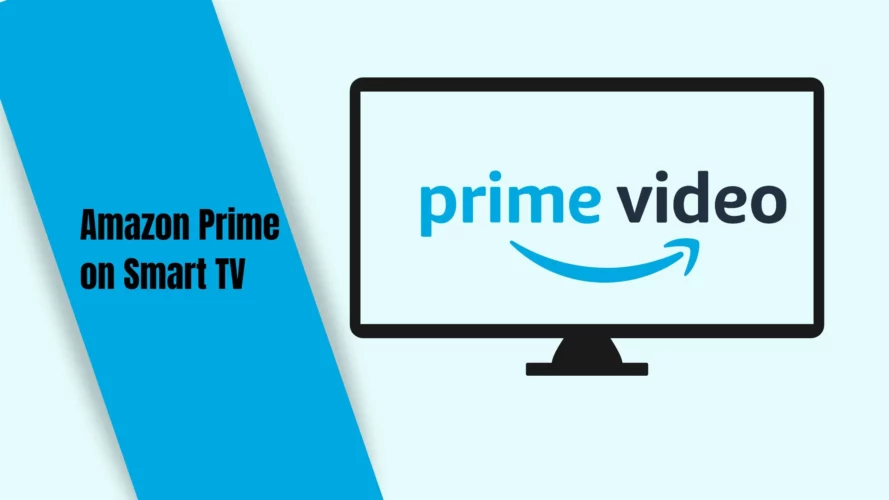
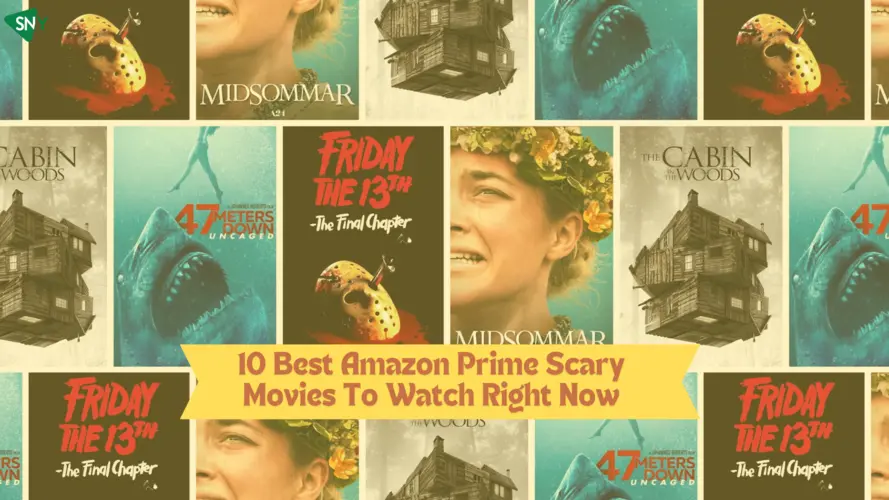
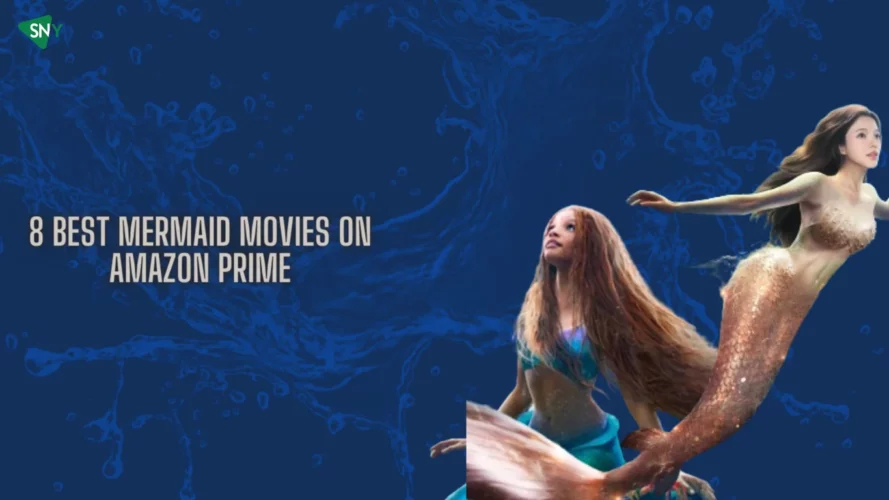
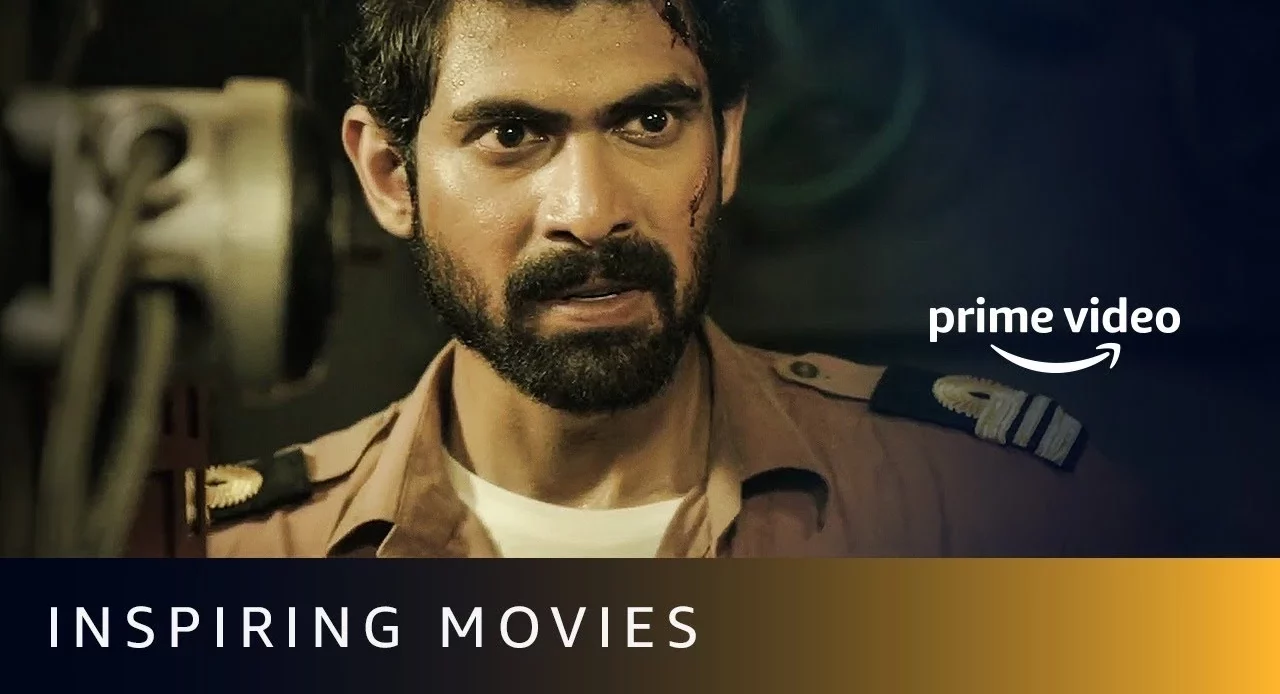
![Best Sad Movies on Amazon Prime in [monthyear]](https://www.screennearyou.com/wp-content/uploads/2022/12/amazon_prime_sad_movies-1.webp)