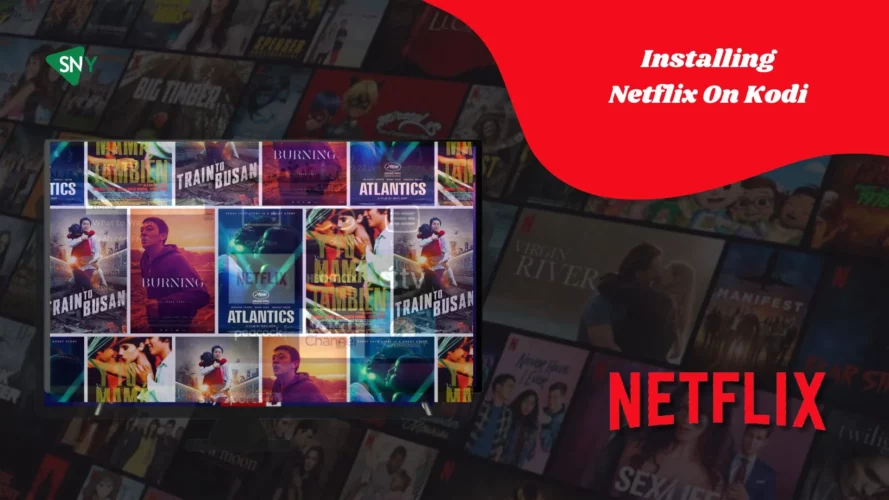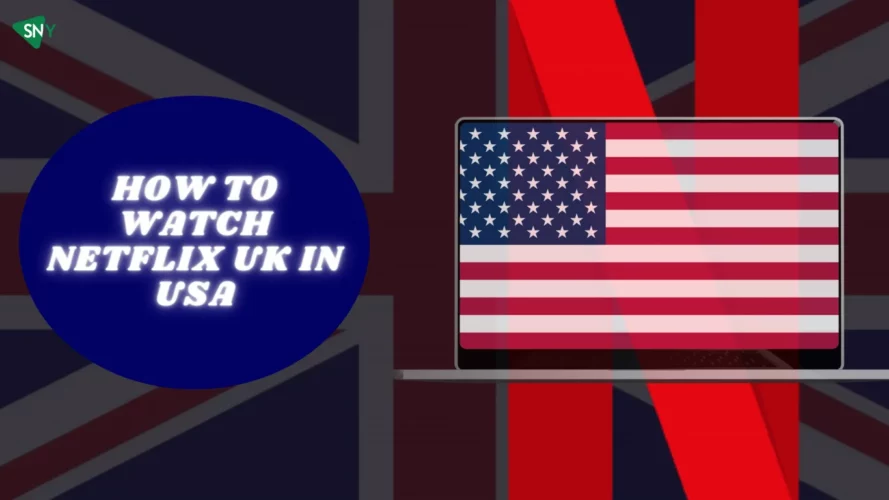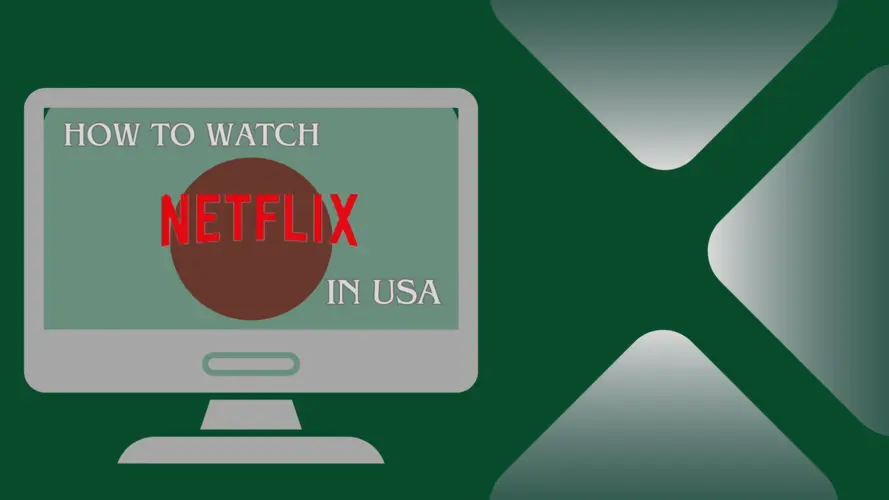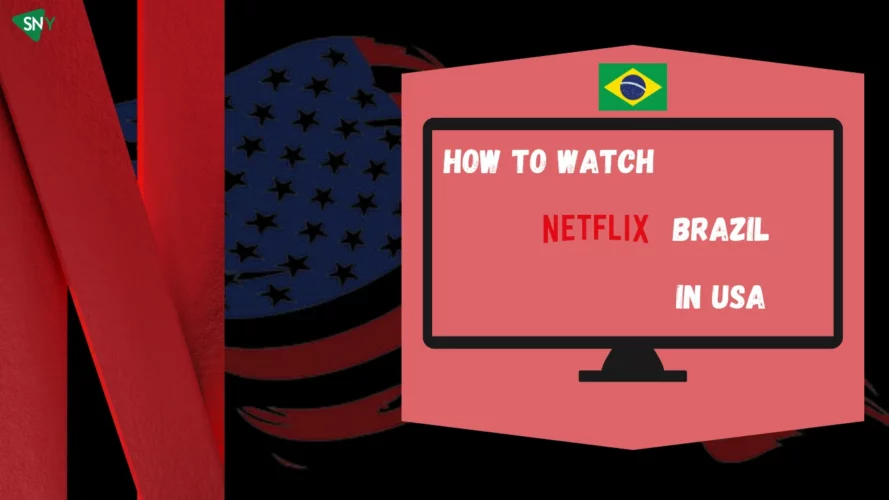Curious about how to integrate Netflix on Kodi or how to set up Netflix on Firestick Kodi? This guide will elucidate each step to successfully incorporate Netflix into your Kodi setup.
It might seem intricate, but with a specific third-party zip file and an up-to-date version of Kodi, you can unlock a plethora of popular entertainment including popular movies and TV shows like Wednesday Season 2, Ginny & Georgia, Chelsea Handler, Roald Dahl’s Matilda, Big Mouth, Enola Holmes 2, Manifest, and more.
However, employing add-ons like Kodi can potentially expose you to online security threats. To counteract these risks and safeguard your data, we highly recommend using a VPN during this process. A VPN not only elevates your online security but also enables you to circumnavigate geographical content restrictions, making it possible to access American Netflix from anywhere in the world.
So, if you’re exploring how to install Netflix on Kodi for free or enhancing your Kodi Netflix experience, this guide is for you. It’s also noteworthy that these benefits extend beyond Kodi, reaching devices like Firestick.
Thus, setting up Netflix on Firestick Kodi is not just possible, but it’s also straightforward and efficient. Get ready to stream and enjoy your favorite shows and movies effortlessly.
A Step-by-Step Guide to Downloading Netflix on Kodi
To begin the process of downloading Netflix on Kodi, the first step involves obtaining a zip file from a third-party website. While the procedure itself is fairly straightforward, it’s important to be aware of potential cybersecurity risks.
To safeguard your online activities, it is highly recommended to utilize a strong and dependable VPN such as ExpressVPN. Moreover, it’s worth noting that besides Kodi, you can also access US Netflix on PlayStation.
Now, let’s explore the essential steps required for downloading Netflix on Kodi.
- It’s crucial to acquire a robust VPN that offers advanced security and a wide network server bandwidth. This will ensure seamless and easy access to Netflix.
- Install the latest version of Kodi by visiting the official Kodi website.
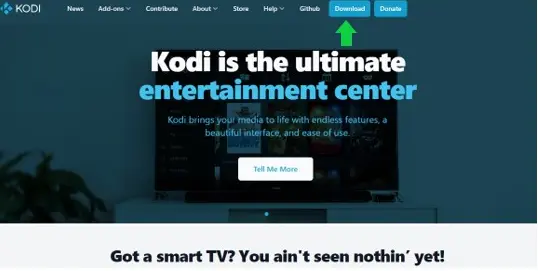
- On the Kodi homepage, click on the gear icon located at the top left corner.

- In the system menu, navigate to the bottom right and select “Add-ons” to enable installation from unknown sources.
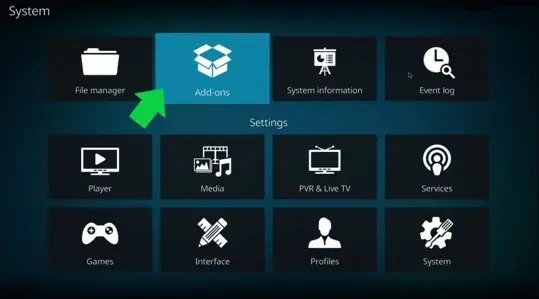
- Go back to the system menu and choose “File Manager.”
- Within the file manager, click on the URL tab and paste the desired repository link. This will install and update the add-on.
- Return to the system menu and select “Add-ons.” Search for the created zip file and click on it.
- Choose the option “Install Repository” and locate the repository. Then, click on “Video add-ons.”
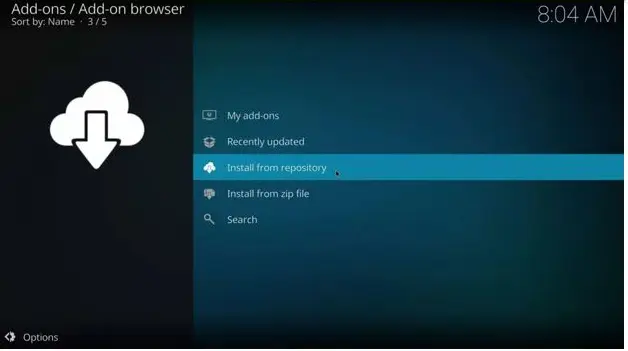
- Look for “Netflix” among the options and click on it. Proceed by clicking “Install.”
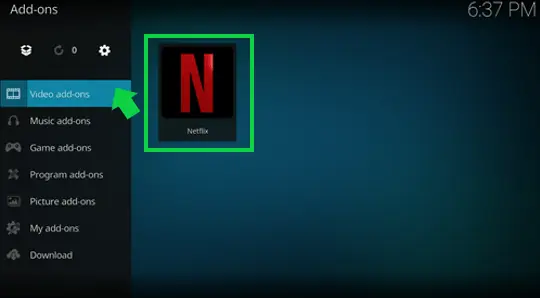
- Congratulations! You can now enjoy Netflix on Kodi hassle-free.
- Note: If you own a Smart TV, be sure to check out our comprehensive guide on accessing American Netflix on Smart TVs.
Quick Fixes for Netflix Add-on Not Working on Kodi
When using the Netflix add-on on Kodi, you may encounter login problems due to the platform’s anti-bot features. These issues can cause unwanted disruptions during your streaming experience. To help you address these problems, here is a comprehensive guide that provides solutions for various unexpected issues you may face.
Here are some common errors and their respective solutions to tackle when the Kodi Netflix add-on is not working:
“Request Blacklisted by Exchange Service” Error
If you encounter the error message indicating “Request Blacklisted by Exchange service,” it may be due to a false Widevine L1 certification. To address this issue, follow these steps:
- Launch the add-on settings and navigate to the “Expert” option.
- Scroll down and click on “ESN/Widevine Settings.“
- As a quick solution, click the “Reset Button” and then select “Force L3.“
- Finally, click on the “apply changes” option to save the settings.
- Remember to keep your ID fixed.
Title Not Available to Watch Instantly Error
To address the error message indicating “Title not available to watch instantly,” you can utilize the “Force Widevine Security Level” method. Here’s a step-by-step guide:
Launch the add-on and locate the “Expert” option.
Scroll down the screen and select “ESN/Widevine settings.“
Press the “Reset Button” and then click on “Force L3.“
Finally, select the “Apply Changes Now” option.
Incorrect Password Error
If you encounter an “Incorrect Password” error message, regardless of entering the correct login details, you can employ the “Authentication Key” method. Follow these steps to resolve the issue:
- Run a shell script on your computer or Windows system, which will open a browser.
- In the browser, you will be prompted to enter your Netflix login credentials to capture the authentication key and a PIN.
- Generate a file with the 4-digit PIN obtained through the authentication process to gain access to Netflix. Ensure that you have the necessary addon for Netflix installed.
- To download the script, refer to the Addon wiki’s GitHub guide for detailed instructions.
- If you own an Xbox, you can also access American Netflix on Xbox using similar methods.
FAQs
Is it legal t
o install Netflix on Kodi?Indeed, its legal to install Netflix on Kodi. However, it is important to note that using a strong and dependable VPN is crucial to ensure your protection against cyber threats and maintain the security of your data. By utilizing a reliable VPN, you can safely and securely stream Netflix on Kodi.
How can I watch Netflix on Kodi for free?
Do you want to know how to get free Netflix on Kodi? Kodi itself is free software, however, you need an active subscription to Netflix to watch Netflix on Kodi.
Is the Netflix Kodi Addon Legal?
Yes! Absolutely. Netflix Kodi addon is entirely legal & even safe if you opt for a VPN.
Conclusion
Get ready! If you’ve been searching for information on how to install Netflix on Kodi, your search ends here. This comprehensive guide provides step-by-step instructions for installation, troubleshooting streaming errors, and answers to common queries for you to smoothly install Netflix on Kodi.
Netflix offers a diverse range of content that varies depending on the country you’re streaming from. Moreover, it is compatible with various devices, including Kodi. You can effortlessly access American Netflix on devices such as Mac, Smart TVs, Xbox, Firestick, and PlayStation.