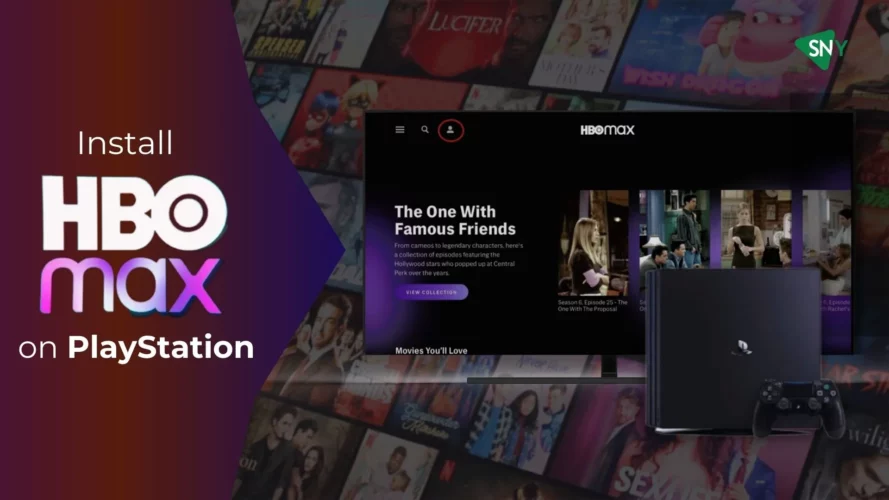HBO Max has become a go-to streaming service for those seeking a vast library of premium content, including blockbuster movies, critically acclaimed TV shows like White Lotus, The Last of Us, and Succession. If you’re a PlayStation owner, you’re in luck! Installing HBO Max on your PlayStation console is a straightforward process that opens up endless entertainment.
In this step-by-step guide, we’ll walk you through the simple steps to enjoy HBO Max on PlayStation and dive into an unparalleled entertainment experience.
How to Install HBO Max on PS4
HBO Max works seamlessly with PlayStation devices like PS4 and PS5. To start streaming content, you must first install the application on your game console. Follow the steps below for a smooth installation process.
- If you’re not an HBO Max subscriber yet, visit their website and sign up for an account by following the on-screen prompts.
- Power on your PS4 console, navigate to the home screen and access the PlayStation Store. Then, go to the “Apps” section.
- Scroll through the available apps or use the search bar to find “HBO Max.”
- Select the HBO Max app and initiate the download.
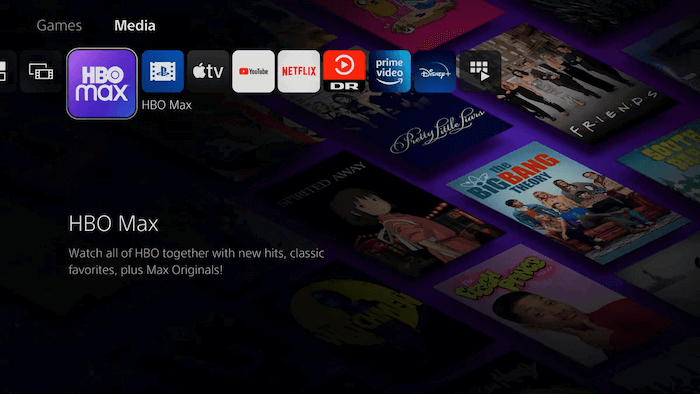
- Once the installation is complete, locate the HBO Max app in your PS4’s App Library.
- Open the HBO Max app and sign in using your HBO Max account credentials by clicking the upper-right button.
- That’s it! You’re all set to enjoy your desired content on your PS4 console through HBO Max.
How to Install HBO Max on PS5
To get HBO Max on your PS5 and begin streaming your favorite TV shows and movies, follow these simple steps:
- If you don’t have an HBO Max account, sign up on their platform and complete the setup.
- Turn on your PS5 and navigate to the home screen. Locate the “Media” tab and then select “All Apps.”
- Scroll through the list or use the search icon to find “HBO Max.”
- Choose HBO Max and proceed to download the app. Wait for the installation to finish.
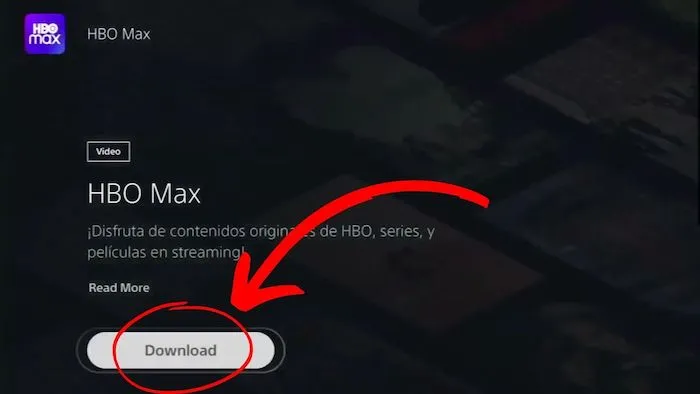
- Open HBO Max from the App Library section under the “Media” tab.
- Log in to your HBO Max account on your PS5.
- You’re all set! Start enjoying your desired TV shows or movies on HBO Max through your PS5.
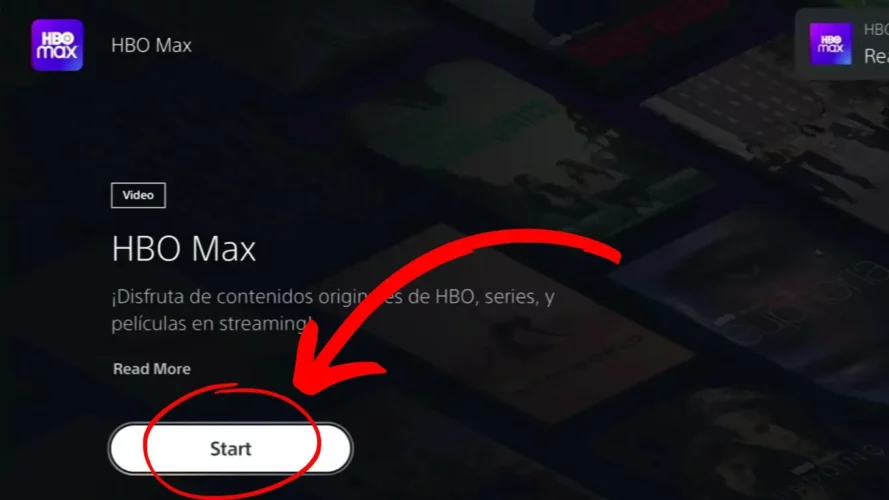
How to Download HBO Max on PlayStation Outside US?
As of May 23, 2023, Warner Bros accomplished a successful merger with Discovery Plus, effectively combining HBO Max and Discovery, two of the largest streaming services, into a unified platform known as MAX. However, the streaming service is not available in regions other than US due to geo-restrictions. You can easily solve this worry by downloading MAX on your PlayStation by using a VPN.
- Get a premium VPN with a SmartDNS. We recommend ExpressVPN.
- Connect to a US-based server, preferably the New York server.
- Register your existing IP address on the ExpressVPN site and sign in with your credentials.
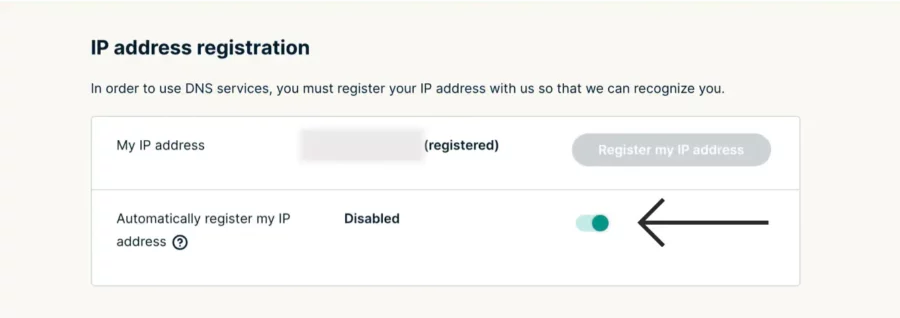
- Verify your email using the code sent to you.
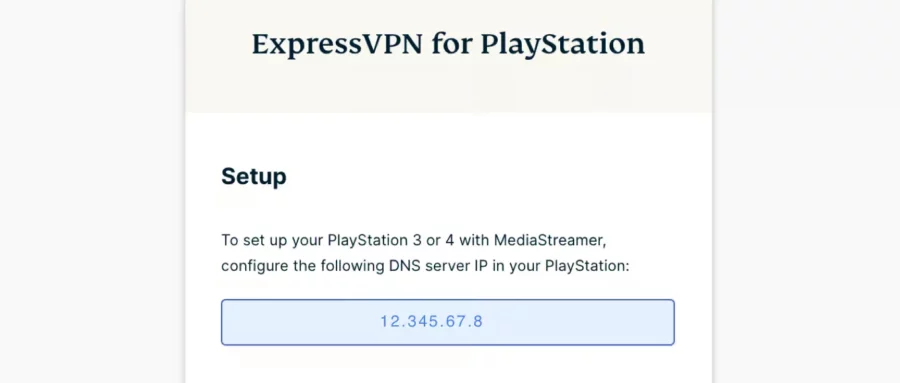
- Access the setup page and choose PlayStation from the list of devices to view the DNS server IP address.
- Go to Settings on your playstation, then Network, and select Set Up Internet Connection.
- Choose either LAN Cable or Wi-Fi, depending on your connection method.
- Opt to use your existing Wi-Fi settings and select Custom for internet connection setup.
- Enter your Wi-Fi connection details and set the IP Address Settings to Automatic.
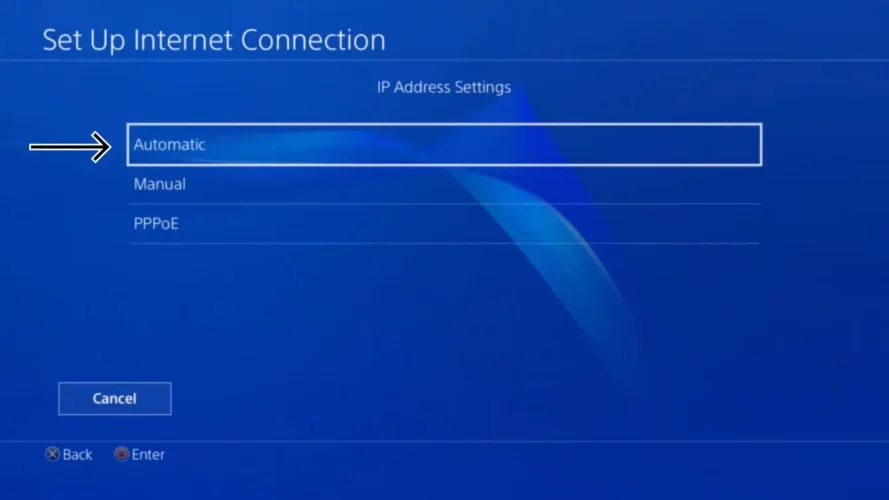
- For DHCP Host Name, choose Do Not Specify, and for DNS Settings, select Manual.
- Enter the Primary DNS provided by ExpressVPN.
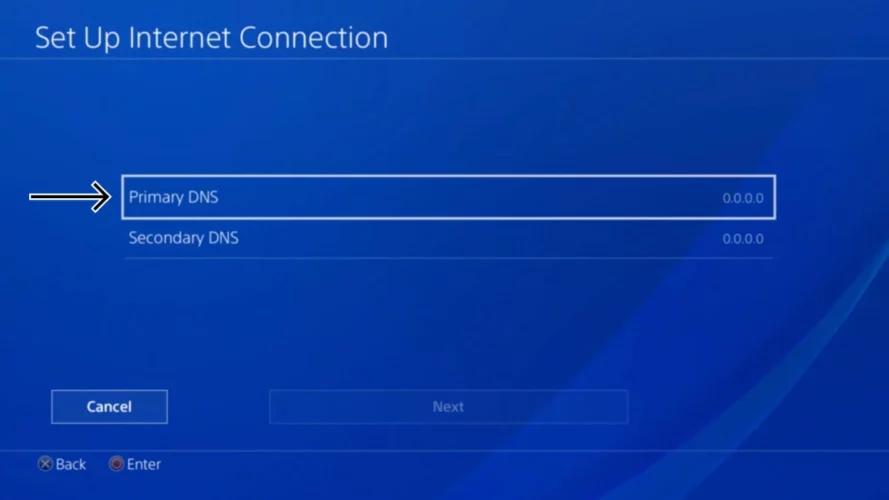
- Complete the setup, and then test your internet connection to ensure the settings are updated.
- Restart your PS4 to apply the DNS changes.
- Search for and download the HBO Max app.
- After the installation is complete, enter your sign-in information.
You can now enjoy watching HBO Max content on your playstation hassle-free.
Easy Steps to Access and Stream HBO Max on PS4 & PS5
Once you’ve successfully installed the HBO Max app on your PS4/PS5, it’s time to sign in and start streaming videos on your game console. You can choose between two methods for logging in to HBO Max on PlayStation: using your HBO Max account or through a provider. Let’s explore both options and see how they work.
Login with Your HBO Max Account
To sign in to HBO Max on PlayStation, follow these simple steps:
- Launch the HBO Max app on your PlayStation, and click on the Profile icon found on the main feed.
- Select “Sign in” and enter your HBO Max account’s email address and password.
- Confirm the login details to gain access to the vast video library and start streaming your favorite content within the app.
Login via Your Provider
Experience the premium streaming service by following these steps if HBO Max comes bundled with your TV package, Internet service, or wireless plan for your PS4/PS5 game console:
- Access HBO Max on your PS4/PS5 and tap the Profile icon.
- Opt for “Sign in with a Provider” displayed at the bottom of the screen.
- A 6-character code will appear; swiftly head to activate.hbomax.com using your mobile phone or computer’s web browser.
- Enter the provided 6-character code and proceed by clicking “Next.” Then, select your HBO Max provider from the list.
- Complete the login process by providing your provider account’s username and password.
- Return to your TV, You have seamlessly signed in to HBO Max through your provider, unlocking a world of top-tier streaming content.
Troubleshooting HBO Max Not Working on PS4 and PS5
If the HBO Max is not working on your PS4 or PS5, consider these common circumstances:
- Unstable Internet Connectivity: Check your internet connection and ensure it’s stable for smooth streaming.
- VPN Service: Disable any VPN service, as it might interfere with HBO Max functionality.
- Corrupted Data: If certain functions fail, clear the HBO Max app’s data, as corrupted data could be the culprit.
- HBO Max Server Issues: Verify if there are any reported server problems with HBO Max that may cause the app to malfunction.
- Outdated System or App: Ensure both your game console system and HBO Max app are up to date to avoid potential bugs.
- Temporary DNS Issues: Check your DNS settings; if there’s a temporary problem, consider switching to a different DNS server.
Depending on the cause, use the appropriate method to resolve the HBO Max app issue on your PlayStation, and soon you’ll be back to enjoy uninterrupted streaming.
FAQs
Is 4K Streaming Available for HBO Max on PlayStation?
If you have a Sony PlayStation Pro or PlayStation 5, and your display supports 4K resolution, you can enjoy HBO Max in 4K. However, to access 4K streaming, you’ll need an ad-free HBO Max subscription plan priced at $14.99/month. This subscription offers 4K Ultra HD and HDR 10 (including Dolby Vision and Dolby Atmos) for an enhanced viewing experience. It’s a common practice among streaming platforms to offer premium features with higher-tier subscriptions for the best streaming quality.
Does HBO Max Require a Download Fee on PS4?
Indeed, downloading the HBO Max app on PS4 comes at no cost. However, to enjoy streaming content through HBO Max on either PS4 or PS5, a separate subscription is required, which can be purchased conveniently. HBO Max is available for $14.99 a month. HBO Max is also available to HBO, HBO Go, and HBO Now members at no additional cost.
How to update HBO Max on PlayStation?
In order to update the streaming service, visit Settings >> select App Settings or Saved Data and Game >> tap Automatic Updates >> Enable Auto-Install in Rest Mode or Auto-Download.
Final Thoughts
With HBO Max’s compatibility with PlayStation 4 and PlayStation 5, your game console transforms into a versatile entertainment hub, adding a whole new level of enjoyment. After going through this post, you now know how to install HBO Max and indulge in high-definition video streaming directly on your PS4/PS5. So, go ahead and immerse yourself in the world of captivating content. Enjoy the endless possibilities of entertainment right at your fingertips!