If you’re a Disney, Marvel, or Pixar fan, chances are you’ve already heard about the enchanting wonderland that is Disney Plus. It’s packed with an unparalleled collection of beloved movies, TV shows, and all-time favorite blockbusters. Now, imagine the sheer joy of experiencing all that enchantment on the big screen from the comfort of your own home. Yes, it’s possible! All you need is to get Disney Plus on your Apple TV.
We’re about to show you the ropes and guide you through the simple steps to bring the magic of Disney Plus to your Apple TV. No genie required – just a dash of tech know-how. So, without wasting any time, let’s get to it!
How to Download Disney Plus on Apple TV?
Ready to unlock a world of adventure right on your Apple TV? Here’s all you need to do to bring the magic of Disney Plus to your living room:
Step 1: Sign up for Disney Plus
To begin your journey, head over to the official Disney Plus website. There, you’ll find a simple and user-friendly sign-up process. You have the option to subscribe to Disney Plus on its own or opt for the bundle plan, which includes ESPN+ and Hulu.
Step 2: Provide your details
Once you’ve made your choice, it’s time to provide your email and payment information. So, make sure you have a valid payment method ready to go. Don’t forget to create a secure password to safeguard your streaming experience.
Step 3: Visit the App Store on Apple TV
Now that you’re officially a Disney Plus subscriber, it’s time to set sail on your Apple TV. Navigate to the App Store on your Apple TV home screen – it’s that icon with the letter “A” inside a blue circle.
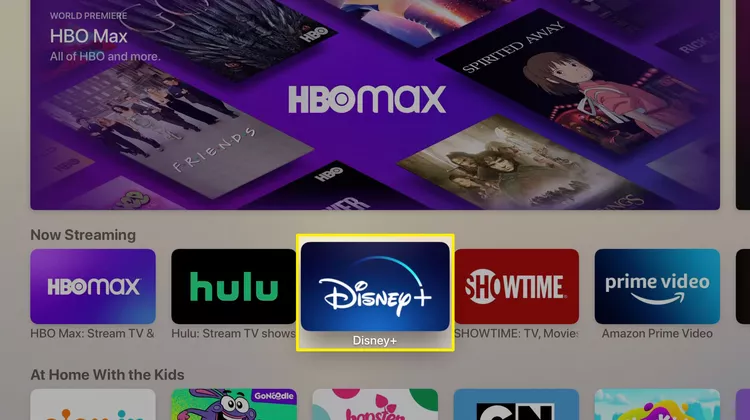
Step 4: Download and install Disney Plus
Using the search box, type in “Disney+” to find the app quickly. Once you spot it, hit that “Get” button to initiate the download and installation process to your Apple TV.
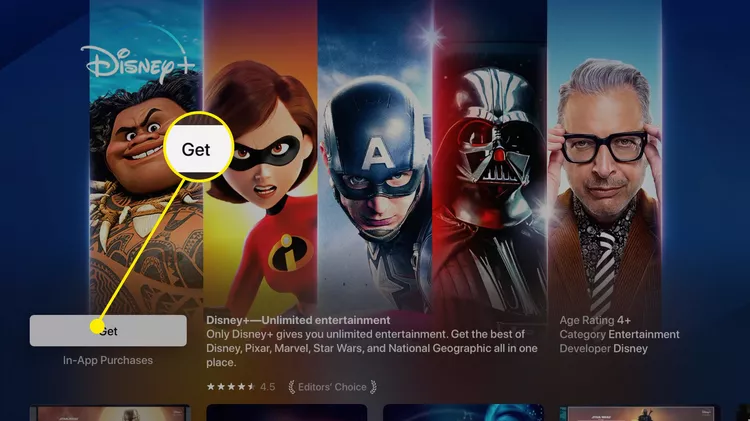
Step 5: Sign in to Disney Plus
After the installation is complete, return to your Apple TV home screen. There, you’ll find the Disney Plus app. Open the app and sign in using the credentials you set up during the signup process.
Step 6: Let the streaming begin!
Congratulations, you’ve arrived at the heart of the magic! Browse through a treasure trove of Disney classics, Pixar wonders, Star Wars epics, Marvel superheroes, and so much more. Choose a movie or show that tugs at your heartstrings and start streaming immediately.
How to Activate Disney Plus on Apple TV?
In order to start streaming Disney Plus movies and TV shows on your TV, you’ll need to activate the app first. Follow this simplified guide to help you with the activation process.
- Open the Disney+ app on your Apple TV.
- On the Disney Plus welcome page, you’ll find an activation code.
- Using a web browser on your computer, go to disneyplus.com/begin.
- Enter the activation code in the provided box.
- Once activated, you can start streaming Disney Plus content on your device.
How to Get Disney Plus on Old Apple TV?
Don’t worry if you own an older Apple TV that can’t directly access the App Store. There’s still a workaround to bring Disney Plus to your Apple TV. All you’ll need is your trusty iOS device, like an iPhone or iPad. Let’s dive into the steps:
- Create a Disney Plus Account: To begin, hop online and create a Disney Plus account. Head to their official website and follow the straightforward sign-up process.
- Download the Disney Plus Mobile App: Next, go to the iTunes App Store on your iOS device (iPhone or iPad). Search for the Disney Plus mobile app and download it onto your device. Make sure to install the latest version to ensure the best experience.
- Sign In to Disney Plus: Once the Disney Plus app is successfully installed, open it on your iOS device. Sign in using your credentials if you already have an account, or create a new one if this is your first time with Disney Plus.
- Choose something to watch: With your account ready, start exploring the vast library of Disney Plus content. Browse through beloved classics, thrilling originals, and more to find what you want to watch.
- Connect to Apple TV: Now comes the moment to unite your iOS device and Apple TV. Ensure both devices are connected to the same Wi-Fi network.
- AirPlay the Content: Using AirPlay, cast the show or movie from your device to your Apple TV. Then witness the wonders of Disney Plus coming to life on the larger screen of your Apple TV!
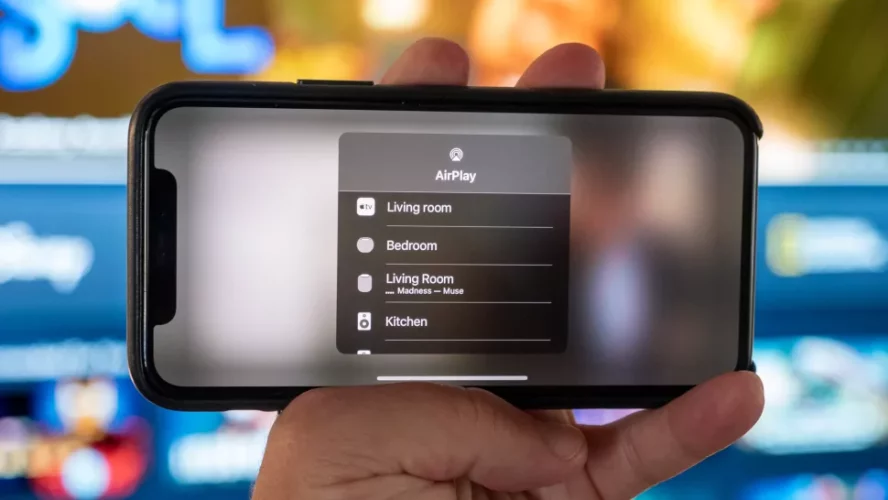
Is Disney Plus free with Apple TV Plus?
Disney Plus is a subscription-based streaming service that requires a fee to access its vast library of content. Currently, in the USA, the standard annual subscription for Disney Plus costs $79.99 per year, which is approximately $6.99 per month when billed annually. This fee grants you complete access to all the exhilarating content available on the platform.
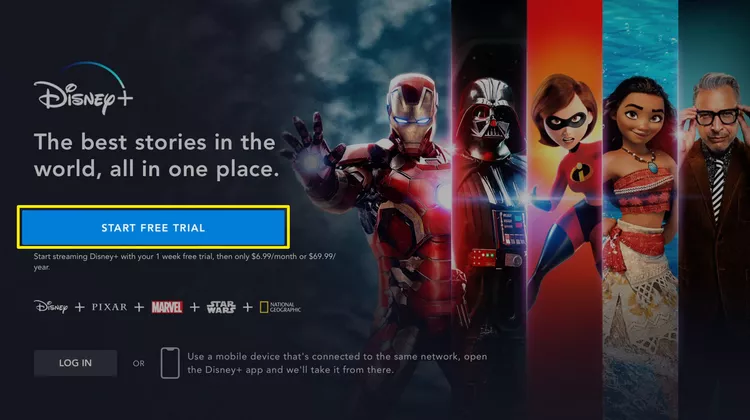
But you can avail the Disney Plus free trial as a new subscriber. You will only be billed for it once the trial period ends. However, you will have to add your payment details before getting access to the trial.
How to Log Out of Disney Plus on Apple TV?
To log out of Disney Plus on Apple TV, follow these simple steps on your Apple TV:
- Open the Disney Plus app on your Apple TV.
- Using your remote, navigate to the Avatar or profile icon.
- Once the options appear, select “Account.”
- Look for the “Log out of all devices” option and choose it.
- Enter your Disney Plus password and click “Log out” to confirm if prompted.
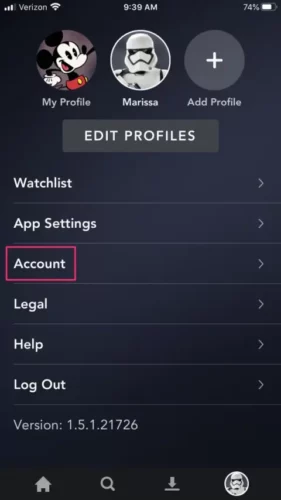
Please note that the log-out process may take a few minutes as the system signs you out from all devices.
How to Log Out of Disney Plus on Apple TV via Web Browser?
If your preferred method to log out of your Disney Plus account on Apple TV is using a web browser, don’t worry! There’s a way to do that, too. Just follow these straightforward steps:
- Begin by opening your preferred browser and visit Disney Plus’s official website.
- Sign in to your Disney Plus account by entering your valid username and password.
- Look for the Profile icon at the screen’s top right corner.
- Click on the Profile icon and select the “Account” option from the available menu.
- Find and click the “Log out of all devices” option within the Account settings.
- You’ll be prompted to enter your Disney Plus account password to confirm the log-out action. Simply provide the required information and then click “Log Out.”
FAQs
Why is Disney Plus not working on Apple TV?
The most common issue users may encounter while trying to use Disney+ on Apple TV is related to connectivity problems. Fortunately, the solution to this problem is quite simple in many cases. By uninstalling and reinstalling the Disney+ app, you can often resolve most issues and get the streaming service back up and running smoothly on your Apple TV.
How to cast Disney Plus to TV?
To cast Disney Plus to TV, simply:
1. Open the Disney Plus app on your mobile device.
2. Look for the “cast” icon, usually in the app’s upper right corner.
3. Tap on the “cast” icon to see a list of available TV models and brands.
4. Select your TV model from the provided options to establish a connection between your mobile device and your TV.
5. Once the casting is set up, choose the movie or TV show you want to watch.
Is Disney Plus on Apple TV 3rd Generation?
Disney+ is compatible with Apple TV HD (4th generation or later) and Apple TV 4K devices running tvOS 11.0 and newer versions. However, Apple TV 1st, 2nd, and 3rd generation devices are not supported by the Disney+ app. But if you have an iOS device, you can AirPlay content on your Apple TV by following the steps above.
How to Airplay Disney Plus on Apple TV?
You can easily airplay Disney Plus on Apple TV by tapping on the Airplay icon and mirroring your screen on Apple TV.
Summing Up
So, there you have it – your ultimate guide to getting Disney Plus on your Apple TV! Now, armed with the knowledge of accessing Disney Plus on Apple TV, you can binge-watch your beloved shows, like SharkFest, Kizazi Moto, Secret Invasion, or The Mandalorian. The platform also has a wide selection of movies, from dog and romance to gangster and sci-fi.
The best part? You get an amazing cinematic experience all from the comfort of your living room. Whether reliving nostalgic memories or discovering new favorites, just use Disney Plus with Apple TV for endless entertainment. Happy Streaming!
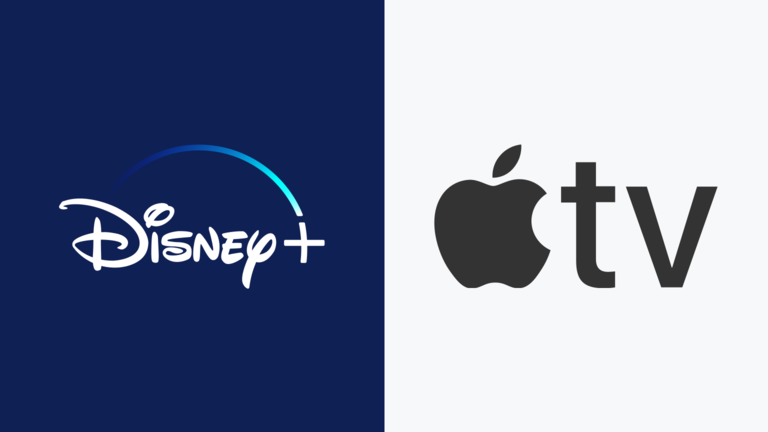
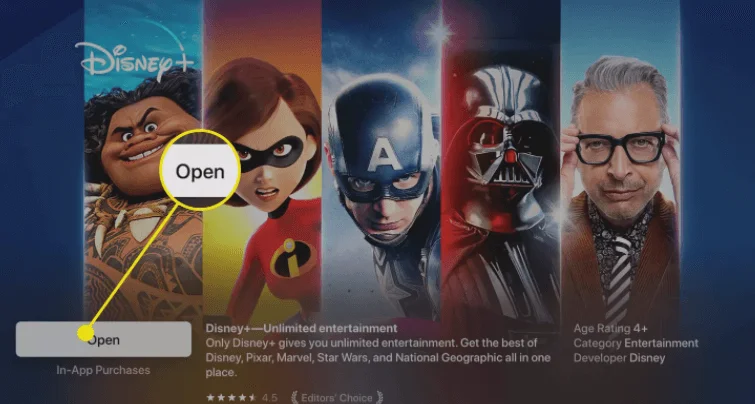
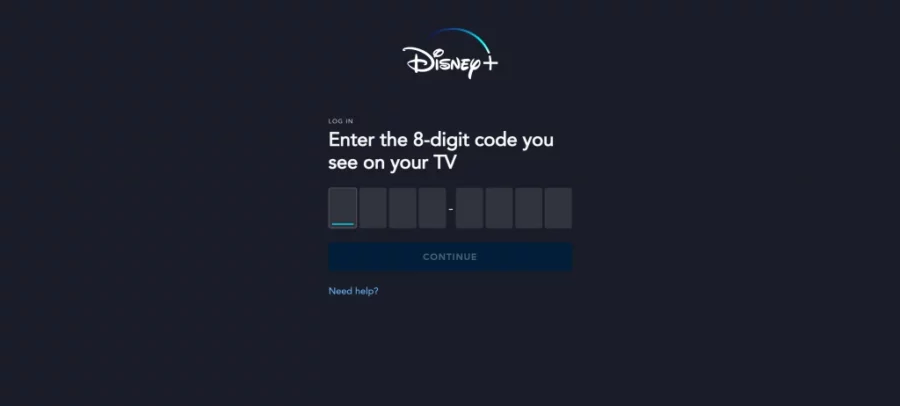
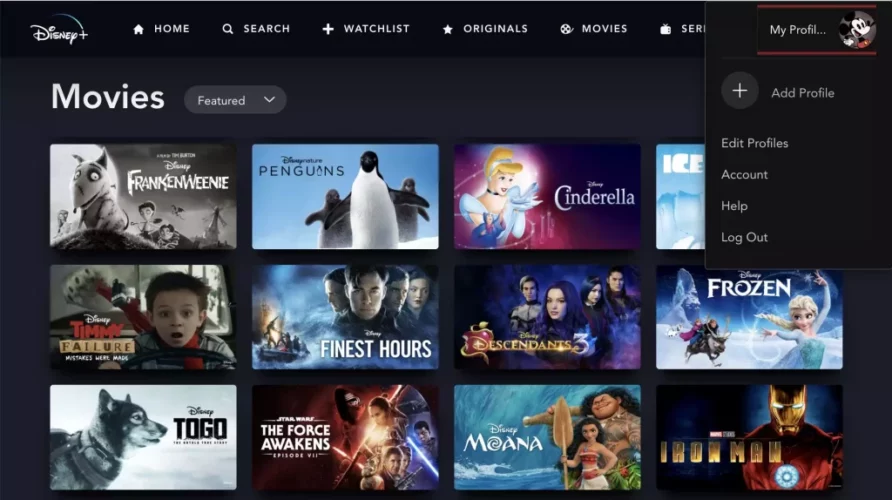
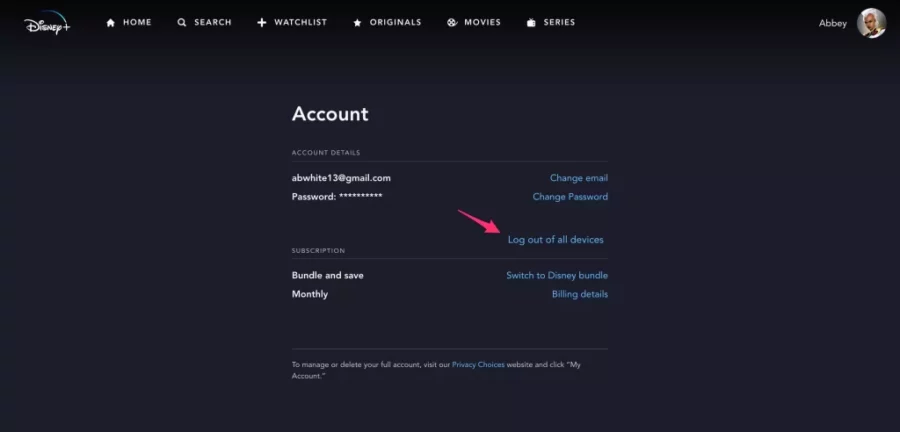
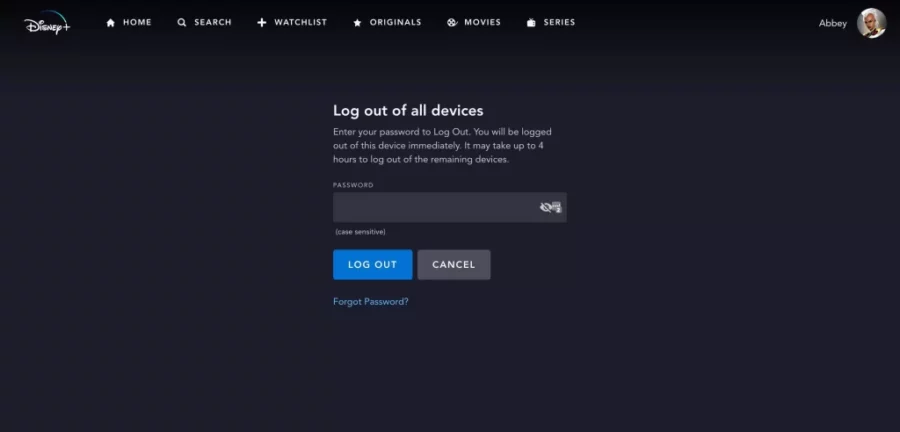

![7 Best Cats In Disney Movies [monthyear] Updated](https://www.screennearyou.com/wp-content/uploads/2024/03/welcome-little-one-2024-03-11T171940.994.webp)
![Top 10 Best Disney Movies with Cat [monthyear] Updated](https://www.screennearyou.com/wp-content/uploads/2024/03/welcome-little-one-2024-03-11T162315.602.webp)
