Let’s dive into the enchanting world of Disney Plus! Whether you have a smart TV or a media streaming device, you can now enjoy a seamless Disney+ experience. Our comprehensive guide will walk you through the simple process of watching Disney Plus on Android TV.
In addition to our easy-to-follow installation guide, we’re here to answer all your questions and provide all the essential information you need to start your magical Disney Plus journey on Android TV. So, let the magic begin! Get ready for endless entertainment with your favorite Disney movies and shows.
Installing Disney Plus on Android TV / Box
Experience Marvel movies and series on your Android TV with Disney Plus! Download the app easily from the Play Store, but keep in mind the app’s availability might vary in certain countries. If you face geo-restrictions, sideload the Disney Plus APK using the Downloader app and consider using a VPN for unblocking. Basic subscription starts at $7.99/mo with ads, or upgrade to ad-free Disney+ Premium at $10.99/mo (or) $109.99/year.
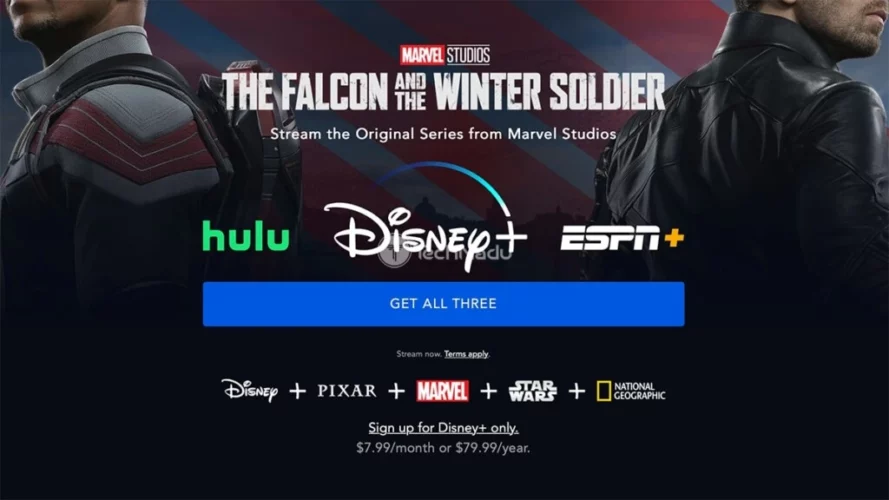
Here’s how to install Disney Plus on your Android TV/Box directly from the Play Store:
- Navigate to the home screen on your Android TV and select Apps.
- Open the Google Play Store and click the Search icon.
- Type ‘Disney Plus’ in the search bar and locate the app.
- Choose Disney Plus from the suggested results.
- Click ‘Install’ to download the app onto your Android TV or 4k Android TV Box.
- Once the installation is complete, click ‘Open’ to launch the app.
- Now, you can enjoy your favorite content on Disney Plus right from your Android TV. (If activation is required, follow the necessary steps.)
Activate Disney Plus on Android TV
- Launch Disney Plus on your Android TV.
- You will receive an activation code. If not, select the Login option and enter your valid credentials to sign in.
- Using your smartphone or PC, visit the activation website [https://www.disneyplus.com/begin].
- Enter the provided code and click the Continue button.
Your Disney Plus is now activated on your Android TV, granting you access to a world of captivating content.
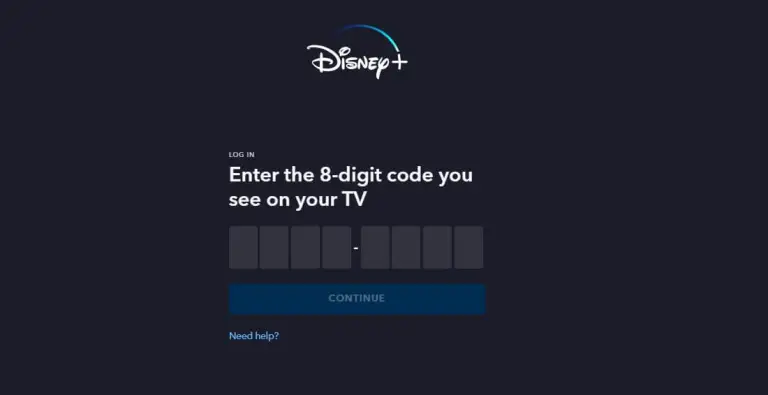
Installing Disney Plus on Android TV Outside the US
If Disney Plus is not available in your Play Store due to geo-restrictions, you can still install it on your Android TV using the Downloader app and a third-party APK file. Follow these steps:
- Install the Downloader app from the Play Store on your Android TV.
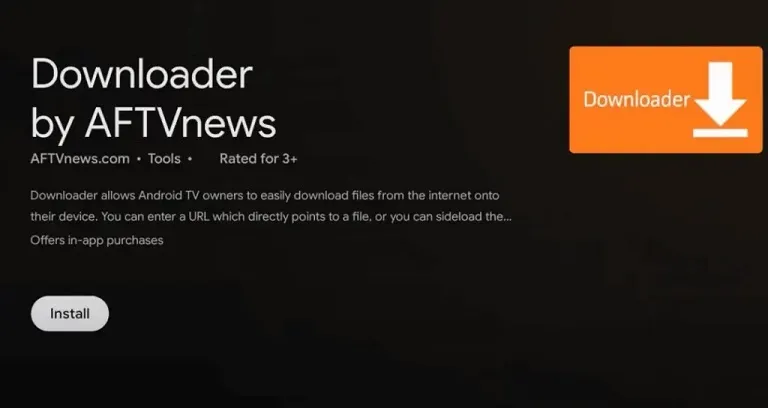
- Click the Settings icon and navigate to Device Preferences → Security & Restrictions.
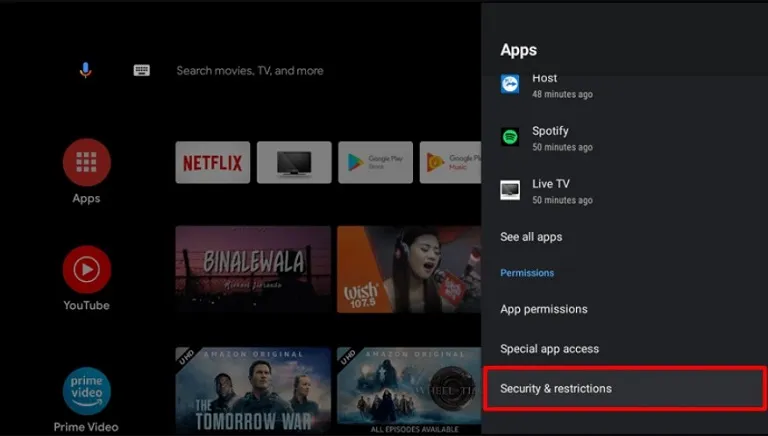
- Enable Unknown Sources by toggling on the Downloader app.
- Open the Downloader app on your Android TV and accept storage permissions.
- Go to the Home section and enter the download link of Disney Plus APK in the URL field.
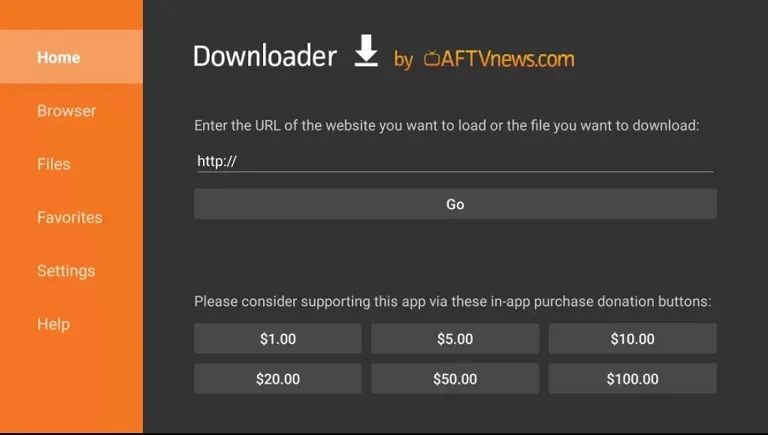
- Click Go to initiate the Disney Plus APK download on your Android TV.
- After the download completes, open the file and click Install.
- For unrestricted access, install a VPN like NordVPN or ExpressVPN on your Android TV and connect to a US server.
- Finally, click Open to launch the Disney app and enjoy its content on your Android TV.
Watching Disney Plus Using Your TV Browser
Discovering Disney+ on your Android TV becomes effortless with the variety of web browsers available in the Play Store. Follow these simple steps to access Disney Plus:
- Launch any web browser on your Android TV.
- Type the URL (https://www.disneyplus.com) into the address bar and navigate to the website.
- The Disney Plus home screen will display on your TV screen.
- Click the Login button and enter your subscribed account credentials.
- Once logged in, explore the home page and select your favorite content to enjoy on your Android TV.
Casting Disney Plus to Android TV
Enjoy seamless casting of Disney+ from your smartphone to your Android TV using the built-in cast support. Follow these straightforward steps:
- Install Disney Plus from the Google Play Store on your smartphone.
- Ensure both your smartphone and Android TV are connected to the same WiFi network.
- Launch Disney Plus on your smartphone and log in with your account credentials.
- Click the Cast icon within the app.
- From the list of available devices, select your Android TV.
- Play your desired video content on the app, and it will instantly appear on your Android TV screen for an immersive viewing experience.
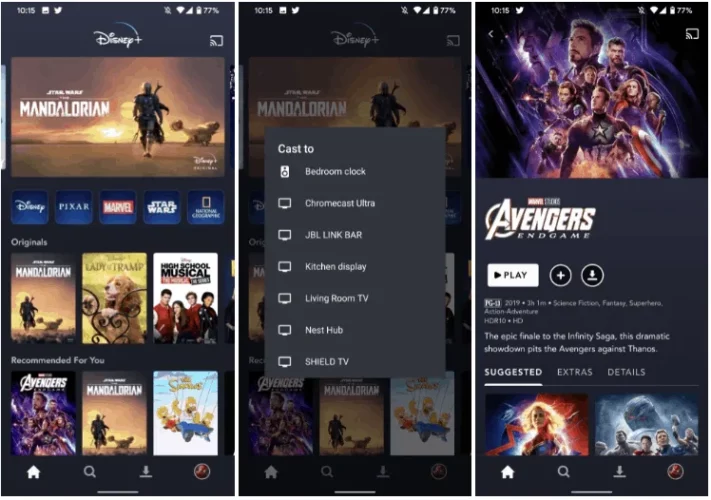
Compatible Android TV / Boxes
- Sony Smart TV
- TCL Smart TV
- OnePlus Smart TV
- Sharp Smart TV
- Vu Smart TV
- Philips Smart TV
- Xiaomi Mi Smart TV
- Hisense Smart TV
- Nvidia Shield TV
- TiVo Stream 4K
- MXQ Pro 4K
- Mi Box 4K
What to Watch on Disney Plus?
FAQs
What could be the reasons for Disney+ not working on my Android TV Box?
Disney+ may not work on your Android TV Box due to poor internet connection, corrupted cache, or outdated firmware. To fix this, check your internet, clear app cache, update firmware, and consider reinstalling the app. If issues persist, contact Disney Plus support.
What could be causing buffering issues with Disney+ on Android TV?
Buffering issues on the Disney+ app for Android TV may arise due to a weak internet connection. To stream content smoothly, a minimum internet speed of 5 Mbps is required for 720p resolution and 25 Mbps for 4K Ultra HD. Ensure a stable and sufficient internet connection to prevent buffering problems.
Does Google TV support Disney Plus?
Absolutely, the Disney Plus app is available and accessible on Google TV.
Conclusion
You can watch your favourite Disney, Pixar, Marvel, Star Wars, and National Geographic movies on your Android TV displays. Disney+ takes the joy of treasured movies and series to the big screen in the living room, with a smooth streaming experience and a massive collection of content. So, if you have an Android TV, you can delve into the world of magic and go on numerous adventures with beloved characters and timeless stories.


![7 Best Cats In Disney Movies [monthyear] Updated](https://www.screennearyou.com/wp-content/uploads/2024/03/welcome-little-one-2024-03-11T171940.994.webp)
![Top 10 Best Disney Movies with Cat [monthyear] Updated](https://www.screennearyou.com/wp-content/uploads/2024/03/welcome-little-one-2024-03-11T162315.602.webp)
