If you come across the Disney Plus error code 73 while trying to play a movie or TV show, it usually indicates the connection issue that needs to be addressed. One of the most common reasons for this error is using a virtual private network (VPN) that Disney+ detects and blocks. We will walk you through the steps to fix this error code, allowing you to enjoy a wide range of Disney Plus shows effortlessly.
When this error occurs, you will typically see this error message:
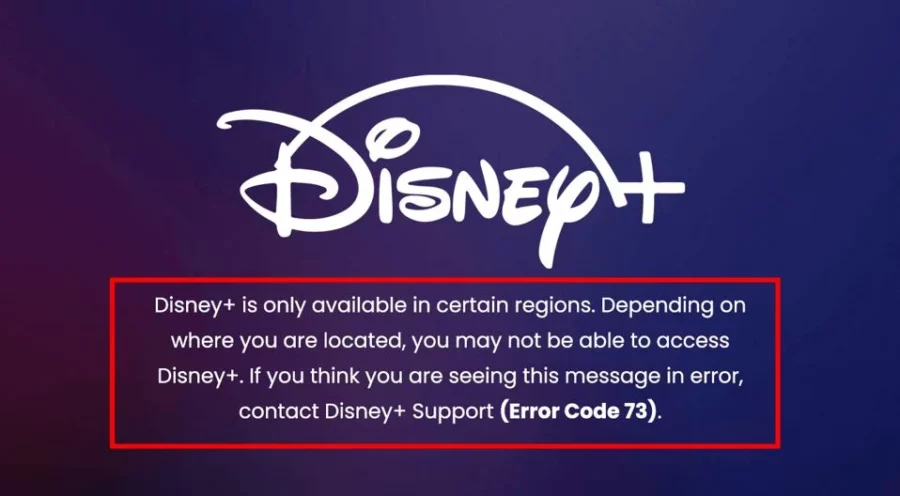
Resolving Disney Plus Error Code 73
Follow these steps to easily fix Disney Plus Error:
- Verify the availability of Disney Plus in your region.
- Find a reliable VPN service to bypass geo-restrictions.
- Attempt to reconnect your VPN connection.
- Ensure that your IP address is not displaying an incorrect location.
- Enable location services on your streaming devices.
- Check your internet connectivity and speed.
- Consider changing your DNS server settings.
- Try switching to a different internet connection.
- Re-enter your Disney Plus login credentials.
- Temporarily disable any anti-virus or firewall software that might be interfering with the streaming service.
What Causes Error Code 73?
Error Code 73 occurs when you try to access the streaming platform from a geo-restricted region. The official Disney+ website verifies your IP address and location, and if it detects any discrepancy, it triggers Error Code 73.
In some cases, even after connecting with a VPN, you may still encounter this error. This can happen if you are using an unreliable VPN service. Using non-reliable or free VPNs for Disney Plus can result in IP location leaks, leading to the display of Error Code 73 outside the USA.
Verify the availability of Disney Plus in your region
To determine if Disney+ is accessible in your area, visit the official Disney Plus availability page and check if your country is listed. If you travel to a country where Disney+ is unavailable, you will also encounter the Error Code 73 message.
In regions where Disney Plus is not yet available, you can easily access it by utilizing a reliable VPN service. Connect to a server in a country where Disney Plus is available, and you’ll be able to watch it outside the USA without encountering any errors. Otherwise, Disney Plus will not load its content library from your current location.
Find a reliable VPN service to bypass geo-restrictions
As Disney Plus Error 73 outside the USA is typically related to location issues, you may attempt disconnecting the VPN temporarily.
- If you are using a VPN within a supported country to watch Disney+, turn it off immediately.
- Clear all running apps in the background.
- Restart your browser if you are streaming on a desktop.
Note: Once your actual IP address is restored, try accessing Disney+ again. If it works, ensure to disable the VPN before watching Disney+ in the future. Additionally, you can apply the same method to fix Error Code 73 outside the USA on FireStick.
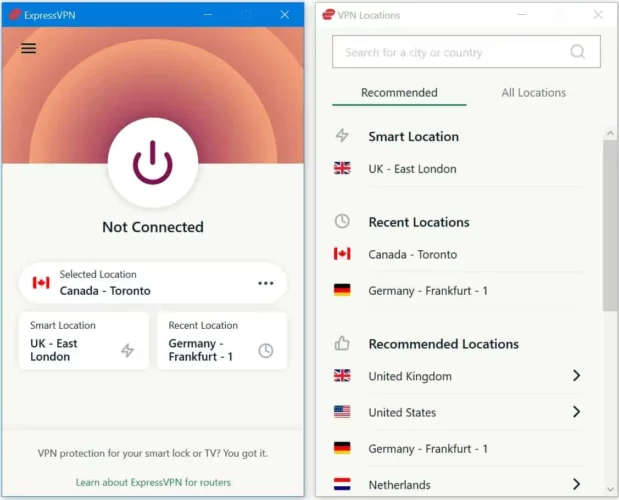
Attempt to reconnect your VPN connection
If you are accessing Disney+ from an unsupported country, consider switching to a more reliable Disney Plus VPN service. We highly recommend using ExpressVPN as a reliable solution for bypassing geo-restrictions and ensuring smooth streaming experiences.
Resolving Error Code 73 Outside the USA with VPN
- Subscribe to ExpressVPN.
- Download and install the VPN app on your device.
- Connect to one of the ExpressVPN’s servers located in a region where Disney Plus is available. For accessing US Disney+, we recommend selecting the New York server.
- Go to the Disney Plus website.
- Enter your login credentials.
- Enjoy uninterrupted streaming of Disney Plus content.
Ensure that your IP address is not displaying an incorrect location
It’s possible that the error code is occurring due to an issue with the IP address provided by your ISP, which may be showing an incorrect location. To troubleshoot this, it is important to verify that your IP address is associated with your home country.
Enable location services on your streaming devices
If you are using your phone to access Disney Plus, ensure that your location services are turned on. Once you enable location services, Disney+ will be able to retrieve the necessary information for verification purposes.
Try switching to a different internet connection
If you encounter Error Code 73 on Disney Plus while using your phone, try accessing it on a PC connected to your home internet. Conversely, if you are experiencing the Disney+ Error Code 73 while watching Disney Plus movies on a PC, consider streaming them using a cellular data connection.
Re-enter your Disney Plus login credentials
When accessing Disney Plus on your TV, you may be prompted to enter an 8-digit login/begin code on DisneyPlus.com/begin. Double-check that you are entering the correct code displayed on your television.
It’s important to note that using a non-compatible device can also cause issues with Disney Plus. If you encounter Disney Plus Error Code 83, please ensure that your device is compatible and follow the necessary steps to resolve it.
Understanding Various Error Codes on Disney Plus and Their Causes
Here are some Disney+ error codes and their causes:
| Disney+ Error Code 30 | Complications while adding a new account |
| Disney+ Error Code 83 | Issues with your login email ID or password |
| Disney+ Error Code 24 and 43 | Issues with login or internet connection |
| Disney+ Error Code 142 | Disney+ server problems |
| Disney+ Error Code 6 | Issues with your login email id or password |
| Disney+ Error Code 41 | It occurs when you trying to access a movie or TV show unavailable on the servers |
| Disney+ Error Code 42 | Issues with the compatibility of your device |
| Disney+ Error Code 75 | Issues with exceeding four simultaneous device connections |
| Disney+ Error Code 39 | Issues with Xbox One streaming |
| Disney+ Error Code 401 | Cache and data corruption issue |
| Disney+ Error Code 4 | There might be issues with your payment |
| Disney+ Error Code 9 | It refers to Disney+ payment + login issues |
| Disney+ Error Code 11 | Refers to Disney+ content unavailability in your region |
| Disney+ Error Code 13 | Disney Plus’s device limit reached |
| Disney+ Error Code 22 | Content is restricted |
| Disney+ Error Code 25 | Refers to internal error at Disney Plus’s server end |
| Disney+ Error Code 30 | Incompatible device connectivity |
| Disney+ Error Code 31 | Refers to location error |
| Disney+ Error Code 32 | Wrong password or login issues |
| Disney+ Error Code 35 and 36 | Issues with the Disney Plus server |
| Disney+ Error Code 38 | Refers to wrong time settings |
| Disney+ Error Code 73 | Content restriction policy applies |
| Disney+ Error Code 76 | Server overload errors |
| Disney+ Error Code 86 | User might have breached the terms and conditions – the account blocked |
| Disney+ Error Code 87 | Refers to login and password issues |
FAQs
What are the reasons behind the recurring error messages on my Disney Plus?
To ensure smooth and uninterrupted streaming on Disney Plus, it is important to have a strong and fast internet connection. If you encounter any issues, consider restarting the program or uninstalling and reinstalling it to resolve any potential problems. Additionally, clearing the cache of the Disney Plus app on your smartphone can also help address any issues you may be experiencing.
What are the steps to clear the cache of Disney Plus?
To clear the cache of Disney Plus, follow these straightforward steps:
1. Go to the home screen and access Settings.
2. Choose Disney+ and then select Storage under the Apps section.
3. Finally, select Clear Data and Clear Cache to clear the cache of the Disney Plus app.
What are the possible reasons for Disney Plus indicating no internet connection?
If Disney Plus is indicating that there is “no internet connection,” you can try the following troubleshooting steps:
1. Clear your browsing history and cache to ensure there are no conflicting data causing the issue.
2. Confirm that your device’s Airplane mode is turned off, as this can disable internet connectivity.
3. Check for any available updates for your device’s router, as outdated firmware can sometimes cause connectivity problems.
4. Verify the DNS settings in your router’s configuration to ensure they are correctly configured, as incorrect settings can impact internet connectivity.
Conclusion
In conclusion, fixing Disney Plus Error Code 73 outside the USA can be achieved by following the steps provided in this guide. If you encounter this error in an unsupported country, consider using a premium VPN service. Additionally, for language-related issues, refer to our blog post on changing language settings. We hope this guide has covered all possible solutions, but feel free to let us know in the comments if we missed anything.
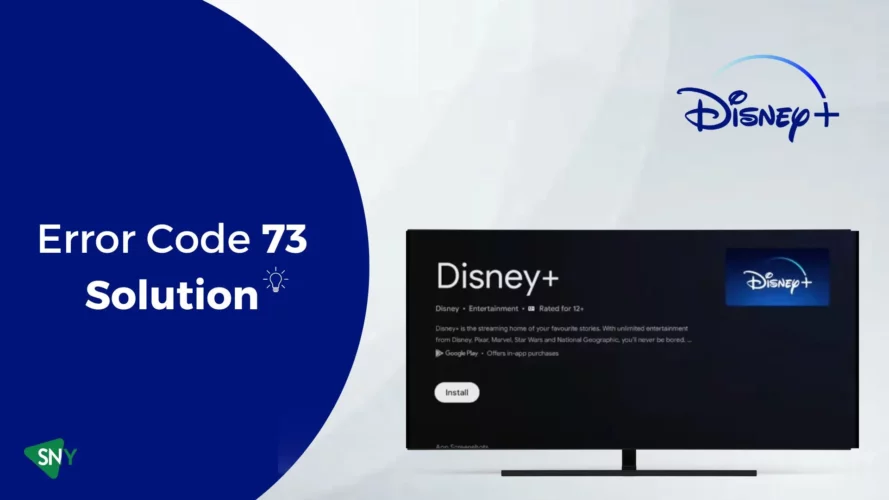

![7 Best Cats In Disney Movies [monthyear] Updated](https://www.screennearyou.com/wp-content/uploads/2024/03/welcome-little-one-2024-03-11T171940.994.webp)
![Top 10 Best Disney Movies with Cat [monthyear] Updated](https://www.screennearyou.com/wp-content/uploads/2024/03/welcome-little-one-2024-03-11T162315.602.webp)
