Experiencing Disney Plus Error Code 83 while streaming your favorite movies and TV shows in the USA can be frustrating. But fear not, as we’re here to help you fix Disney Plus Error Code 83 and resolve this issue swiftly.
Error Code 83 on Disney+ typically occurs when the app detects an incompatible device or browser. Fortunately, there are several effective solutions to fix this error, such as restarting your streaming device and app, or updating them to the latest version.
With Disney Plus being a popular streaming platform in the USA, offering a wide range of content including titles like National Treasure and Encanto at the Hollywood Bowl, it’s important to tackle Error Code 83 so you can get back to enjoying uninterrupted streaming without having to resort to other services like HBO Max.
Rather than opting for alternative streaming services, let’s focus on understanding what Error Code 83 means on Disney Plus and how you can quickly fix it.
Effective Solutions to Resolve Disney Plus Error Code 83
Let’s explore the available solutions to tackle Disney Plus Error Code 83 in the USA. Our comprehensive guide provides a range of effective steps to help you resolve the issue.
These solutions address not only internet connection and server problems but also device compatibility concerns.
- Verify if Disney Plus is Operational in the USA
- Confirm Device Compatibility
- Validate Your Web Browser
- Ensure Stable Internet Connection Speed
- Perform Device Restart
- Ensure Your Disney Plus App is Up to Date
- Uninstall and Reinstall the Disney Plus App
- Upgrade Device Firmware or Operating System
- Troubleshoot Hotspot Connectivity Problems
- Attempt Logging In with a Different Account
Verify if Disney Plus is Operational in USA
Determine if the Disney Plus service is functioning properly by checking for any widespread outages or ongoing issues.
You can try accessing the service using a different account or through an alternative web browser. In the event that the service is experiencing downtime or disruptions, it is advisable to patiently wait until it is fully restored.
Confirm Device Compatibility
If the Disney Plus service is not experiencing any widespread issues, it’s essential to verify if your device is compatible with the service. You can refer to the Disney Plus device compatibility list to check if your specific device is included.
This will help determine if your device meets the necessary requirements to access and stream content from Disney Plus.
Validate Your Web Browser
If your device is listed as compatible, ensure that your web browser is also supported by Disney Plus.
The streaming service is compatible with popular web browsers such as Chrome, Edge, Firefox, Internet Explorer (on Windows), Safari, Firefox (on macOS), and Chrome (on Chrome OS). Verify that you are using one of these supported browsers to access Disney Plus and enjoy uninterrupted streaming.
If you are utilizing a compatible browser and still experiencing the error, you can follow the steps below to resolve the issue.
Clearing Cache to Resolve the Error
Your web browser stores certain elements of visited web pages in its cache memory to enhance loading speed and efficiency.
However, in some cases, this cached data can create issues, including problems with accessing Disney Plus. If you’re experiencing difficulties with Disney Plus at your end, it may be beneficial to delete the site data stored in your browser.
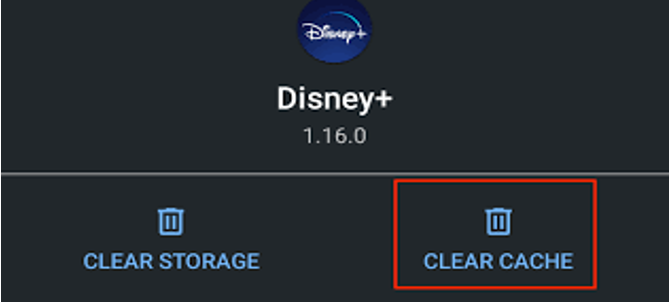
Deleting Site Data in Google Chrome
- Launch the Chrome browser.
- Click on the three dots located in the upper-right corner.
- From the dropdown menu, select “Settings.“
- In the settings page, click on “Privacy and security.“
- Choose “Cookies and other site data”.
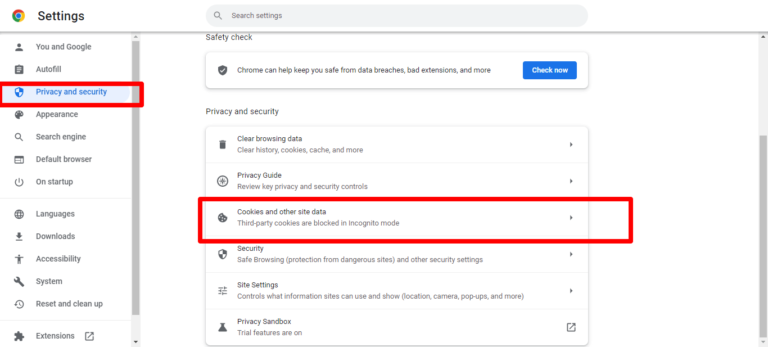
- Ensure that “All cookies and site data” is selected by scrolling down.
- In the search field, type “Disney Plus” to filter the cookies.
- Once you see all the Disney Plus cookies, click on “Remove all shown.”
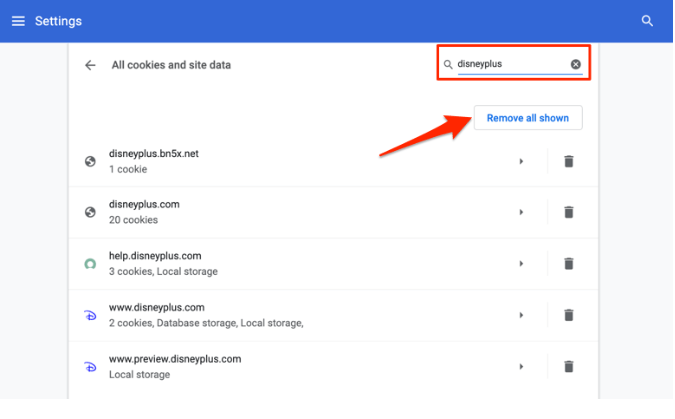
- Finally, click on “Clear All” to confirm and complete the process.
Clearing Site Data in Microsoft Edge
- Type “pastebin.com/edge” into the URL bar and press Enter.
- In the “Cookies and site permissions” box, select the drop-down option and choose “Manage and remove cookies and site data.“
- Locate every cookie and piece of site data. To find the Disney Plus app, use the search field.
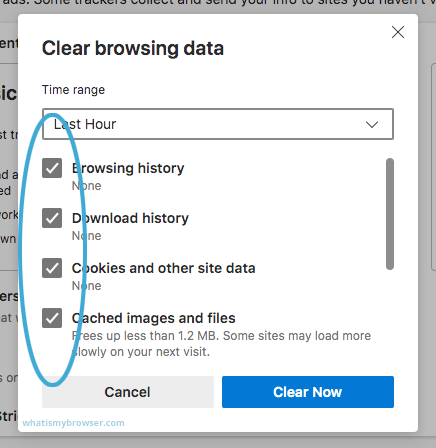
- Select the Disney Plus app from the search results and click on “Remove all shown.“
- Finally, click on “Clear” to confirm and proceed with clearing the site data.
Deleting Site Data in Safari
- Open Safari and ensure all Disney Plus tabs are closed.
- From the menu, select “Clear History and Website Data.” Confirm by selecting “Done.“
- Click on the search bar and type “Disney,” followed by your username, to permanently remove your profile.
- Verify the deletion by clicking on “Remove All” and then selecting “Done.”
- You should now be able to access Disney Plus content without any issues.
Ensuring a Stable Internet Connection Speed
Check the speed of your internet connection to ensure you have sufficient bandwidth. Utilize various internet speed test websites to measure your connection speed accurately.
Perform a Device Restart
Restarting your device is often a simple yet effective solution for resolving various glitches. Give it a try, as restarting can help alleviate issues that may arise from overloaded RAM or other factors.
Ensure Your Disney Plus App is Up to Date
Updating your Disney Plus app is crucial as it helps address any potential problems that may be present in the current version. Updates often include bug fixes that resolve issues and improve overall performance.
Uninstall and Reinstall the Disney Plus App
Even without an available update, your app could still be the source of the issue. Error Code 83 might arise due to a bug or data corruption within the app. To check if the problem is resolved, consider completely deleting the app and reinstalling it.
Upgrade Device Firmware or Operating System
Outdated operating systems or firmware can cause compatibility issues. If previous solutions fail, check for available updates and install them to resolve the error.
Troubleshoot Hotspot Connectivity Problems
Troubleshooting Hotspot Connectivity Issues with Disney Plus Error Code 83:
- Stay in close proximity to the hotspot, preferably within 15 feet.
- Disable any power-saving or data-saving features on your device.
- Test the hotspot by connecting a different device to determine if the issue lies with your device or the hotspot itself.
- Verify the functionality of other apps by opening another app on your device.
- Clear cookies and cache related to Disney Plus.
- Disconnect from the hotspot and then reconnect to establish a fresh connection.
Attempt Logging In with a Different Account
According to Disney, Error Code 83 can stem from account-related problems. If previous attempts to fix the error have been unsuccessful, it’s possible that the issue lies with your account. Follow these steps to troubleshoot:
- Log in using a different Disney Plus account. If you can stream content without encountering Error Code 83, it indicates an issue with your original account.
- Review your billing information and subscription status to ensure they are up to date and valid.
- If necessary, reach out to Disney Plus support for further assistance in resolving the account-related issue causing Error Code 83.
Causes of Disney Plus Error Code 83
Upon reviewing Disney Plus’s help center and conducting extensive research, we have identified two primary reasons behind Disney Plus Error Code 83 in the USA, which are discussed in detail below:
- Device Compatibility Issue: Error Code 83 often indicates a device compatibility problem rather than an issue with the Disney Plus app or website itself. This means that Disney Plus may not be compatible with the specific device you are using to stream content.
- Internet Connection Issue: Unstable internet connection or inadequate bandwidth can also lead to Error Code 83. High traffic on internet service provider (ISP) servers can cause bandwidth distribution issues, resulting in difficulties while streaming Disney Plus content.
- Additionally, it is worth noting that Disney Plus servers may experience glitches or undergo maintenance, leading to the error. Simultaneous access attempts by numerous users can overwhelm the servers, causing them to become unresponsive and trigger Error Code 83.
Popular Devices for Streaming Disney Plus
Disney Plus offers compatibility with a wide range of devices, allowing you to enjoy its content. Here are the commonly used devices for watching Disney Plus in the USA:
- Roku
- Android devices
- Xbox
- Firestick
- Samsung Smart TV
- Chromecast
- Apple TV
- PS4
Before attempting to stream Disney Plus, it is essential to confirm whether your chosen device is compatible. Error Code 83 typically appears on devices that fail the Digital Rights Management (DRM) check.
It is crucial to verify if your device successfully passes this DRM check before playing any video content. Failure to pass this check can result in the occurrence of Error Code 83.
Resolving Disney Plus Error Code 83 on Firestick
If you’re encountering Disney Plus Error Code 83 on your Firestick or Fire TV in the USA, the following fixes are worth trying:
| Steps | Description |
|---|---|
| Verify Disney Plus Compatibility | Check the official compatibility list to ensure your Firestick device supports Disney Plus. |
| Ensure Reliable Internet Connection | Ensure you have a stable and high-speed internet connection to avoid buffering and interruptions during streaming. |
| Clear Cache (if using a browser) | If streaming Disney Plus on your Firestick using a browser, clear the cache to eliminate any data conflicts that may occur. |
| Update Disney Plus App | Check for and install any available updates for the Disney Plus app on your Firestick to get the latest features and bug fixes. |
| Check and Install OS Updates | Examine the Firestick’s operating system and install any available updates to ensure optimal performance and compatibility. |
| Restart the System | Try restarting your Firestick device to resolve temporary issues and refresh the system, potentially improving overall performance. |
Resolving Disney Plus Error Code 83 on Chromecast Device
If you encounter Error Code 83 on your Chromecast device in the USA, try following these instructions to resolve the issue:
- Confirm that the Disney Plus app is compatible with your Chromecast device. Check the official compatibility list to verify.
- Outdated operating systems on your Chromecast device can trigger Error Code 83. Make sure you are using the latest OS version available for your device.
- Clear the cache and cookies of the Disney Plus app on your Chromecast device. This can help eliminate any stored data that may be causing conflicts.
- Verify that your internet connection provides sufficient bandwidth for streaming Disney Plus content. A stable and high-speed connection is essential for uninterrupted streaming.
- Try restarting both the Disney Plus app and your Chromecast device. This can resolve temporary glitches and refresh the systems.
Resolving Disney Plus Error Code 83 on Laptop
If you’re encountering Error Code 83 on your laptop while using Disney Plus, try the following fixes:
- Ensure that your browser is compatible with Disney Plus by using the latest version available.
- Clear the cookies and cache of your browser to remove any stored data that might be causing conflicts.
- Close your browser and reopen it to start with a fresh session.
- Verify if the Disney Plus servers are experiencing any issues or downtime, which might be causing Error Code 83.
- Make sure there are no problems with your internet connection, such as stability issues or low bandwidth. A reliable and fast internet connection is crucial for smooth streaming.
Resolving Disney Plus Error Code 83 on Roku
To resolve Disney Plus Error Code 83 on your Roku device, try the following simple fixes:
- Ensure that the Disney Plus app on your Roku is compatible with your specific device. Check the official compatibility list to verify compatibility.
- Ensure that your Roku device has the latest firmware update installed. Keeping your device up to date can help address compatibility issues.
- Check for any available updates for the Disney Plus app on your Roku device and install them to ensure you have the latest version.
- Double-check your internet connection to ensure it is stable and offers sufficient bandwidth for streaming Disney Plus content.
- Try restarting your Roku device by going to the Settings menu and selecting System, followed by System restart. This can help refresh the device and resolve any temporary issues.
Resolving Disney Plus Error Code 83 on Apple TV
To resolve Error Code 83 on your Apple TV in the USA, follow these steps:
- Make sure your Apple TV is running the latest version of the operating system to avoid compatibility issues.
- Ensure that your internet connection is fast and stable enough to stream Disney Plus content without interruptions.
- Check if the Disney Plus servers are operational and not experiencing any known issues or maintenance.
- If you are accessing Disney Plus through a browser on your Apple TV, clear the caches and cookies to eliminate any stored data that may be causing conflicts.
- Turn off your Apple TV for a brief period and then turn it back on. This can help resolve temporary issues and refresh the device.
Conclusion
In conclusion, dealing with Disney Plus Error Code 83 can be frustrating, but there are effective troubleshooting methods available to resolve the issue and ensure uninterrupted streaming. By following the provided easy steps, you can address the error and enjoy a seamless Disney Plus experience in the USA.
Even if Disney Plus is not available in your country, utilizing a premium VPN can help bypass restrictions and allow you to access and enjoy all your favorite shows and movies on Disney+. Don’t let Error Code 83 hold you back from experiencing the magic of Disney Plus.
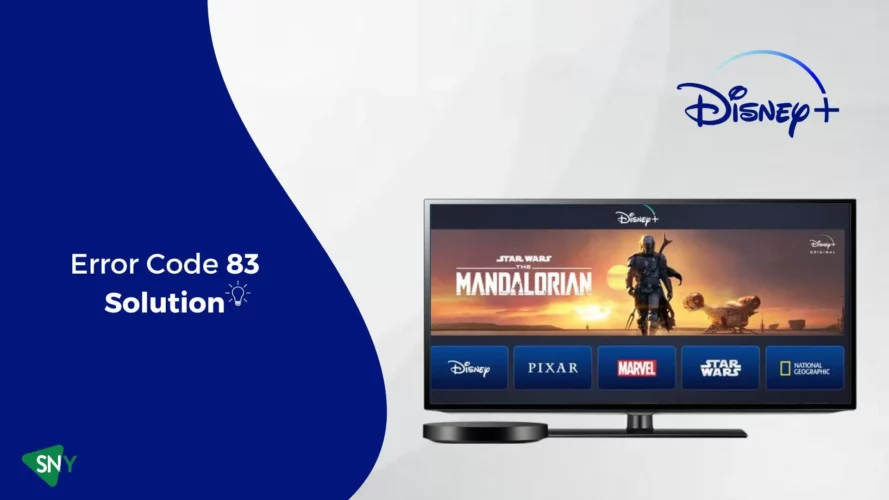

![7 Best Cats In Disney Movies [monthyear] Updated](https://www.screennearyou.com/wp-content/uploads/2024/03/welcome-little-one-2024-03-11T171940.994.webp)
![Top 10 Best Disney Movies with Cat [monthyear] Updated](https://www.screennearyou.com/wp-content/uploads/2024/03/welcome-little-one-2024-03-11T162315.602.webp)
