If you’ve been encountering the frustrating Disney Plus error code 142 and wondering how to fix it, you’ve come to the right place. In this comprehensive guide, we will provide you with several methods to resolve this specific error code. But before we delve into the solutions, let’s gain a better understanding of what Disney Plus is and the content it offers.
Disney Plus is a popular streaming service that grants users access to a wide variety of Disney movies and TV programs. It is available in select regions around the world and features content from renowned brands like Pixar, Disney, National Geographic, Marvel, and more.
Encountering the Disney Plus error code 142 can be disappointing, especially when you’re eager to enjoy the impressive content library. This error can occur due to server issues, internet connectivity problems, or account-related issues. However, there are several quick fixes available, which we will discuss in detail in this error code guide.
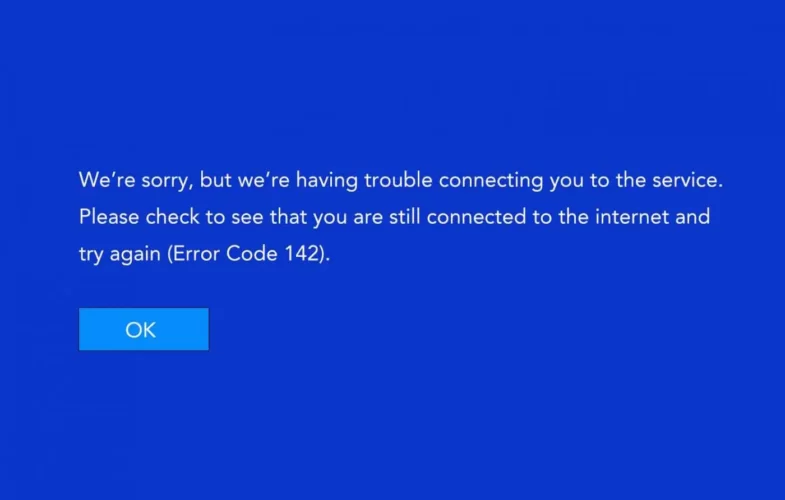
How to Fix Disney Plus Error Code 142?
If you’ve signed up for a Disney Plus free trial and are experiencing the error code 142 when attempting to watch content on the platform, don’t worry. We’re here to help you resolve this problem code. Follow the steps below to fix the Disney Plus error code 142:
Solution 01: Close and Re-launch the Disney Plus App
To begin, close the Disney Plus app completely and then relaunch it. This simple and quick method has successfully resolved the Disney error code 142 for some users. Follow these steps:
- Immediately stop using the Disney app.
- Wait for a brief period before attempting to restart it.
- Check if the issue has been resolved.
- If the error persists, proceed to the next solutions.
Solution 02: Check the Speed of Your Internet Connection
One of the common causes of Disney Plus error code 142 is a slow or unstable internet connection. To resolve this issue, you need to check the speed of your internet connection. Here’s what you can do:
- Conduct a speed test to determine the download and upload speeds. If the signal is weak, it may indicate a problem.
- If your Wi-Fi signal is okay, try disconnecting from your Wi-Fi network and reconnecting again.
- Check if the issue has been resolved.
- If you’re still having trouble connecting to the internet, reach out to your internet service provider (ISP) for assistance.
Solution 03: Verify Disney Plus Servers Status
The error code 142 on Disney Plus can occur if the servers are experiencing technical difficulties or are temporarily offline. In such cases, follow these instructions:
- Visit the official Disney Plus website or use a third-party service like DownDetector to check the current status of the Disney Plus servers.
- If there are server issues, you’ll need to wait until they are resolved before you can resume streaming.
- Use network monitoring software like Traceroute to diagnose server problems. This tool tracks the path data packets take from your device to the servers used by Disney Plus.
- If you’re using a VPN with Disney Plus, check if the issue is related to the VPN connection. Disable the VPN and see if the problem persists. Consider using a reliable VPN like ExpressVPN.
- Ensure that your servers are not overwhelmed by excessive queries. If you’re using a proxy server, disable it and check if the issue persists.
Solution 04: Sign Out of Disney Plus and Sign In Again
If you’re still experiencing problems with error code 142 on Disney Plus, try signing out of your account completely and then signing back in. Follow these detailed instructions:
- Launch the Disney Plus app on your device.
- Tap on the account icon located in the upper-right corner to access your account.
- Select the option to sign out on all devices. You may need to enter your password again.
- Visit the Disney website and sign in again with your account, using the email address you provided earlier.
- The error code 142 for Disney Plus should be resolved. If not, proceed to the next step.
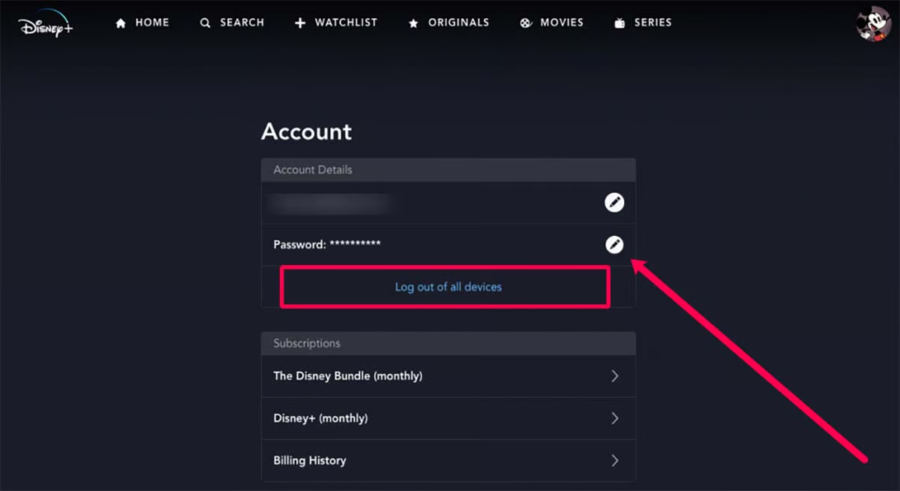
Solution 05: Update Your Disney Plus App
If you’re still encountering the error code 142 prompt, there might be an issue with the Disney Plus app on your device. In this case, updating the app to the latest version can help resolve the problem. Follow these steps:
- Open the app store on your device.
- Tap on your account to check for app updates.
- Locate the Disney Plus app and update it to the latest version.
Solution 06: Reactivate Disney Plus by Reinstalling the App
If you’ve tried all the previous solutions and the error code 142 persists, you can try uninstalling and reinstalling the Disney Plus app. This straightforward method has been successful for many users. Here’s how to do it:
- Go to the Google Play Store (for Android devices).
- Select “My apps” to see the list of installed apps.
- Locate the Disney Plus app and click the “Uninstall” button.
- Turn off your device, then turn it back on and clear the cache.
- Download and install the Disney Plus app again.
- Log in with your account information.
- The Disney Plus error code 142 should be resolved. If not, proceed to the next step.
Solution 07: Disconnect from VPNs and Proxy Servers
Error code 142 can sometimes occur due to the use of a virtual private network (VPN) or a proxy server. If you’re using a VPN or proxy, try disabling it and check if the issue persists. Consider using a reliable VPN to prevent other problems.
Solution 08: Switch to a Different Device
If you’ve tried all the above methods and are still experiencing the Disney Plus error code 142, you can try using a different device to determine if the issue is with your device or with Disney Plus itself. This step is also helpful if you encounter Disney Plus error code 83. Try accessing Disney Plus on Apple iPads, iPhones, Amazon Fire Tablets, Android TVs, or Amazon Fire TVs.
Why Does Disney Plus Error Code 142 Occur?
Disney Plus error code 142 typically indicates a problem with either your internet connection or server issues. It could be that the Disney Plus servers are experiencing technical difficulties, or your internet connection may be unreliable.
To determine the cause, check the speed of your internet connection and the status of Disney Plus servers. If servers are offline or encountering issues, you’ll need to wait for them to be resolved before resuming streaming.
Conclusion
this comprehensive guide has presented a range of effective solutions to resolve the frustrating Disney Plus error code 142 on various devices. By following the recommended steps such as checking your internet connection, restarting the app, updating it, or switching to a different device, you can successfully overcome this error and enjoy uninterrupted streaming of your favorite shows and movies on Disney Plus.
However, if you still encounter the error code 142 despite attempting the suggested solutions, it is advisable to reach out to Disney Plus customer support for further assistance. Their dedicated support team can provide personalized guidance and help troubleshoot any underlying issues that may be causing the error.
With the information and solutions provided in this guide, you can now confidently address the Disney Plus error code 142 and fully immerse yourself in the captivating content available on the platform. Whether you’re a fan of Disney classics, Marvel superheroes, National Geographic documentaries, or other exciting content, you can now enjoy a seamless streaming experience on Disney Plus.


![7 Best Cats In Disney Movies [monthyear] Updated](https://www.screennearyou.com/wp-content/uploads/2024/03/welcome-little-one-2024-03-11T171940.994.webp)
![Top 10 Best Disney Movies with Cat [monthyear] Updated](https://www.screennearyou.com/wp-content/uploads/2024/03/welcome-little-one-2024-03-11T162315.602.webp)
