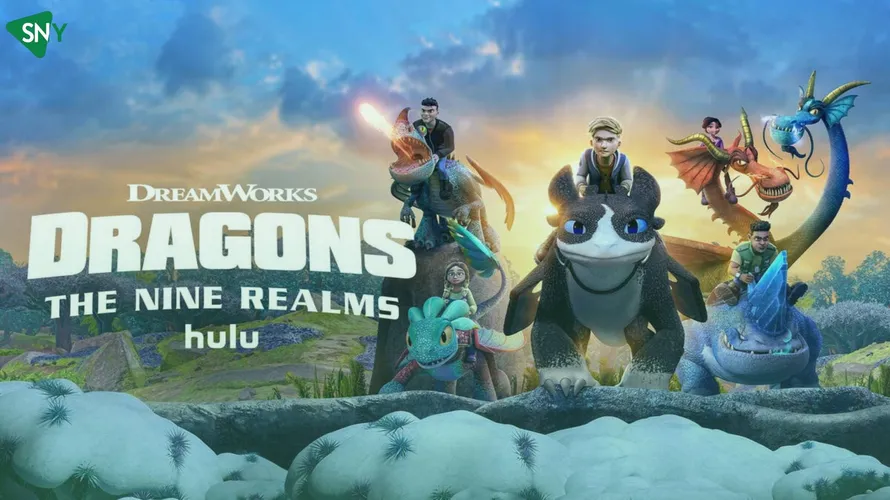If you’re a proud owner of a PlayStation console and a fan of binge-worthy movies, TV shows, and originals, you’re probably always on the lookout for some watch-worthy streaming platforms. Have you heard about Peacock TV in this quest of yours? Yes, it’s the streaming platform that’s taken the digital world by storm! Offering a blend of exclusive content and original series, Peacock is a must-have addition to any media-savvy person’s lineup. But how exactly can you bring Peacock on your PlayStation?
Fret not; we’ve got you covered with a step-by-step guide on how to get Peacock on PlayStation! There’s not much you have to do. Don’t believe us? Then, check it out for yourself!
How to Download Peacock TV on PlayStation 4?
If you own a PlayStation 4, follow these simple steps to get Peacock TV on your console! In less than a few minutes, Peacock will grace your PlayStation. And that means unlimited content to watch.
- Start your PS4 and head over to the PlayStation Store.
- Navigate to the “Apps” section, where you’ll find a variety of applications available for download.
- Scroll through the list until you spot the Peacock app. If you’re in a hurry, simply use the search bar to type in “Peacock.”
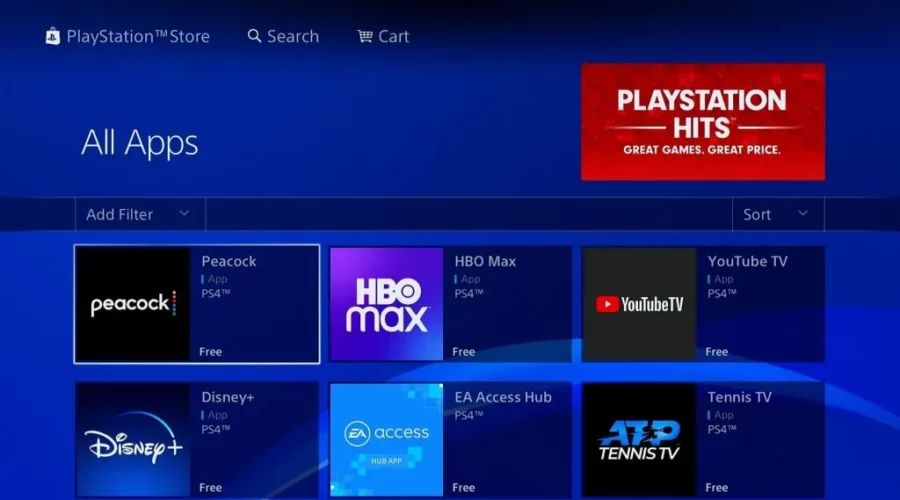
- Click on the Peacock app and proceed to download it.
- Once the download is complete, launch the newly installed streaming app.
- If you’re an existing Peacock user, sign in using your Peacock account credentials. However, if it’s your first time using Peacock, you must create a new account to get started.
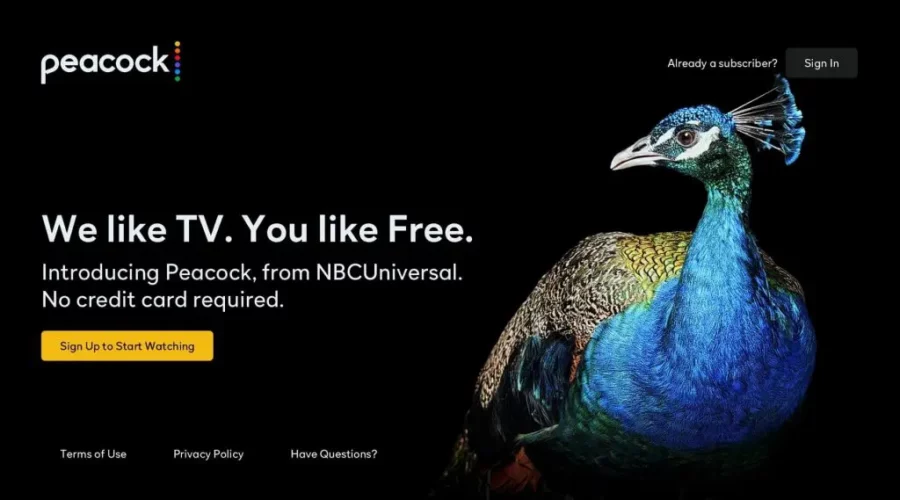
How to Download Peacock on PlayStation 5?
Don’t worry! Peacock isn’t just for PlayStation 4 users. The streaming platform is also available to you if you’re a PlayStation 5 owner. The process is slightly different but just as easy:
- Start your PlayStation 5 and head to the home screen.
- Look for the “Media” tab and select the “All Apps” section, where you’ll find a collection of apps available in your region.
- Scroll through the list until you find the Peacock app. You could save time by using the search icon to type “Peacock” into the search bar.
- Click on the Peacock app and proceed to download it.
- Once the download is finished, open the Peacock app on your PS5.
- If you’re already a Peacock subscriber, simply sign in using your credentials. New users will have to create a Peacock account during their initial login.
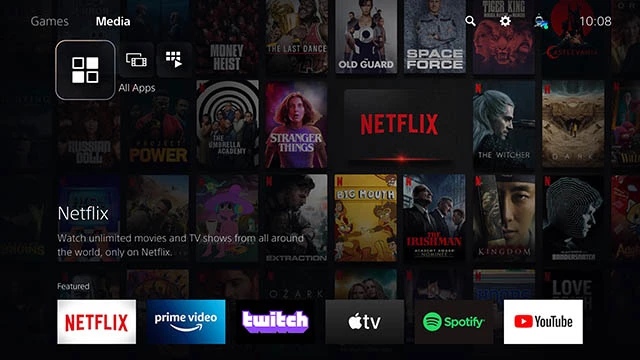
How to Get Peacock on PlayStation outside US?
Unfortunately, Peacock TV is only accessible to US citizens. However, if you live outside the US and still want to enjoy Peacock on your console, there’s a solution. You can access Peacock through the combined use of ExpressVPN and Mediastreamer. Here’s a simple guide on how to make it happen:
Register your IP Address
- Head over to the ExpressVPN website and navigate to the DNS settings page.
- If prompted, provide your ExpressVPN credentials and click the “Sign In” button.
- Check your email for a verification code and enter it when asked.
- Find the “IP address registration” section and click on “Register my IP address.” If your IP address is already labeled as “registered,” no further action is needed.
- It is recommended to enable the option “Automatically register my IP address,” as it will keep track of any changes to your IP address automatically.
Once you’ve enabled this feature, ensure your registered IP address remains up-to-date by periodically signing in to your ExpressVPN account on the website. Alternatively, you can use the ExpressVPN app on any device while connected to the same network as your PlayStation to maintain access to MediaStreamer for all devices on your network.
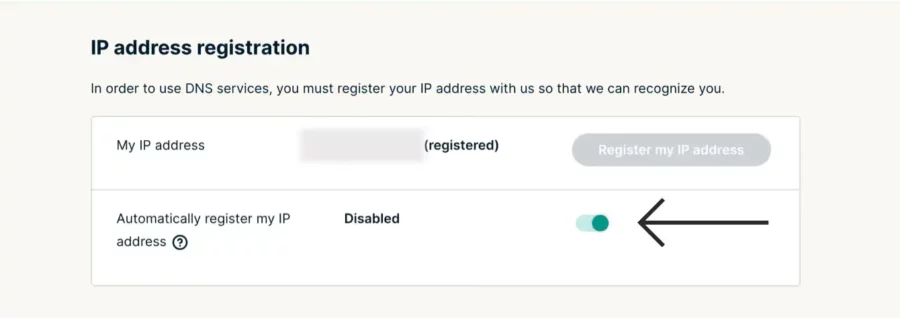
Obtain your MediaStreamer IP address
- Visit the ExpressVPN setup page and, if asked, provide your ExpressVPN credentials, then click “Sign In.”
- Check your email for the verification code and enter it when prompted.
- Once you’re on the setup page, look on the right side of the screen for the MediaStreamer DNS server IP address.
- Keep this browser window open; you’ll need this information later during the setup process.
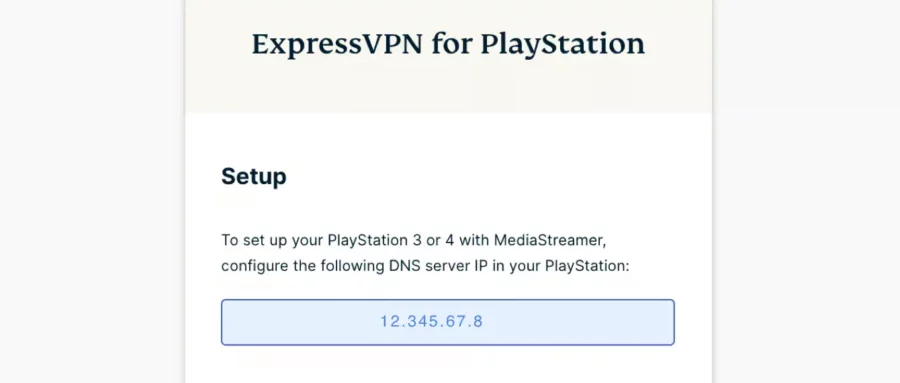
Configure DNS servers on PS4
- Turn on your PlayStation 4 and go to the “Settings” menu.
- In the “Settings” menu, select “Network.”
- Choose “Set Up Internet Connection.”
- Select “Use Wi-Fi” or “Use a LAN Cable depending on your internet connection.”
- If prompted, confirm using your existing Wi-Fi settings.
- Select “Custom” when asked how you want to set up the Internet connection.
- Choose your current Wi-Fi connection and enter the password, if necessary.
- For IP Address Settings, choose “Automatic.”
- When prompted for DHCP Host Name, select “Do Not Specify.”
- Next, select “Manual” for DNS Settings.
- Then, choose “Primary DNS.”
- Enter the MediaStreamer DNS server IP address you obtained earlier and select “Done.”
- Leave the Secondary DNS as it is and select “Next.”
- For MTU Settings, choose “Automatic.”
- For Proxy Server, select “Do Not Use.”
- After making these settings, select “Test Internet Connection” to ensure everything works correctly.
To apply the changes, restart your PlayStation 4. Once it’s back on, you should have successfully completed the MediaStreamer process. Now you can enjoy access to Peacock on PlayStation 4 outside US.
How to Activate Peacock TV on PS4?
Here’s how you can activate Peacock TV on your PlayStation console.
- Access the Media section on your PlayStation console and launch the Peacock TV app.
- Click on the Sign-in option located in the top right corner.
- An activation code will be displayed on your PlayStation-connected TV screen.
- Using your smartphone or PC, open a web browser and go to the Peacock TV activation website [peacocktv.com/activate].
- Enter the provided activation code in the designated box and then click on Continue.
- Log in to your existing Peacock account to complete the activation process for the app.
- Once activated, you can now start streaming your favorite content from Peacock TV on your PlayStation console.
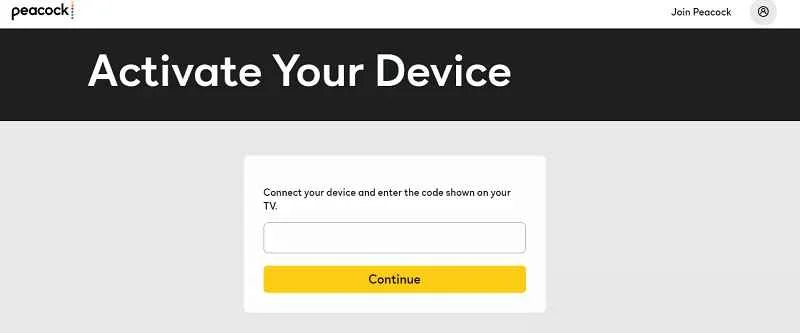
What other Devices does Peacock Support?
In its early days, Peacock was an exclusive treat reserved solely for Comcast customers. However, the allure of Peacock’s content soon caught the attention of a much broader audience. This prompted an expansion that brought joy and entertainment to many others.
Here’s a rundown of the various platforms and devices where Peacock can now be enjoyed:
- Tablets and Smartphones: Peacock has made its way to the palm of your hand. It offers delightful streaming experiences on both Android and iOS devices.
- Streaming Media Players: Whether it’s Roku, TiVo, Android TV, or Apple TV, Peacock TV is available on all these media players!
- TVs: Peacock has become an indispensable companion for smart TV owners. It extends to LG smart TVs, Vizio TVs, and Samsung Smart TVs.
- Consoles: Recognizing the entertainment needs of gamers, Peacock reached out to the gaming community. Apart from PS4 and PS5, it has also established a home on Xbox consoles.
- More Devices: Peacock also ventured into Xfinity and Cox. And for those who prefer the simplicity of Chromecast, the service is ready to stream seamlessly on your preferred device.
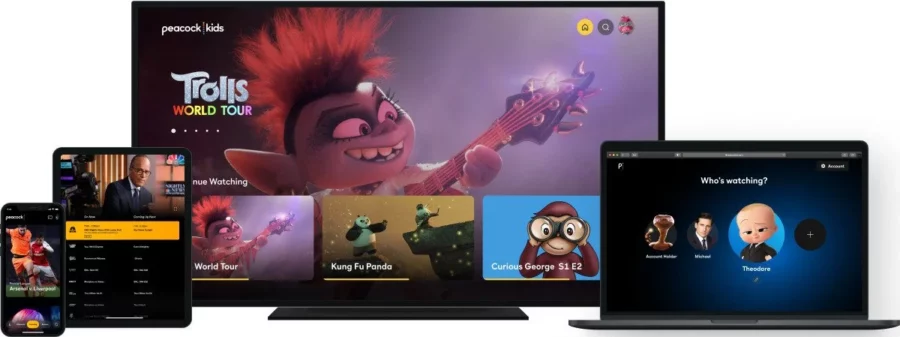
Why is Peacock not working on PS4?
A few culprits could be at play when it comes to accessing Peacock on your PlayStation. Here are the common suspects that might be causing the problem:
- PS4 Memory Problems: If you’re having trouble loading Peacock on your PS4, it could be due to a memory or cache issue. Clearing up your PS4’s memory or cache might do the trick and get Peacock running smoothly again. You can find the option to do this in your device’s settings menu.
- Poor Internet Connection: A stable internet connection is crucial for streaming services like Peacock. If your internet is weak or not working at all, it’s no wonder you’re facing difficulties accessing the app.
- Wrong Credentials: Double-checking your login credentials for your Peacock account is essential. Sometimes, using the wrong credentials can lead to difficulties opening the application.
- Media Problems: If you manage to access the Peacock app but can’t play any media, the issue might be related to the specific movie or TV show you’re trying to watch. Consider trying a different piece of content to see if the problem persists.
- Console Issues: Occasionally, the problem may be directly connected to your PS4 itself. In such cases, a simple solution could be restarting your console, which might surprisingly resolve the issue.
FAQs
How to turn subtitles on Peacock PS4?
The process to turn your subtitles on Peacock/Playstation is simple. Here’s what you need to do:
1. Navigate to the PS4 Menu and find the “Settings” option.
2. Within the “Settings,” locate and select “Accessibility.”
3. Scroll down until you find the option labeled “Closed Captions.”
4. To turn on subtitles on Peacock, make sure to check the box next to “Display Closed Captions.”
Why doesn’t Peacock TV work on my PS5?
To troubleshoot why the Peacock TV is not working on your PS5, follow these steps:
1. Access your device’s settings menu, where you should find an option to clear cache and data.
2. Clear the cache and data associated with the Peacock application. This step will remove temporary files and reset any settings causing problems.
If clearing the cache and data doesn’t resolve the issue, you can take it a step further:
1. Uninstall the Peacock application from your device completely. This will remove all app data and settings.
2. Reinstall the Peacock application from the appropriate app store or marketplace.
Summing Up
And there you have it! You’ve successfully unlocked the world of Peacock on your beloved PlayStation console. With our easy-to-follow guide, you can access abundant content on Peacock, like Inside with Jen Psaki, En Otra Piel, The Best Man: The Final Chapters, and Love for the Ages.
The streaming giant also has various movie options, from Ben Stiller films to comedies, horrors, sci-fi, or animations! The best part? It’s all right at your fingertips!
And that’s why we believe Peacock’s seamless integration into PlayStation consoles is truly a blessing! Shifting from the laptop or phone to enjoying your favorite content on the big screen definitely takes the experience up a notch. Happy Streaming!

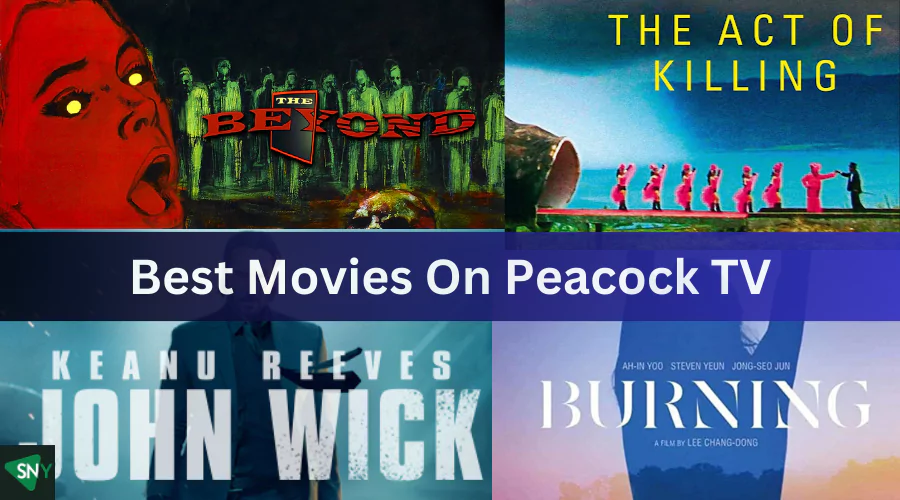
![How to Get Peacock TV Free Trial in [monthyear]?](https://www.screennearyou.com/wp-content/uploads/2023/06/peacock-free-trial.webp)