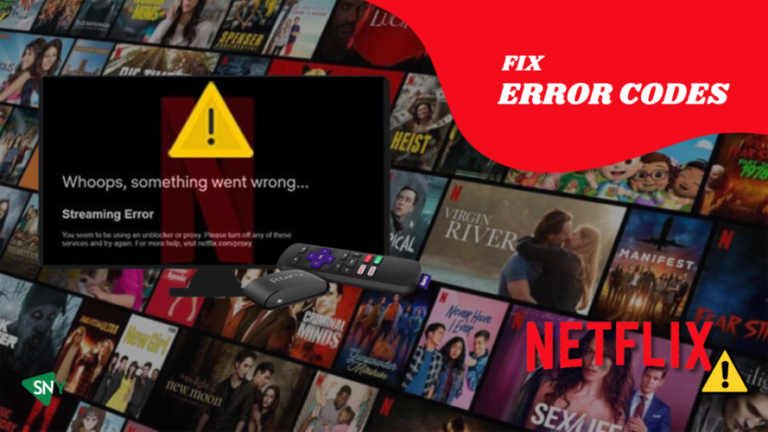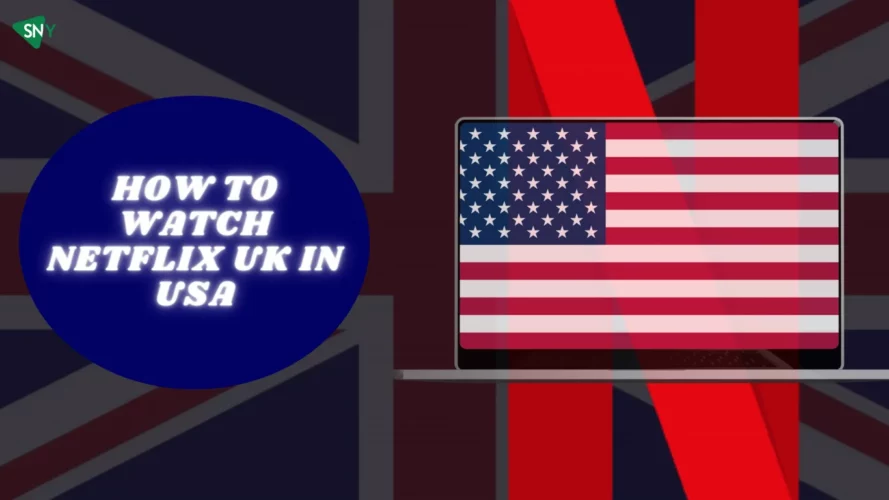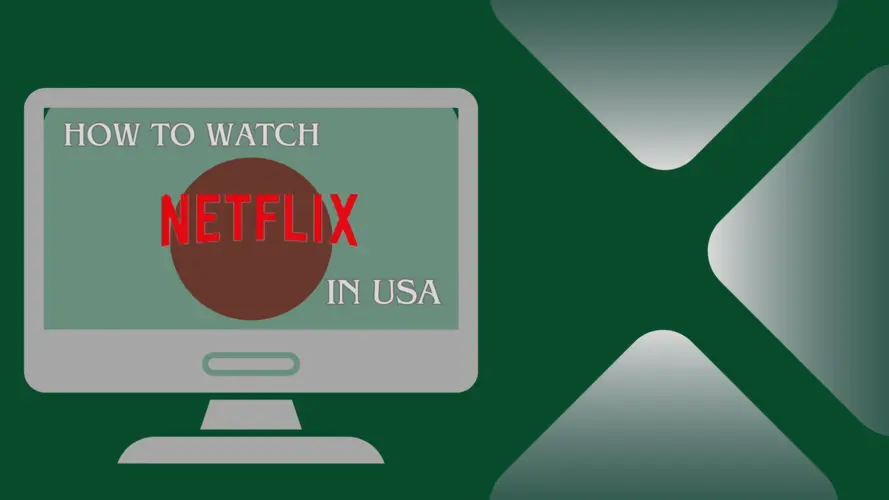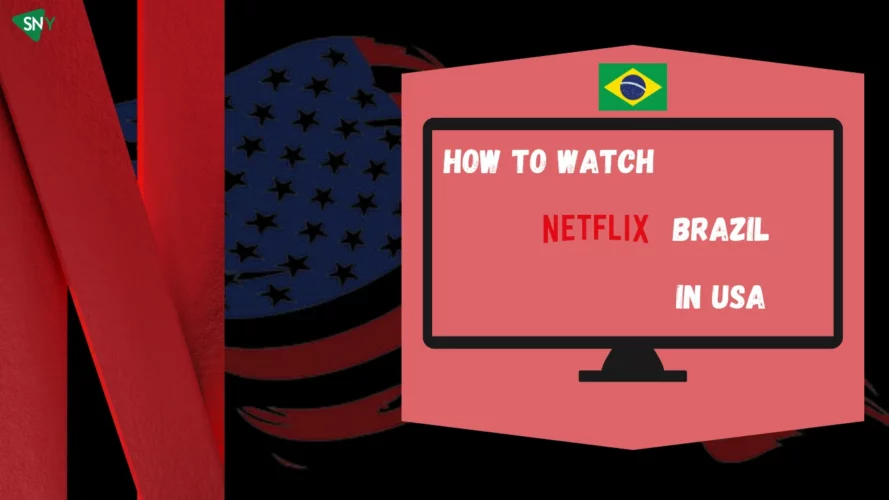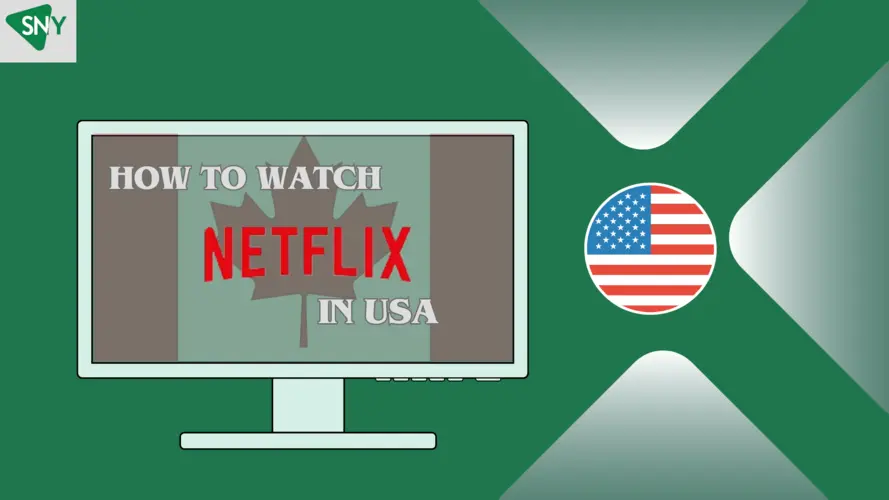Netflix has revolutionized the way we consume entertainment, offering a vast library of movies and TV shows that can be accessed anytime, anywhere. However, like any other online service, Netflix is not immune to technical issues. Users occasionally encounter Netflix error codes that can disrupt their streaming experience, but you can fix them.
In this article, we will explore some of the common Netflix error codes and provide tips on how to fix them to help you get back to binge-watching your favorite content in no time.
Netflix Error Code m7111-5059
If you are utilizing a VPN to bypass geographical restrictions and Netflix detects it, you will encounter the Netflix error code m7111-5059. This error suggests that your VPN is unable to effectively unblock Netflix, most likely because the IP address associated with your Netflix account has been banned.
If you see the following message on your screen, it indicates that you are experiencing the Netflix error code m7111-5059.
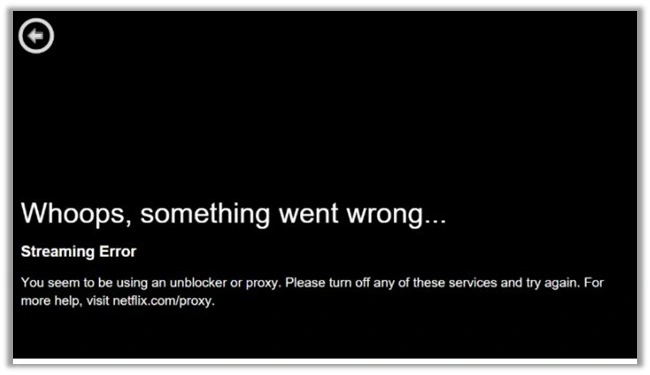
How to Fix Netflix Error Code m7111-5059?
If you encounter this message while trying to play TV shows and movies that you believe should be available in your region, try the troubleshooting steps provided below.
- Ensure that your device’s network configuration is set to Automatic.
- Clear the cookies and caches in your browser to resolve any potential conflicts.
Netflix Site Error Rabbit
If you are seeing the Netflix Site Error Rabbit message on your screen, it suggests that either your browser needs to be updated or there is a problem with your network connection.
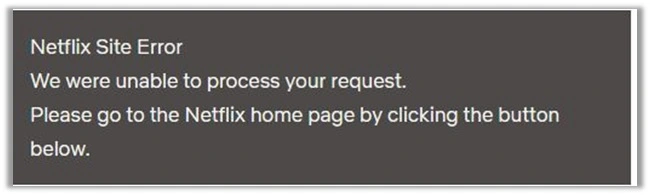
How to Fix Netflix Site Error Rabbit?
Fortunately, resolving the Netflix Site Error Rabbit is usually a straightforward process and can be addressed using various techniques. To fix the issue, follow the specific instructions based on the problem you are experiencing. It is also beneficial to identify the root cause of the problem. If you’re encountering difficulty accessing Netflix, consider the following tips:
- Sign in to Netflix using a different device: Attempt to access Netflix using a different device, such as a smartphone, tablet, or smart TV. This will help determine if the issue is specific to your current device.
- Delete Netflix cookies: Clearing the cookies associated with Netflix can resolve any potential conflicts or corrupted data. Refer to your browser’s settings to delete the Netflix-specific cookies.
- Reboot your browser: Simply restarting your browser can often resolve temporary glitches or issues. Close the browser completely and then open it again to see if the error persists.
- Try using a different browser or device: If the error persists, try accessing Netflix using a different browser or device. This can help identify if the problem is browser-specific or device-specific.
- Turn off your device and wait for 10 seconds before turning it back on: Power cycling your device can resolve various temporary technical issues. Switch off your device, wait for about 10 seconds, and then turn it back on to see if the error is resolved.
- Reboot your home network: Sometimes, the issue may be related to your home network. Restart your modem and router by turning them off, waiting for a few minutes, and then turning them back on. This can help refresh the network connection and resolve any connectivity issues.
By following these tips, you can troubleshoot the Netflix Site Error Rabbit and potentially restore your access to Netflix content. If the error persists after trying these steps, it may be necessary to contact Netflix customer support for further assistance.
Netflix Error Code NW-2-5
The Netflix NW-2-5 error code indicates a network connection problem. It means that your device is unable to connect to the Netflix service, and fixing this issue can be challenging.
This error message can be caused by factors such as your streaming device, home network, or internet connection.
When encountering the Netflix error code NW-2-5, you will receive the following message.

How to Fix Netflix Error Code NW-2-5?
o resolve the Netflix Error Code NW-2-5, you can follow the steps provided below:
- Power off your streaming device.
- Disconnect the modem and router from the power source for a minimum of 30 seconds.
- Reconnect the modem and wait until all indicator lights stabilize.
- Turn on the router and wait until all indicator lights stop flashing.
- Power on your device and attempt streaming Netflix again.
Netflix Incognito Mode Error
When you remove titles from your viewing history, they will no longer appear as previously watched TV series or movies. They will not be considered for personalized recommendations until you watch them again. Additionally, they will be removed from the continue watching list.
In order for Netflix to function properly, you need to inform it of your location. However, if you are using Incognito mode, which hides your location and IP address, you may encounter this error message and be unable to access the correct content.
If your Chrome browser crashes and displays,
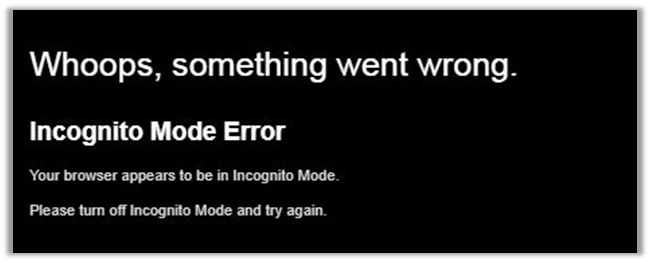
it indicates that you are experiencing an Incognito Mode Error on Netflix.
How to Fix Netflix Incognito Mode Error?
This issue usually arises when your browser is unexpectedly in Incognito or Guest Mode. To resolve this error, follow the steps below:
- Click on the Chrome menu located in the top left corner of your screen, and select “Quit Google Chrome.“
- Open the Finder on your computer and navigate to the “Applications” folder.
- Locate and open the “Google Chrome” application.
- Try accessing Netflix again to see if the issue is resolved.
Netflix Error -14
If you encounter the Netflix Error -14 on your mobile phone or tablet, it indicates difficulties in establishing a connection with the server for streaming content. To determine if the issue lies with your WiFi connection, check the network connectivity on your smartphone or tablet.
If you receive an error message on your Android device stating, “Sorry, we were unable to contact the Netflix service. Please try again later if (-14) appears,” it typically suggests a network connection problem.

How to Fix Netflix Error -14?
To resolve the Netflix Error -14, you can follow the steps provided below:
- Open a web browser and go to Netflix.com.
- Attempt to access Netflix using a different internet connection to see if the error persists.
- Log out of your Netflix account.
- Delete all data associated with the Netflix application.
Netflix Error Avf 11800
The Netflix error code 11800 typically signifies that there is a network issue preventing your iPhone, iPad, or iPod Touch from connecting to Netflix. If you encounter this error message, you may need to refresh the data stored on your device.
If you see the message “Cannot play title” or any of the following error messages, it indicates that you are facing the Netflix error code Avf 11800.
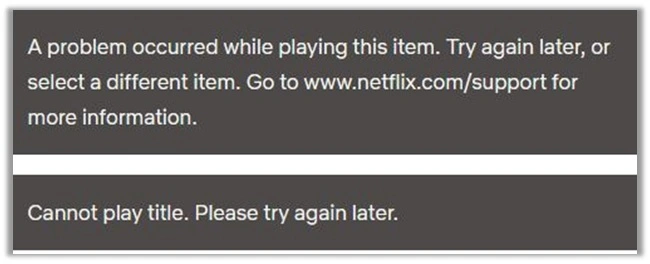
How to Fix Netflix Error Avf 11800?
To resolve the Netflix error Avf 11800 on your iOS device, follow the steps provided below:
For Apple TV:
- Restart your Apple TV by powering it off and then turning it back on.
- Reset the device to its default settings.
For iPhone, iPad, or iPod touch:
- Reboot your iOS device by powering it off and then turning it back on.
- Update the Netflix application to the latest version available.
Netflix Error Code F7053 1803
The Netflix Error Code F7053 1803 can occur when streaming Netflix through the Firefox browser on both Windows and Mac platforms.
Here are some possible reasons for encountering the Error Code F7053 1803 on Netflix:
- Private Browsing mode may cause the issue.
- Cookies are disabled in the Firefox browser settings.
- The data stored in the browser’s cookie files may be corrupted.
- There could be corruption in your browser data.
Typically, the error message displayed is “Sorry, we’re experiencing difficulties with your request. Please refresh the page and try again.“
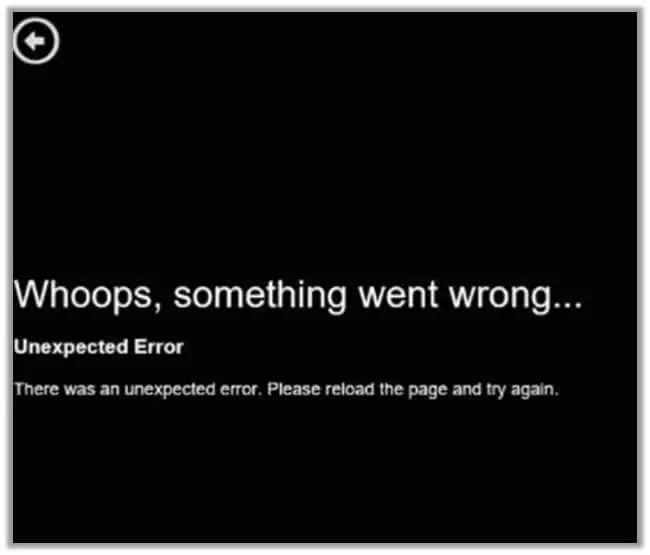
How to Fix Netflix Error Code F7053 1803?
To resolve this situation on both Windows and Mac, simply disable private browsing and utilize a regular window to stream Netflix.
Netflix Error Code M7363 1260 00000026
If you encounter the M7399-1260-00000026 error code on your computer, it typically means that there is outdated data in your web browser that needs to be updated.
When you come across this Netflix Error Code, you will see the following message:
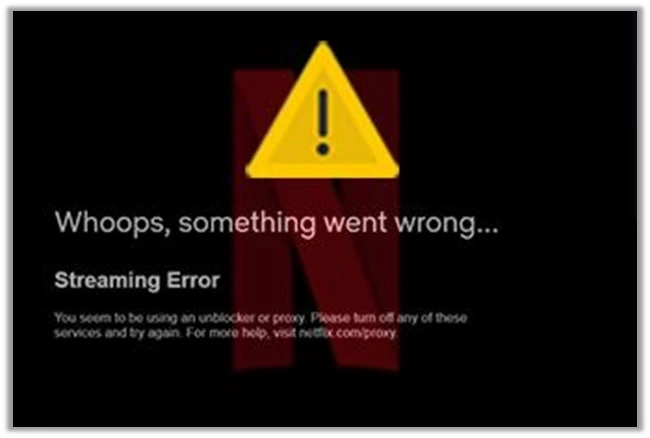
How to Fix Netflix Error Code M7363 1260 00000026?
To resolve the M7399-1260-00000026 error code, you can follow these steps:
- Power off your computer.
- Keep it turned off for approximately 10-15 seconds.
- Power it back on and try accessing Netflix again.
Netflix Error Code tvq-st-131
When attempting to connect to the Netflix app, certain users are encountering the error code TVQ-ST-131, which prevents them from progressing beyond the sign-up screen. This issue affects various devices and is often associated with a network connectivity problem that prevents the device from connecting to the Netflix service.
When you encounter the Netflix Error Code TVQ-ST-131, your streaming device will display the following error message:
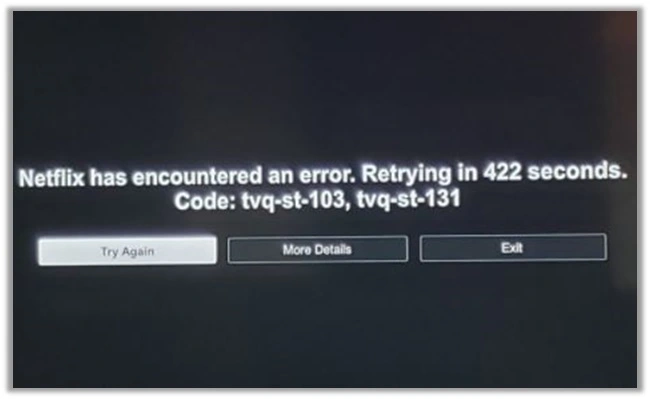
How to Fix Netflix Error Code tvq-st-131?
Verify if your network permits streaming. Restart your home network if needed. Boost the Wi-Fi signal strength if necessary. Confirm if any connection settings have been altered.
Netflix Error Code U7353
This error could be caused by incorrect or outdated information on your Windows computer, which needs to be corrected in order for the Netflix client to validate your account.
The Netflix Error Code will be displayed with the following message:
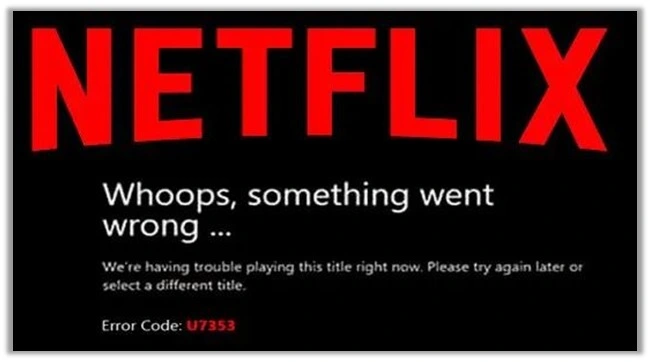
To resolve this issue, you can easily fix it by resetting the Netflix app or reinstalling the UWP (Universal Windows Platform) software.
Wrapping It Up
These are just a few of the common Netflix error codes and how to fix them. Remember that error codes may vary depending on the device or platform you are using. If you encounter a different error code, you can visit the Netflix Help Center for specific troubleshooting steps or contact their customer support for further assistance.
If you are still not being able to fix Netflix error codes and not satisfied with your subscription, rest assured that you have the flexibility to cancel your subscription anytime according to your preference and convenience.
While Netflix error codes can be frustrating, you can often fix them with few simple troubleshooting steps. By following the suggestions outlined in this article, you can overcome these errors and enjoy uninterrupted streaming of your favorite movies and TV shows on Netflix. Happy binge-watching!