If you’re an avid fan of streaming services and love binge-watching your beloved TV shows and movies, you’ve undoubtedly heard of Hulu. With its ever-growing library of exclusive content, like The Full Monty, RapCaviar Presents, and Great Expectations, Hulu is now a go-to platform for many entertainment seekers.
But what if you prefer the comfort of your trusty PlayStation 4 to indulge in your favorite viewing pleasure? Fear not, because we’ve got you covered! Let’s show you exactly how to watch Hulu on your PlayStation 4!
How to Install Hulu on Playstation 4?
Have a PlayStation 4 and looking for the perfect streaming opportunities? Well, Hulu is readily available on your console. However, if you don’t find Hulu preinstalled, let’s walk you through it! But before diving in, make sure you’ve logged into your PlayStation Network account and have a subscription to Hulu’s premium plan.
Now, let’s get to the fun part – installing Hulu on your PlayStation 4:
- Power up your PS4 and navigate to the PlayStation Store. You can find it in the main menu.
- Once you’re in the PlayStation Store, head to the search bar at the top of the screen. Type in “Hulu” and hit enter to locate the Hulu app.
- Now that you’ve found the Hulu app, use your controller to select the “Download” option.
- During the download process, follow any on-screen prompts to complete the installation. It won’t take long before the Hulu app icon graces your main menu.
- After the installation is finished, click on “Start” to access the app and sign in.
- Now that Hulu has been successfully installed, locating the app is simple. Just select the TV & Video icon on the PlayStation home menu ribbon.
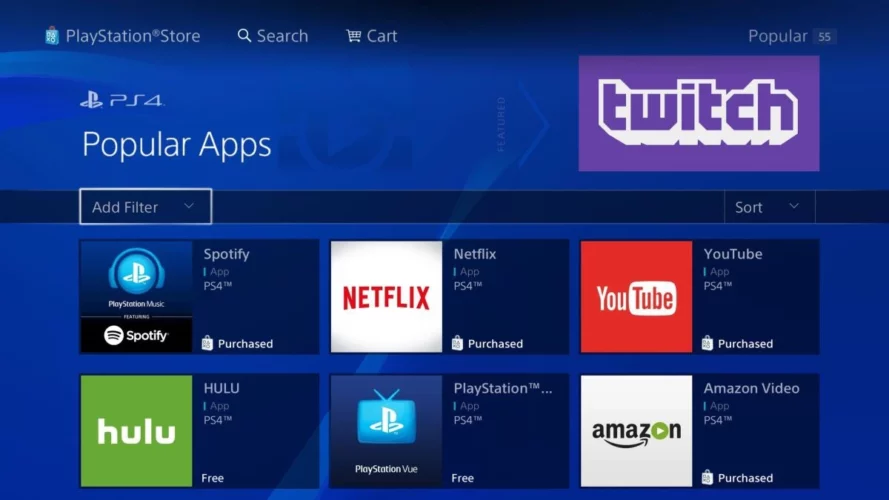
How to Activate Hulu on PlayStation 4?
Accessing the world of entertainment on your PlayStation 4 is a breeze with the direct streaming capabilities of the Hulu app. There’s no need to jump through hoops – it’s as straightforward as possible! Once you’ve installed Hulu on your PlayStation 4, you just need to follow the easy steps below to get started:
- Head over to the Media tab on your PS4 and locate the Hulu app. Open it up to begin the process.
- Click on the Login button within the Hulu app, and you’ll be prompted with a “Get a New Code” option.
- An Activation Code will appear on your screen – make a mental note of this code as you’ll need it in a moment.
- Fire up your computer and navigate to the Hulu website’s activation page. Here, log in using your Hulu account credentials.
- On the activation page, you’ll find a space to enter the Activation Code that showed up on your PS4.
- Once you’ve entered the Activation Code, seal the deal by tapping the Activate button. Just like that, you’re all set to stream Hulu on your PlayStation 4!
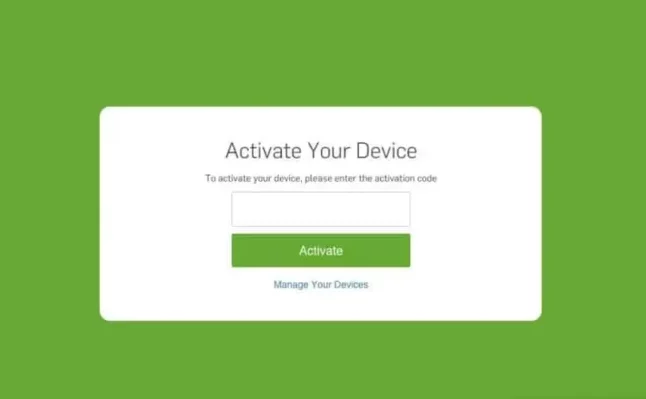
Can you watch Hulu on PS4 outside US?
Even if you find yourself traveling or living outside of the USA, there’s still a way to watch Hulu on your PS4 with the assistance of a reliable premium VPN like ExpressVPN. Since the PS4 doesn’t directly support VPN usage, you can utilize ExpressVPN’s MediaStreamer’s DNS addresses to easily set up SmartDNS on your PS4 and enjoy uninterrupted access to Hulu. Here’s how to do it:
- Visit the ExpressVPN website and subscribe to their service.
- Connect to a US server, preferably the New York server, using the ExpressVPN app.
- Sign in to your ExpressVPN account online.
- Go to the ‘My Account’ page and click on the Smart DNS option.
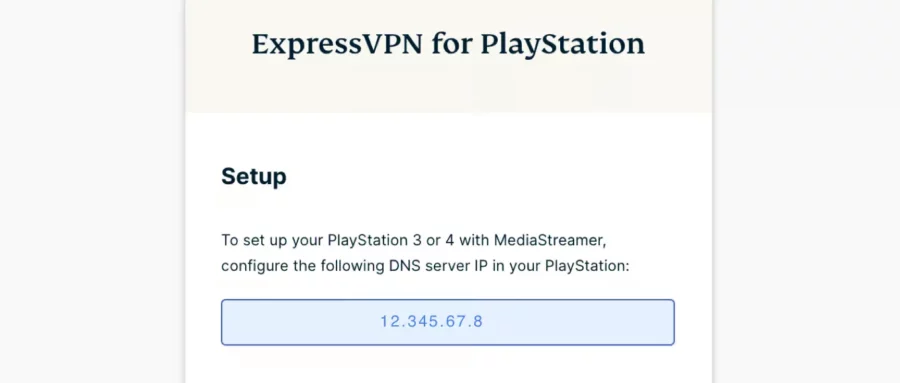
- Click “Activate” to enable Smart DNS.
- You will receive a confirmation email for the activation.
- On your PS4, go to Settings > Network > Set Up Internet Connection.
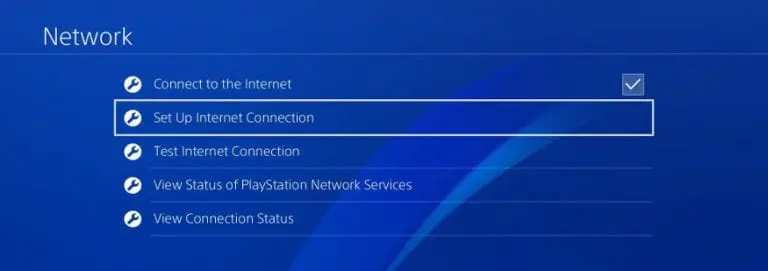
- Choose Wi-Fi and then select the Custom option.
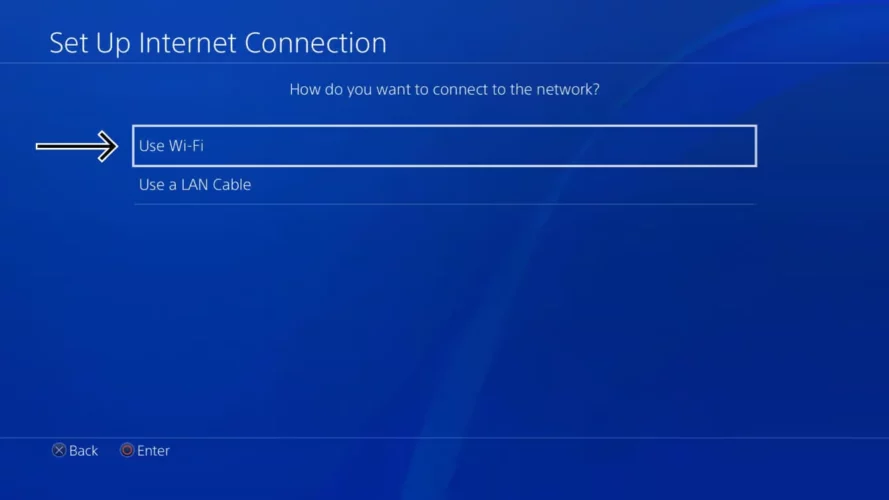
- Opt for Automatic for the IP address setting.
- Choose “Do Not Specify” for the DHCP Host Name.
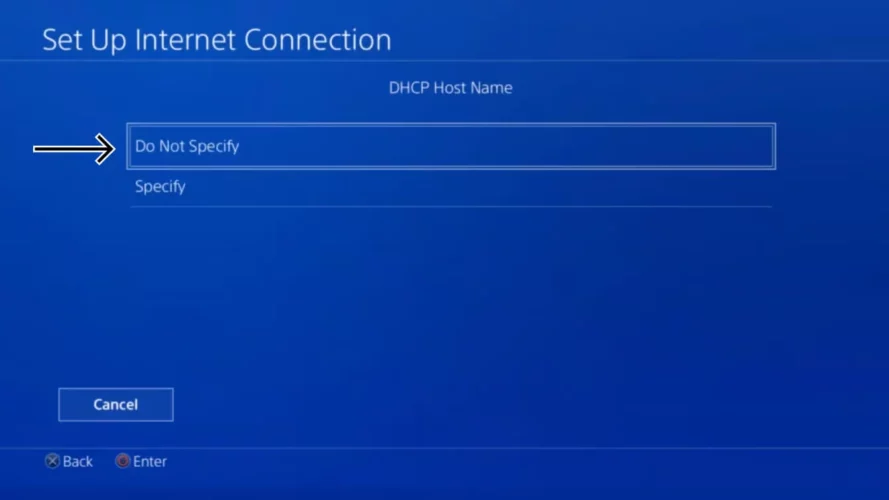
- For DNS settings, select Manual and enter the Smart DNS address provided on your ExpressVPN account page.
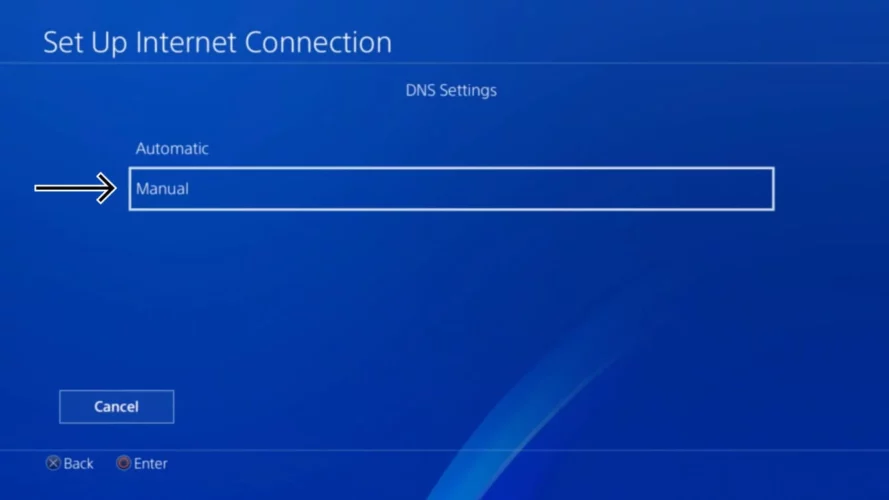
- Enter the IP address and select Done.
- Choose Automatic for MTU Settings, Proxy Server, and UPnP.

- Select “Do Not Use” for the Proxy Server.
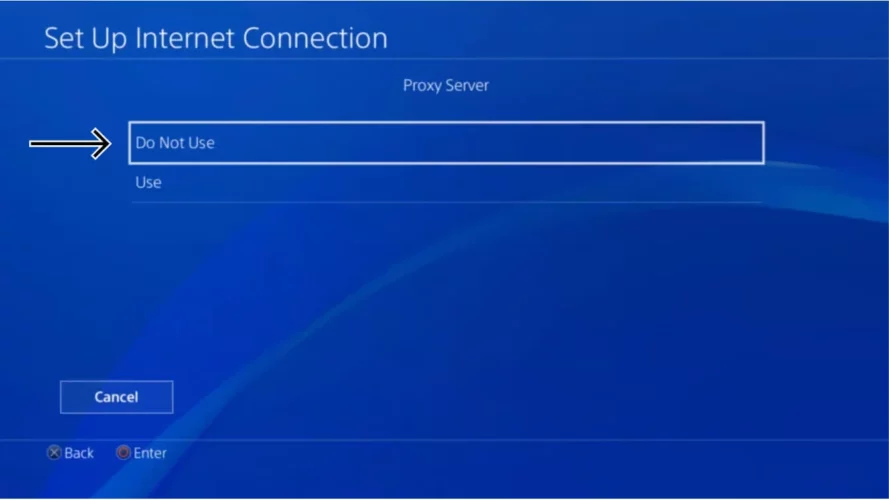
Finally, run a test Internet connection to ensure everything is working correctly. Now, access the Hulu app on your PS4, install it if necessary, log in with your Hulu account, and start enjoying streaming Hulu on your PS4 from anywhere outside the USA.
Is Hulu on PlayStation 5?
Yes, Hulu is on PlayStation 5. To get it, follow these simple steps:
- Navigate to the Game Library and then proceed to the PS Store from the main menu.
- In the PS Store, use the search function to find “Hulu.”
- Once you locate the Hulu app, select the black Hulu icon.
- Click on “Download” to initiate the download and installation process.
- After the download is complete, restart your PlayStation 5.
- Check your home screen, and you should now see the Hulu app ready for you to access and enjoy.
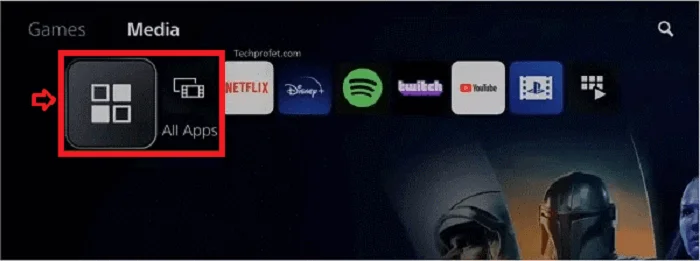
Why is Hulu not working on PlayStation 4?
Encountering a loading error while enjoying your favourite content on Hulu can be frustrating, but there are ways around it. Here are some solutions to fix Hulu not working on PlayStation 4!
- Check Network Connection and Connectivity: Streaming on Hulu requires a stable internet connection. Ensure your internet is up and running by connecting another device, like a phone or laptop, to the same network and accessing Hulu. Also, verify that your PS4 is properly connected to the network. If not, head to the settings on your console to reconnect. Additionally, check no obstacles are affecting the signal between your PS4 and the router.
- Power Cycle your PS4: A simple power cycle can work wonders like any other electronic device. Press the power button on your PS4, wait for it to power off, unplug it from the power source, and let it rest for a few minutes. Then reconnect the power source, turn on the console, and attempt streaming from Hulu again.
- Clear the data on the Hulu app: Clearing expired cookies and unnecessary files from the Hulu app on your PlayStation can resolve streaming problems. To do this, access the Settings on your PS4, go to Application saved data management, select Hulu from the app list, choose the Options menu, and delete the data. Then, reinstall the Hulu app to ensure a fresh start.
- Rebuild your PlayStation 4 database: Another effective solution for common issues is rebuilding the PlayStation’s database. To do this, power off your PS4 by holding the power button for 5-10 seconds until you hear two beeps. Wait 30 seconds, then hold the power button again until the second beep, and release it to enter Safe Mode. From the menu, choose the “Rebuild database” option and restart your console. This process won’t delete your data.
- Verify VPN Connection: If you’re using a VPN to stream Hulu, it might be causing connectivity problems or have been blocked by Hulu. Disable the VPN temporarily and see if Hulu works without it. If not, get a reliable one like ExpressVPN.
- Initialize PS4 (Last Resort): If all else fails, initializing your PS4 can be the last resort. Remember to back up your data first, as initializing the console will delete all data. Once done, select “Initialization” in the Settings menu, then choose “Initialize PS4”, and click the “Quick” option. The console will restart and start the initialization process. After it’s complete, reinstall Hulu and try streaming again.
How to Cancel Hulu on PS4?
In order to cancel your Hulu account on your PS4, follow these steps:
- Navigate to the PS4 home screen and go to “Settings.”
- Go to Account Management >> Account Information >> PlayStation Subscription.
- Manage your Hulu subscription and proceed to cancel your account as desired.
What streaming services can I enjoy on PlayStation 4?
FAQs
Why does Hulu not play Live TV on my PlayStation 4?
Typically, when Hulu Live TV fails to work on the PlayStation4, it’s often a sign of a corrupted database. Moreover, issues like corrupt cache, glitches, and system storage data can also contribute to the problem. You can fix these issues by following the troubleshooting steps above.
Is Hulu available on PS3?
Hulu suspended its service on the PS3 platform up to March 2022. This means that Hulu is no longer supported on PS3 due to its outdated system, which can’t accommodate the latest features of the streaming service. To ensure the best audio and visual experience, it is recommended to use either a PS4 or PS5 console to access and play Hulu content.
How do I turn on subtitles on Hulu PS4?
You can enable subtitles and closed captions on your PS4 while streaming, simply scroll horizontally on your controller to display the playback strip. Then, select “On” to activate captions and subtitles for your content.
How to sign out of Hulu on PS4?
If you wish to log out of Hulu on your PS4, start by pressing the PS button on your controller to access the Dashboard. From there, navigate to “TV and Video” and select Hulu by pressing the X button. Next, choose the username associated with the account and then select “Log out of Hulu” by pressing X. By following these steps, you can successfully sign out of your Hulu account on your PS4 console.
Summing Up
That’s all! You’ve now unlocked the secrets regarding how to get Hulu on your PlayStation 4. So, whether you’re catching up on the latest TV shows, enjoying classic movies, or indulging in exclusive Hulu content, the Hulu and PlayStation 4 integration has your back!
With a stable internet connection and the Hulu app downloaded and set up on your PlayStation 4, you’re all set to dive into your favorite shows and movies anytime, anywhere. In case you encounter any hiccups along the way, you can always consult our troubleshooting tips. Here’s hoping your streaming journey remains smooth and enjoyable!




