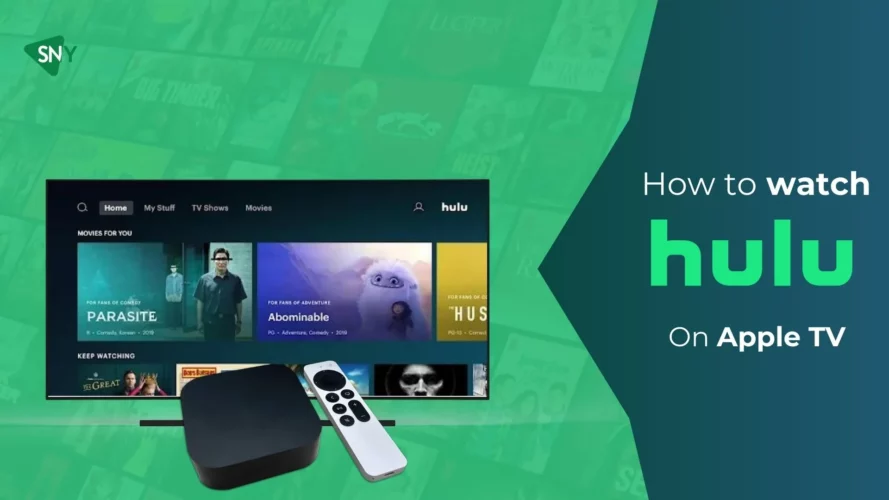Let’s dive into the enchanting world of Hulu! Whether you have a smart TV or a media streaming device, you can now enjoy a seamless Hulu experience. Our comprehensive guide will walk you through the simple process of how to watch Hulu on Apple TV.
Hulu, a leading streaming platform that brings an extensive array of entertainment right to your fingertips. With an ever-expanding library of movies and TV shows, like The Full Monty, RapCaviar Presents, and Great Expectations. Hulu has become a favorite destination for entertainment enthusiasts worldwide.
If you find yourself traveling or living outside the USA, our blog has the perfect solution for you. Discover how to unlock your favorite Hulu content on Apple TV with the help of a premium VPN service. Embrace seamless streaming and enjoy the best of Hulu from anywhere you may be.
How to Install Hulu on Apple TV
If you’re eager to enjoy Hulu’s vast collection of shows and movies on your Apple TV, follow these simple steps:
- On your Apple TV home screen, locate and select the App Store. Please note that Hulu is available only on Apple TVs from the fourth generation onwards.
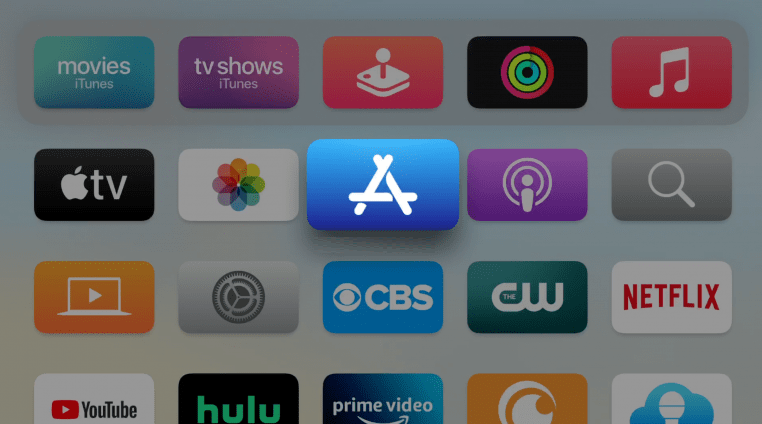
- In the App Store’s search box, type “Hulu” and let the system find the app for you.
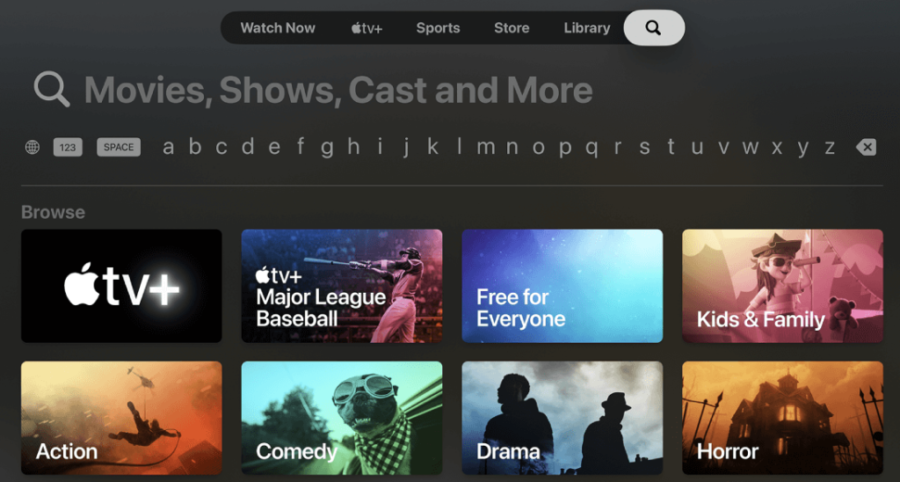
- Once you see the Hulu app, click on “Get” to initiate the download process.
- If prompted, enter your Apple ID password to proceed with the installation.
- After the installation is complete, return to your Apple TV’s home screen.
- Locate the Hulu app icon on your home screen and click on it to open the app.
- Within the Hulu app, either sign up for a new account or sign in using your existing credentials.
- With your Hulu account ready, explore the vast library, find your favorite show or movie, and start watching it on your Apple TV.
Unlocking Hulu on Apple TV in Geo-restricted Regions
Similar to Disney Plus, Hulu is also bound by geo-restrictions beyond the borders of the United States. However, you can still enjoy Hulu on your Apple TV from anywhere around the globe by following these simple steps:
- Begin by subscribing to a reputable VPN service, we recommend ExpressVPN.
- Download and install the VPN app on your Apple TV device.
- Access the ‘My Account’ option on your VPN app and activate Smart DNS.
- You will receive a confirmation email; once confirmed, proceed to add Smart DNS to your Apple TV.
- Navigate to Apple TV’s settings, then select Network, followed by Wi-Fi. Click on the name of your network and select ‘Configure DNS.’
- Choose ‘Manual’ and enter the DNS IP addresses provided by your VPN account.
- After configuring the DNS settings, restart your Apple TV.
- Now, open the App Store on your Apple TV and download the Hulu app.
- Sign up or log in to Hulu using your credentials.
- Congratulations! You can now access all your favorite Hulu shows and movies on your Apple TV, no matter where you are located.
How to Activate Hulu on Apple TV?
Apple TVs are simply in a class of their own, since they are capable of performing a broad range of services, one of which is Hulu. On that point, let’s go through how to activate Hulu on Apple TV.
- Open the Hulu app and go to Log In.
- Choose “Activate on the Computer” to get the Activation code on your TV screen.
- Using your smartphone or PC’s web browser, visit hulu.com/activate.
- Log in with your Hulu account details.
- Enter the code shown on your TV screen.
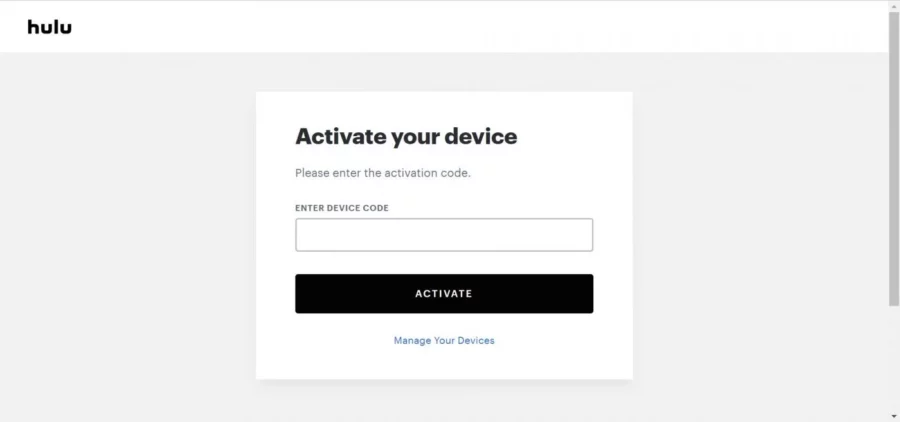
- Click “Activate,” and the app will be activated on your Apple TV.
- Play any video on the app and enjoy streaming it on your TV.
How to AirPlay Hulu on Apple TV?
- Ensure both your Apple TV and iPhone/iPad are connected to the same WiFi network.
- Turn on AirPlay on your Apple TV.
- Download the Hulu app from the App Store on your iPhone/iPad.
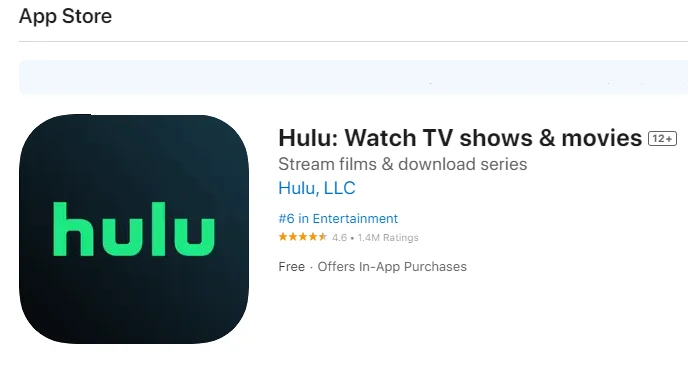
- Launch the Hulu app and sign in with your Hulu subscription account.
- Play any content, then tap the AirPlay icon at the top of your screen.

- Choose your Apple TV from the list to connect.
- Enjoy streaming Hulu on your Apple TV screen.
Supported Apple TV Models for Hulu
Hulu is fully compatible with the following Apple TV models:
- Apple TV (4th Generation)
- Apple TV 4K
However, please note that Hulu is not supported on the following Apple TV versions:
- Apple TV 3rd Generation
- Apple TV 2nd Generation
- Apple TV 1st Generation
Availability of Hulu with Live TV on Apple TV
Indeed, Hulu with Live TV is readily available on Apple TV. To begin enjoying Hulu’s live streaming service on your Apple TV, follow these straightforward steps:
- Sign up for a premium subscription to Hulu + Live TV, priced at USD 69.99.
- Navigate to the home screen of your Apple TV device.
- Locate and access the App Store on your Apple TV.
- Use the search function within the App Store to find the Hulu + Live TV app.
- Select ‘Download’ to initiate the installation of the Hulu + Live TV application.
- Once the download is complete, install the app and log in using your Hulu credentials.
- You are now all set to enjoy the wide array of live content offered by Hulu on your Apple TV.
Troubleshooting for Hulu Not Working on Apple TV
It is no secret that you may face app-related annoyances. Apps like Hulu frequently cause issues on Apple TV devices. If Hulu is not functioning on your Apple TV, the problem might be with the device or the app itself. Whatever the issue, let’s figure out how to solve this problem for good.
| Issues/Causes | Fixes |
| Connectivity issues | Check Apple TV’s connection speed |
| Problems with the Apple TV device | Update the Apple TV |
| A Hulu outage | Check if Hulu is down/Update Hulu app. |
| Issues with Hulu login credentials | Verify Hulu login credentials |
| Apple TV glitches. | Reboot your Apple TV. |
Live Channels Offered on Hulu for Apple TV
Below is the list of live channels accessible on Hulu for Apple TV:
| Entertainment Channels | News Channels | Educational Channels | Sports Channels | Family-Entertainment Channels |
| BET, Comedy Central, Bravo, Freeform, E!, and Lifetime. | ABC News, Fox News, The Weather Channel, CNBC, and MSNBC. | NASA, National Geographic, History, and Discovery. | ESC, BTN, ACCN, ESPN, and FS1. | Nickelodeon, Disney Channel, Boomerang, Universal Kids, and Cartoon Network. |
FAQs
Does the Hulu App for Apple TV come free of charge?
The Hulu app can be downloaded for free on your Apple TV. However, to access and watch Hulu content on your Apple TV, you will need to obtain a Hulu subscription or sign up for the app.
Which Apple TV models support Hulu Live?
Hulu Live is compatible with all Apple TV models from the fourth generation and above. Simply connect with a reliable VPN, and you can start streaming Hulu Live on your Apple TV effortlessly. Enjoy a wide range of live content right at your fingertips!
Conclusion
We have put our best efforts into providing accurate and helpful information about Hulu and Apple TV. For a seamless streaming experience, we recommend using a premium VPN to bypass Hulu’s geo-restrictions successfully.
If you have any questions or need further assistance, please don’t hesitate to post your queries below. We value feedback from our readers and are always eager to respond promptly to your inquiries. Your satisfaction is our priority!