Are you a Roku user enjoying countless hours of entertainment on Hulu, but now contemplating the decision to cancel Hulu on Roku subscription? Perhaps you’re considering exploring other streaming services, taking a break from binge-watching TV shows and movies, or simply reevaluating your monthly expenses.
Whatever the reason may be, cancelling a subscription can sometimes feel like a daunting task, especially when it comes to navigating the ins and outs of the Roku device. However, In this era of countless streaming options, canceling a service can be just as important a decision as subscribing to one.
So, fear not! We understand your concerns, and in this comprehensive guide, we’re here to help you understand how to cancel Hulu on Roku, step by step. So, grab your trusty Roku remote, sit back, and let us guide you on how to bid farewell to Hulu, if that’s your chosen path. Let’s go!
Cancel Hulu on Roku
If you’ve subscribed to Hulu on your Roku device through your Roku account and have made the decision to cancel, here’s all you need to do:
- Begin on the Home screen of your Roku device. Locate the Hulu app and highlight it by navigating to it using your remote.
- Press the star (*) button on your Roku remote. This will bring up a menu with additional options for the Hulu app.
- From the menu, select “Manage subscription.” This will take you to the subscription management page specifically for your Hulu account.
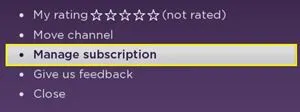
- On the subscription management page, you’ll find the option to “Cancel subscription.” Choose this option to proceed with canceling your Hulu subscription.
- After selecting “Cancel subscription,” you may receive additional information or confirmation prompts. Follow the on-screen instructions to confirm the cancellation process.
It’s worth noting that when you cancel your Hulu on Roku subscription through your account, you’ll usually have the option to keep your account active until the end of the current billing cycle. This means you can continue accessing Hulu’s content until your subscription period expires.
However, it’s important to remember that Hulu typically does not provide refunds for unused portions of a subscription period. So, if you’ve already paid for the current billing cycle, retaining access to Hulu may be more practical until the subscription period naturally concludes.
How to Cancel Hulu via Roku Website
If you initially signed up for Hulu through Roku and now wish to cancel your subscription, you can do so directly from the Roku website. Here’s what you need to do:
- Start by visiting the Roku website and navigate to the account login page.
- Enter your credentials to sign in to your Roku account.
- Once you’re logged in, look for the option that allows you to manage your subscriptions. This can typically be found under a section labeled “Manage your subscriptions” or something similar.
- Click on the “Manage your subscriptions” option to access the subscription management page within your Roku account.
- You should see a list of active subscriptions on the subscription management page. Look for Hulu in the list.
- If you find Hulu listed among your subscriptions, locate the “Unsubscribe” option next to it and select it. This will initiate the cancellation process for your Hulu subscription.
- Follow any additional prompts or confirmation steps that may appear on the screen to complete the cancellation process.
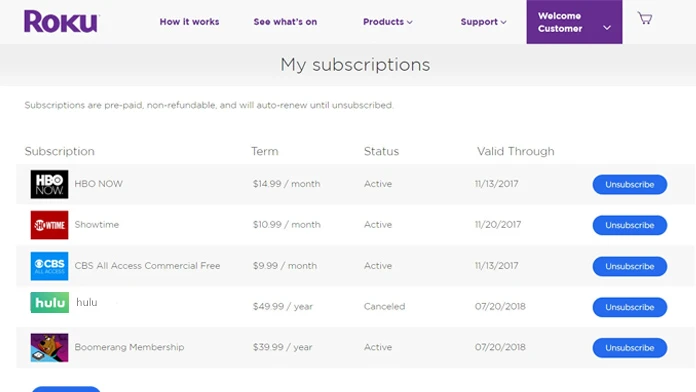
If you don’t see Hulu listed in your subscriptions on the Roku account page, it indicates that you did not subscribe to Hulu through your Roku account. In such cases, you may need to explore alternative ways to cancel your Hulu subscription, such as directly through the Hulu website or using the Hulu app on your Roku device.
How to Cancel Hulu on Roku Via Hulu Website
If you subscribed to Hulu directly through the Hulu website and now want to cancel your subscription, you can easily do so by following these steps:
- Visit the Hulu website and log in to your Hulu account using your credentials.
- Once logged in, look for your profile icon, usually in the page’s upper-right corner. It will display the first letter of your name. Click on the profile icon to reveal a dropdown menu, and then select “Account” from the options.
- On the Account page, scroll down until you find the section titled “Cancel Your Subscription.” Within this section, select the “Cancel” option.
- If you have add-ons like HBO Max or Showtime and wish to cancel them, locate the “Manage Add-ons” option in the “Your Subscriptions” section. Select it to access the add-on management page.
- After selecting “Cancel” for your subscription, Hulu may present you with special promotions or offers in an attempt to persuade you to stay. You might need to click on “Continue to cancel” a few times to proceed with the cancellation process.
- At this point, Hulu will give you the opportunity to choose a reason for canceling your subscription. Select the appropriate reason, then click “Cancel Subscription” to finalize the cancellation.
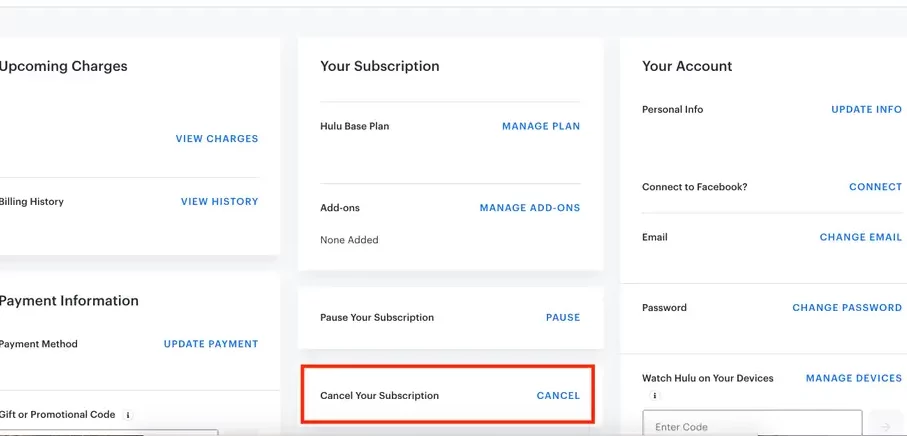
You can continue enjoying Hulu until your current billing cycle ends. After that, you’ll no longer have access to Hulu on your Roku device.
Also, if you want to take a break from Hulu rather than cancel altogether, Hulu allows you to pause your account. This lets you reactivate your subscription later without losing your account and personalized settings.
More Ways to Cancel Hulu on Roku
When it comes to canceling Hulu, the available options vary depending on how you initially subscribed to the service. If you didn’t sign up for Hulu through your Roku account, you must explore alternative methods to cancel your subscription. Here are a few scenarios and the corresponding cancellation processes:
Subscription through a Cable or Phone Provider
If you have a Hulu subscription bundled with your cable or phone service, you will typically need to cancel through your respective provider. Reach out to your cable or phone company’s customer support to inquire about canceling your Hulu subscription.
Subscription through a Google Account
If you signed up for Hulu through your Google account, you’ll need to unsubscribe directly from the Hulu app on your Android device. Open the app, navigate to your account settings, and look for the cancellation option within the app’s settings.
Hulu bundled with Disney Plus (billed through Disney)
If bundling Hulu with Disney Plus and being billed through Disney, canceling your Disney Plus account will also result in the cancellation of Hulu. Contact Disney Plus customer support or visit their website to manage your subscription and initiate the cancellation process.
In these situations, following the specific cancellation procedures provided by your cable or phone provider, Google account, or Disney Plus to ensure a successful cancellation of your Hulu subscription is essential. Remember to review the terms and conditions of your subscription and any potential implications before proceeding.
FAQs
How do I see my Roku subscription?
To access information about your trial end date, next billing date, update your payment method, or cancel a subscription purchased through Roku, you can log in to your Roku account at my.roku.com. Once logged in, navigate to the ‘Manage your subscriptions’ section, and select your desired subscription. You can view, edit, or update your subscription details from there.
Why is Hulu not letting me cancel my subscription?
To cancel your Hulu subscription, it’s important to log in to your account first. Don’t be misled by Hulu’s free content offerings. If you don’t see your name displayed in the screen’s upper-right corner, it means you haven’t logged in yet. To proceed, click the “LOG IN” button and provide your login information. In case you’ve forgotten your password, don’t worry! You’ll have the option to recover it by following the steps provided through email.
Can I cancel Hulu without paying?
Certainly, if you find that Hulu isn’t the right fit, you can cancel your subscription anytime during your trial period to prevent any charges. Here’s how you can proceed:
Using a computer or mobile browser, navigate to the Account page.
Look for the “Cancel” option located in the Your Account section.
Select the “Cancel” option and follow the on-screen instructions to complete the cancellation process.
Summing Up
And that’s all you need to know on how to cancel Hulu on Roku! Following the steps outlined in this article, you can confidently navigate the cancellation process, whether you signed up through your Roku account or through Hulu’s website. Remember to consider your specific subscription details and follow the appropriate cancellation methods accordingly.
Canceling a subscription can sometimes feel like bidding farewell to a beloved source of entertainment. However, it’s also an opportunity to explore new platforms, save on monthly expenses, or simply take a break before returning to your favorite content, like Bull Shark vs Hammerhead, Press Your Luck, Bleach, and Shadow Detective.
Whatever it may be for you, we hope this guide helps you. Happy Streaming!




