HBO Max is a popular streaming service known for its diverse collection of movies, TV shows, and exclusive content. If you have made the decision to cancel your HBO Max subscription and require guidance, this comprehensive step-by-step guide will assist you throughout the process.

Step 1: Access the HBO Max Website or App
To begin the cancellation process, you can choose between two options: accessing the HBO Max website through a web browser or using the HBO Max app on your device. Both methods offer a convenient way to cancel your subscription.
If you prefer using a web browser, open the browser of your choice and enter the official HBO Max website URL in the address bar.
Alternatively, if you have the HBO Max app installed on your device, locate and tap on the app’s icon to launch it. The HBO Max app is available for various platforms, including smartphones, tablets, smart TVs, streaming devices, and gaming consoles.
By visiting the HBO Max website or opening the HBO Max app, you gain access to the necessary tools and features to manage your subscription and initiate the cancellation process. Ensure that you have a stable internet connection to perform the cancellation smoothly.
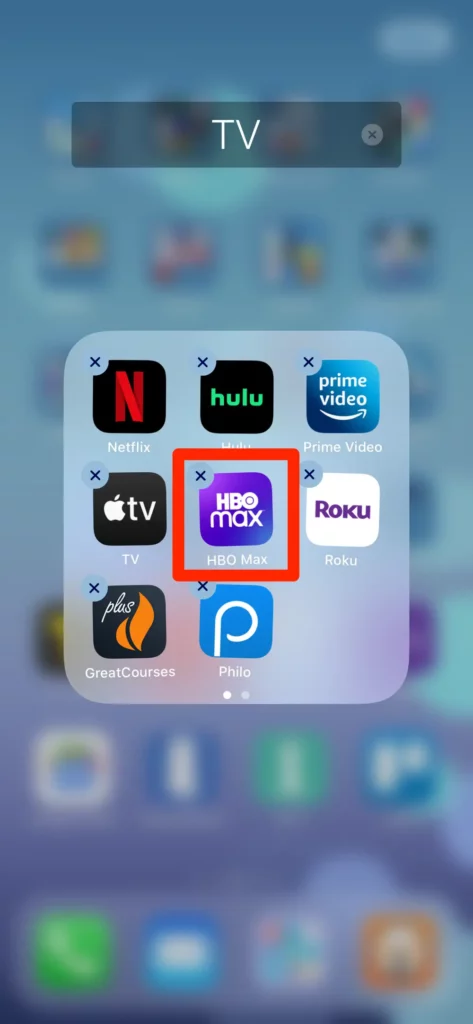
Once you have successfully accessed the HBO Max website or opened the app, you can proceed to the next step of signing in to your HBO Max account.
Step 2: Sign In to Your Account
Sign in to your HBO Max account using your registered email address and password. Double-check that you enter the correct login credentials to gain access to your account successfully
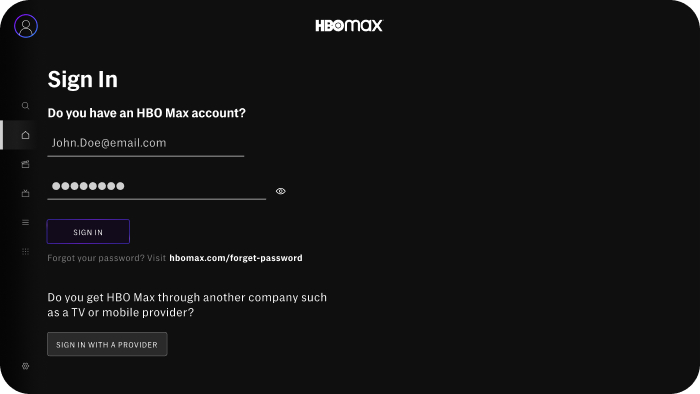
Step 3: Locate Your Account Settings or Profile
After successfully signing in to your HBO Max account, you need to locate your account settings or profile to proceed with the cancellation process.
The location of these settings may vary slightly depending on the device or platform you are using, but the following instructions should help you find them:
Look for an icon or button in the top-right corner:
In many cases, the account settings or profile option can be found in the top-right corner of the HBO Max website or app interface.
It may be represented by an icon that resembles a person or a gear/settings symbol. Clicking on this icon will typically open a drop-down menu or a new page with various account-related options.
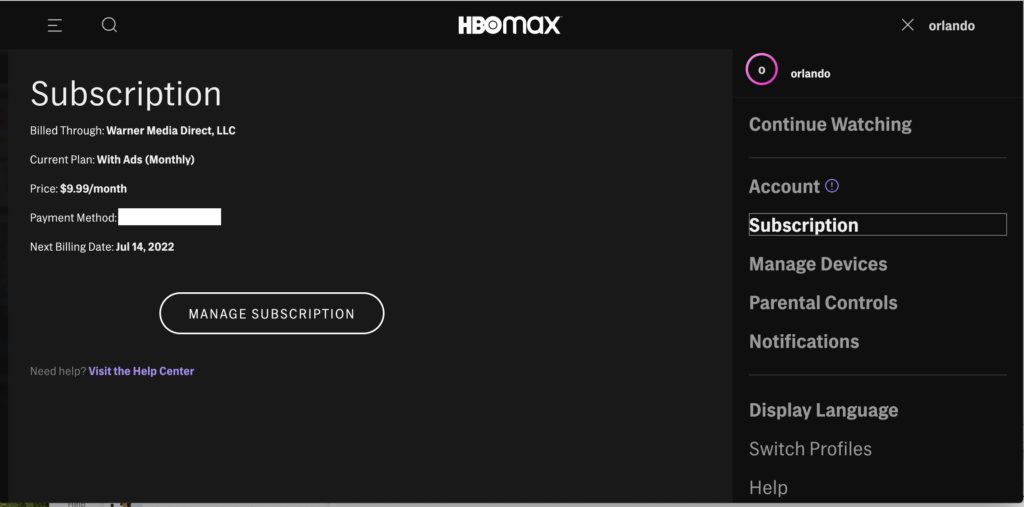
Check under a menu icon:
On some platforms, such as mobile apps or certain smart TV interfaces, you might find the account settings or profile option under a menu icon. This icon is often represented by three horizontal lines or dots and can usually be found in the top-left or top-right corner of the screen.
Tapping on this icon will open a menu that includes the account settings or profile section.
Explore navigation menus or sidebars:
In certain cases, you might need to navigate through menus or sidebars to find the account settings or profile option. Look for headings like “Account,” “Settings,” or “Profile” and click or tap on them to access the relevant section.
Utilize the search function:
If you are having trouble finding the account settings or profile option, consider using the search function within the HBO Max website or app. Look for a search bar or a magnifying glass icon, enter keywords like “account” or “settings,” and review the search results for relevant options.
Step 4: Find the Subscription or Billing Section
Once you have accessed your account settings or profile, you need to locate the section that specifically deals with subscriptions or billing.
Although the exact labeling may vary depending on the device or platform you are using, the section generally contains terms like “Manage Subscriptions,” “Billing Information,” or something similar.
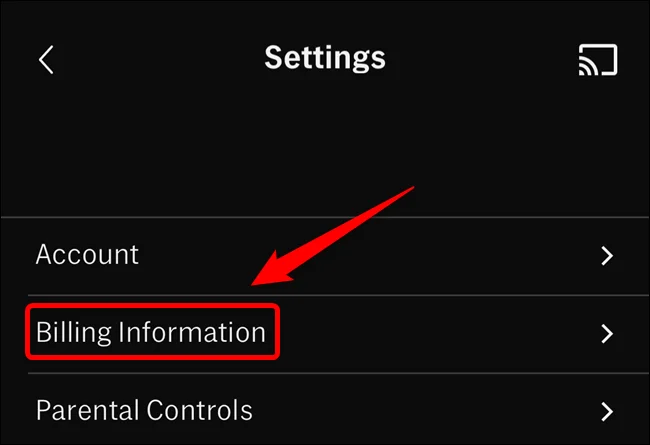
Check under “Billing” or “Account” settings, another common location for subscription or billing options is within the “Billing” or “Account” settings. If your account settings or profile page is divided into categories, thoroughly scan through them to find a section related to subscriptions, billing, or payments. Common categories include “Profile,” “Account,” “Subscription,” or “Billing.”
Step 5: Choose the Option to Cancel or Unsubscribe
Once you have located the subscription or billing section within your account settings or profile, you are one step closer to canceling or unsubscribing from HBO Max. Within this section, you will find the option specifically designed to initiate the cancellation process. Follow the steps below to proceed:
Look for the cancellation option:
Scan the page or section you are in for an option that explicitly mentions canceling or unsubscribing from HBO Max. This option might be labeled as “Cancel Subscription,” “Unsubscribe,” or something similar.
Click or tap on the cancellation option:
Once you have identified the cancellation option, click on it using your mouse or tap on it with your finger if you are using a touch screen device. This action will trigger the cancellation process.
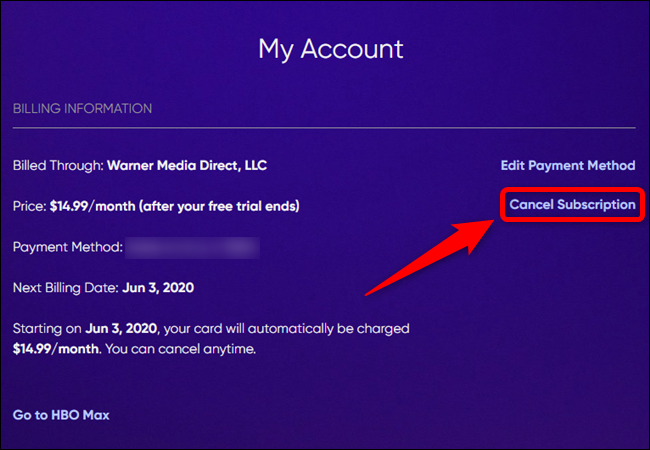
Review any additional information:
After clicking or tapping on the cancellation option, HBO Max might provide you with additional information or offers in an effort to retain your subscription. Take the time to review this information, as it may include details about any ongoing promotions, benefits, or changes to your subscription plan.
Confirm your cancellation:
Follow the on-screen instructions to confirm your cancellation. HBO Max might prompt you to provide a reason for canceling or ask for feedback about your experience. Fill in the required information or simply proceed with confirming your cancellation.
Await confirmation:
After confirming your cancellation, HBO Max will process your request. You may receive an on-screen confirmation message indicating that your cancellation is successful. It’s also advisable to keep an eye on your email inbox for any confirmation emails from HBO Max regarding your cancellation.
Step 6: Follow the On-Screen Instructions to Confirm Cancellation
After selecting the cancellation option, HBO Max may provide additional information or present incentives to encourage you to maintain your subscription. Review this information if desired, and then follow the on-screen instructions to confirm your cancellation.
Step 7: Check Your Email for Confirmation and Cancellation
Details Upon completing the cancellation process, check the email associated with your HBO Max account. You should receive a confirmation email containing pertinent details about your cancellation. It is advisable to retain this email for future reference.
Conclusion
Canceling your HBO Max subscription is a simple and straightforward procedure that can be accomplished through either the website or app. By diligently following the step-by-step instructions provided in this guide, you can successfully navigate the cancellation process and discontinue your HBO Max subscription.
Remember to carefully review any confirmation emails and periodically check your billing statements to ensure that the cancellation has been processed correctly.
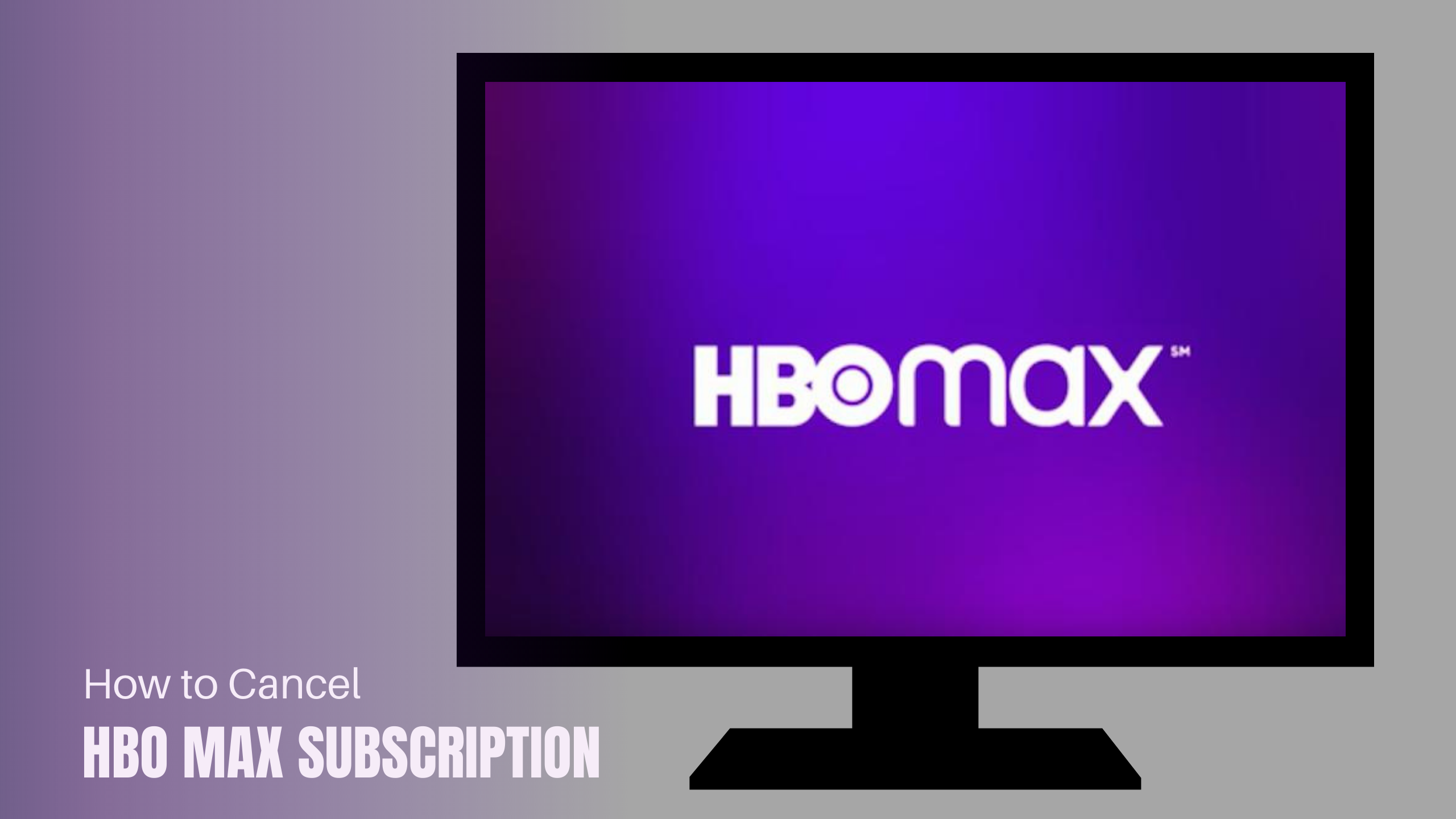

![How To Watch 10Play In USA For Free [monthyear] Updated](https://www.screennearyou.com/wp-content/uploads/2024/02/welcome-little-one-53.webp)

