Addressing the common concern of frequent language changes on Disney Plus, this article aims to provide effective solutions. If you’ve encountered this issue, continue reading to understand the reasons behind it and discover quick tips to resolve it!
Disney+ is an exceptional streaming platform that offers a wide array of captivating content from Prom Pact, Doogie Kamealoha, Saturdays, Secrets of Sulphur Springs, Voices Rising, and Encanto at the Hollywood Bowl.
Now, let’s delve into the quick troubleshooting steps that will help you change the language on Disney Plus from Spanish (or any other unwanted language) to your desired one.
How to Fix Disney Plus Language Issue?
If you find that Disney Plus keeps changing the language automatically, despite your repeated manual adjustments, it’s likely due to your location. In such cases, we recommend utilizing a premium VPN service and connecting to a server located in the United States.
By using a VPN, you can easily access Disney Plus from anywhere in the world, even in geo-restricted countries like the Philippines. Moreover, it enables you to enjoy Disney Plus content while traveling abroad.
Fixing Disney Plus Language Issue to Spanish on Disney Plus
If you’re facing the issue of Disney Plus constantly switching to German or Spanish, follow these quick troubleshooting steps. It’s recommended to try them one at a time to identify which solution works for you.
- Restart the Disney Plus app and the device you’re using.
- Modify the default language settings in the Disney Plus app.
- Adjust the language during the playback of a show or movie on Disney Plus.
- Update your Disney Plus app to the latest version.
- Modify your Disney Plus account password.
- Utilize a trusted and reliable VPN service.
- Create a new profile on Disney Plus.
- Reach out to Disney Plus customer support for assistance.
1. Restart the Disney Plus App
If you’re experiencing language changes on Disney Plus, the first troubleshooting step is to restart the Disney Plus app or the device you’re using to access it. Sometimes, bugs and glitches in the app or device can cause this issue to occur.
Additionally, ensure that the device you’re using is compatible with the Disney Plus app. Once you’ve restarted your device, open the Disney Plus app and check if the language issue has been resolved.
2. Modify the Default Language Settings
If your Disney Plus keeps switching to Dutch or Spanish, it’s important to check and modify the default language settings. Follow these steps on different streaming devices to resolve the issue. Note that you can use the same steps to switch from English to Spanish or enable subtitles on Disney Plus.
Modifying Disney Plus Language Settings in Your Web Browser
When using Disney Plus on a web browser, follow these steps to modify the default language:
- Visit the Disney Plus website and log in with your account credentials.
- Click on your profile icon and choose ‘Disney Plus Edit Profile.’
- Select the desired profile to change the Disney Plus account settings.
- Click on ‘App Language’ and choose your preferred language (e.g., English).
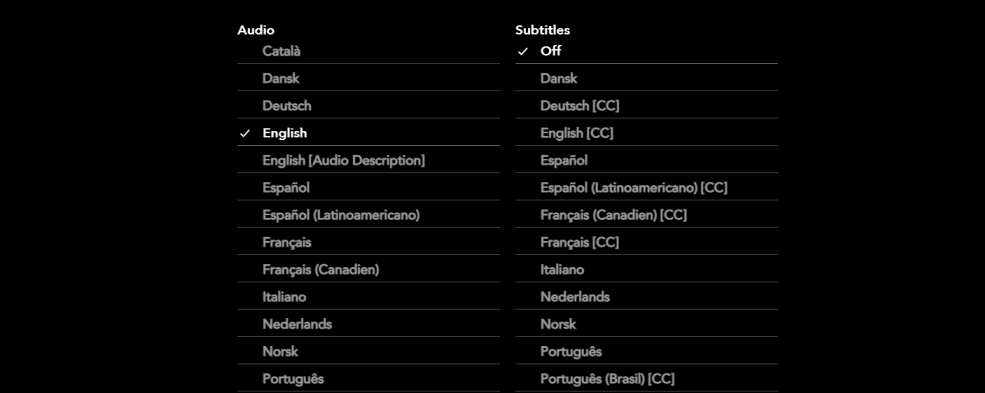
- Then, click ‘Done’ to save your changes.
Quick Steps to Change Language in the Disney Plus App
To change the language in the Disney Plus app, follow these steps:
- Open the Disney Plus application on your device and log in.
- Tap on the profile icon and select ‘Edit Profile.’
- Choose the desired profile, then navigate to the ‘App Language’ option.
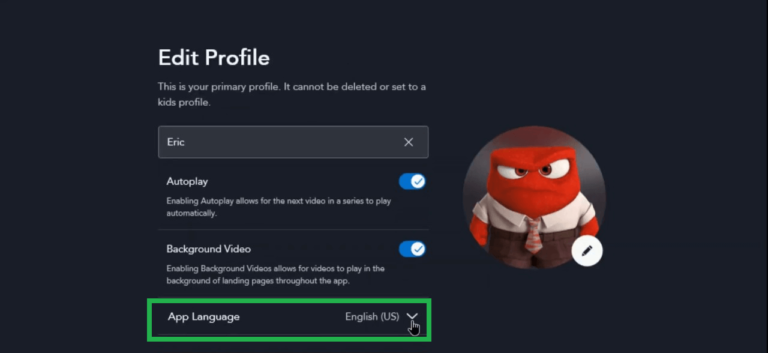
- Select your preferred language.
- Tap ‘Done’ to save your changes.
- After completing the process, a pop-up labeled ‘updated’ will appear on your screen.
Modifying Disney Plus Language on Roku
To fix the language glitch on Disney Plus for Roku, follow these steps:
- Open the Disney Plus app on Roku and play any video.
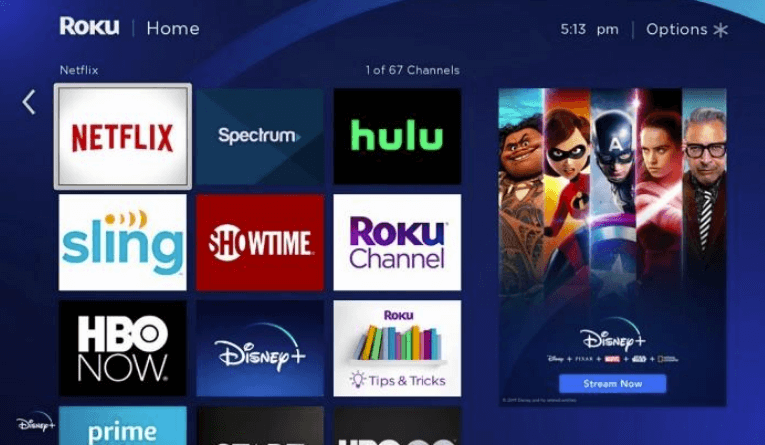
- On your Roku remote, press the * button. This will open the audio menu.
- From the list of available languages, select your preferred language.
- Resume playing the video, and now the audio will be in your chosen language.
- Note: These steps can also be used to enable Disney Plus subtitles on Roku.
Modifying Disney Plus Language on Apple TV
If you’re experiencing language changes on Disney Plus for Apple TV, you can easily fix it through the audio and subtitles option. Follow these steps:
- Launch the Disney Plus app on your Apple TV.
- Play any show or movie.
- Click on the white box located at the top right corner (CC or Subtitle option).
- Select the audio option and choose your desired language from the available list of options.
- Restart the Disney Plus app on your Apple TV.
Modifying Disney Plus Language on Firestick
Many Firestick users have reported the issue of Disney Plus changing its language. However, we are here to provide you with simple steps to resolve this problem.
If you are experiencing this issue, follow these steps to manually change the language on Disney Plus for Firestick:
- Open the Disney Plus app and play any title.
- Using the navigation keys, select the ‘Audio & Subtitles’ option located in the top right corner.
- Choose the ‘Audio’ menu and then select your desired language from the available list of languages.
3. Adjust Language During Playback of Disney Plus Show or Movie
If the language on Disney Plus changes to Spanish or German during a show, try adjusting the language settings while the show is playing. Follow these quick steps:
- Play any show or movie on Disney Plus.
- Select the audio and subtitles settings option to access the language settings.
- Choose your preferred language from the available options.
Similarly, you can use these steps to change the language on Disney Plus on your TV.
4. Update the Disney Plus App to the Latest Version
Outdated versions of the Disney Plus app can often be the underlying cause of language-related issues. To address this problem, follow these steps:
- Open the Play Store or App Store on your device.
- Check for any pending updates for the Disney Plus app.
- If updates are available, proceed to update the app to the latest version.
After updating the app, return to the Disney Plus app and play any show or movie to verify if the language issue has been resolved.
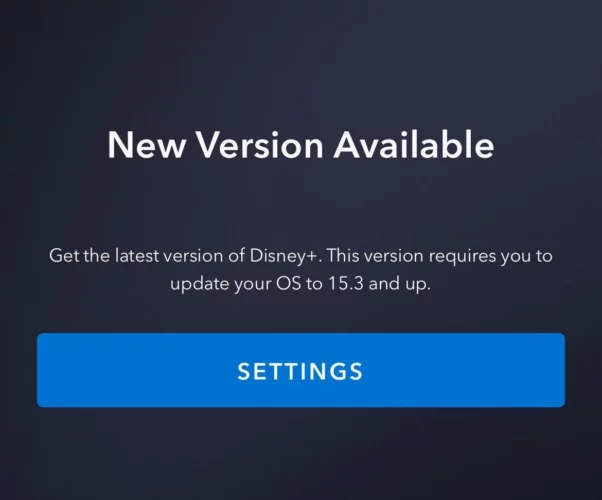
5. Modify Disney Plus Account Password
Sometimes, this error occurs when other individuals access your Disney Plus account and change the language settings. To address this, we recommend changing your account password and signing out from all other devices.
Afterward, sign in again and verify if the issue still persists. We hope this resolves the problem!
6. Utilize Trusted and Reliable VPN Service
If you are using a VPN, it is crucial to ensure its reliability and avoid subpar quality, we recommend ExpressVPN. Opt for a server location in a country where English is the official language, like the USA.
This is necessary because the streaming platform verifies your IP address to provide content specific to your country.
7. Create New Profile on Disney Plus
If you’re experiencing language changes on Disney Plus, creating a new profile can be a helpful solution. It allows you to enjoy seamless streaming without incurring any additional costs, as Disney Plus permits simultaneous streaming.
Follow these easy steps to create a new Disney Plus profile:
- Visit the Disney Plus website or open the app on your device.
- Click on the profile icon.
- Choose ‘Add Profile.’
- Optionally, select an icon for the profile (you can skip this step if desired).
- Enter your profile information in the ‘Add Profile’ section, then click ‘Save.’
- Play the show or movie you want to watch on this new profile and check if the language issue persists.
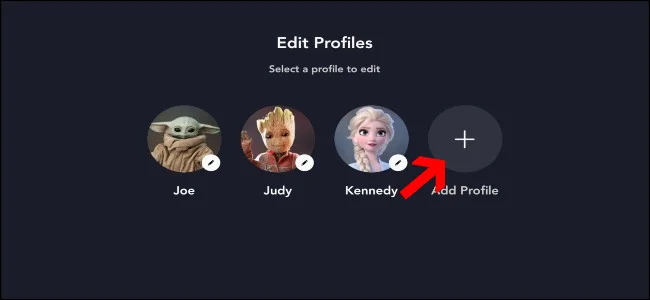
8. Reach out to Disney Plus Customer Support for Assistance
If you have attempted all the suggested solutions and continue to experience the same issue, it is recommended to contact the customer support team of Disney Plus. They can determine if the problem lies with your setup or their platform. If the issue is on your end, they might provide additional troubleshooting steps. In the event that the problem is on their end, they will take the necessary steps to rectify it.
Upon confirming that the language error originates from Disney Plus, they will promptly address and resolve the issue once it has been reported to them.
Understanding the Reasons for Language Changes in the Disney Plus App
Language changes on Disney Plus to Spanish or German can occur due to various reasons, including app or device issues. Some common factors that contribute to this problem are:
- Outdated app version or app cache.
- Account settings require adjustments.
- Device cache or device incompatibility.
- Location error on Disney Plus server.
- Browser cache when accessing Disney Plus on the web.
In addition, many users wonder how to change language subtitles on Disney Plus. This can be accomplished through the audio and subtitles option, where you have the flexibility to enable or disable subtitles in your preferred language.
FAQs
Is there a way to switch the language on Disney Plus from Spanish to English?
Here’s a simple guide to switching the language on Disney Plus from Spanish to English:
1. Sign in to the Disney Plus app or website.
2. Click on your profile icon located at the top right corner.
3. Select ‘Edit Profiles’ and choose the desired profile.
4. In the drop-down menu, locate and click on ‘App Language.’
5. From the available language options, select English as your preferred language.
6. Remember to save your changes by tapping the save button located at the bottom.
What language does Disney Plus use as its default setting?
The default language setting on Disney Plus depends on the language configured on your device. Contrary to the assumption that the default language is English, it actually aligns with the language set on your device. For example, if your device language is set to German, Disney Plus will default to using German as well.
Are Spanish audio options available on Disney Plus?
Certainly! Disney Plus offers Spanish audio as one of the available language options. Presently, you can enjoy content on Disney Plus in British English, American English, French, Dutch, and Spanish audio languages.
Conclusion
That concludes our discussion on the reasons behind language changes on Disney Plus and the quick fixes to resolve them. You can now enjoy popular Disney Plus animated shows and movies without any concerns about language switching. Remember, if you’re looking for a recommendation, check out the trending sad movies on Disney Plus that are captivating streaming fans.
The subscription price for Disney Plus is $7.99 per month, and please note that there is no longer a free trial available. If you ever decide to cancel your Disney Plus subscription, you can do so at any time without incurring any additional charges.
![How to Fix Disney Plus Language Issue? - Updated [monthyear]](https://www.screennearyou.com/wp-content/uploads/2023/07/Disney-Plus-Language.webp)

![7 Best Cats In Disney Movies [monthyear] Updated](https://www.screennearyou.com/wp-content/uploads/2024/03/welcome-little-one-2024-03-11T171940.994.webp)
![Top 10 Best Disney Movies with Cat [monthyear] Updated](https://www.screennearyou.com/wp-content/uploads/2024/03/welcome-little-one-2024-03-11T162315.602.webp)
