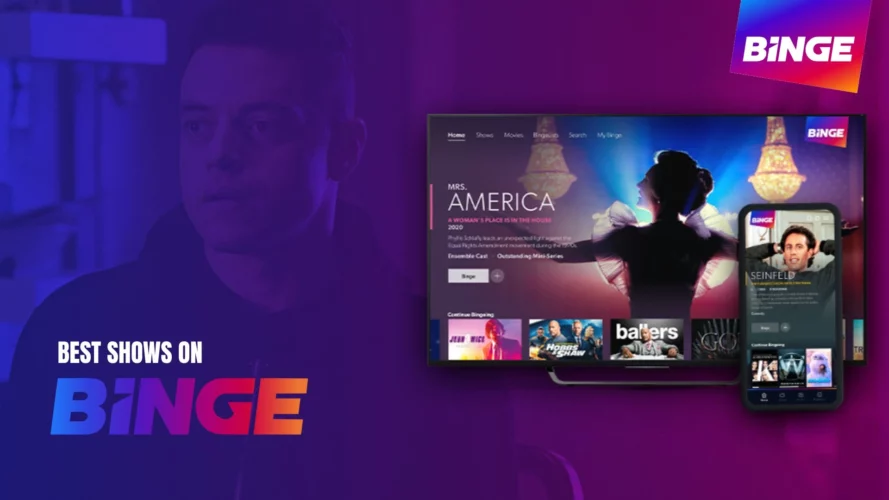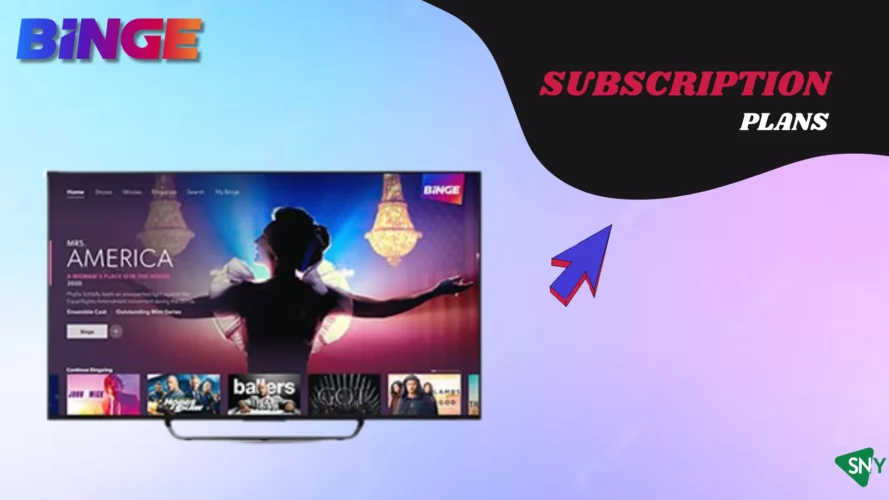Nothing is more frustrating during a binge-watching session than encountering error messages that interrupt your movie marathon. Whether you’re cozy on the couch, ready to dive into some classic HBO content on Binge, or experiencing a binge black screen with ominous white text, fear not as Binge stops working—we’ve got you covered.
In this comprehensive guide, we will explore basic troubleshooting steps and provide solutions for specific error messages that may arise while using Binge, ensuring you can get back to streaming in no time and enjoy content like The Walking Dead and Shameless.
What to do If Binge Not Working-Basic Troubleshooting for Binge
Basic Steps for Resolving Binge Issues:
- Inspect Your Internet Connection
- Confirm your device has a stable internet connection.
- Execute a speed test to verify it meets Binge’s requirements for streaming.
- Reboot Your Device or Stream
- Sometimes, restarting can clear minor glitches.
- Close and relaunch the Binge app on mobile or refresh your desktop browser.
- For streaming devices or TVs, power them off, wait a moment, then power them back on.
Potential reasons why my Binge is not working
- Invalid or Expired Confirmation Code
Cause: The entered confirmation code is incorrect or expired.
Solution: Try using an alternative email address for registration.
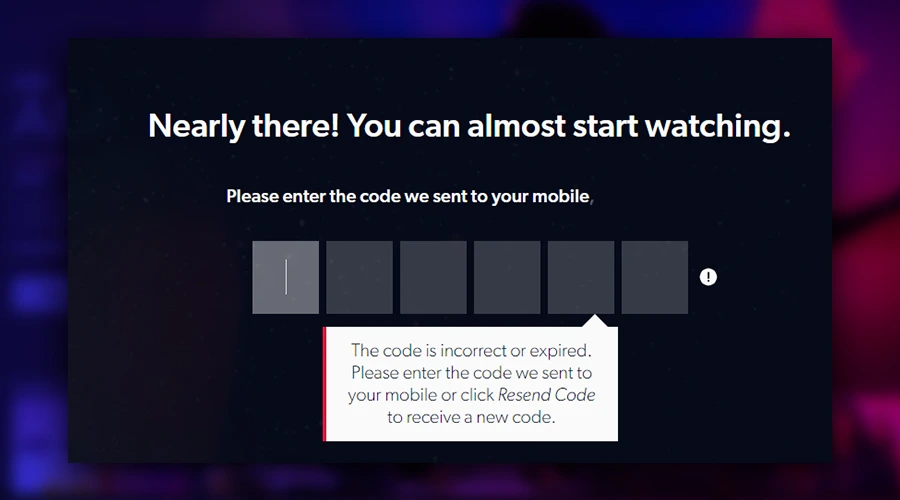
Binge Video network error or binge media playback troubles
Cause: It could be due to a network connectivity issue or device compatibility problem and this is one of the most usual error of why binge not working.
- Check your internet connection speed by running a speed test.
- Ensure your internet speed meets Binge’s bandwidth requirements.
- If the issue persists, refer to Binge’s broader Internet troubleshooting guide.
- Verify the compatibility of your device or web browser with Binge.
- This is how you fix playback unavailable binge error.
- Global rate limit exceeded
Cause: Binge’s servers have reached capacity, causing the error message.
Solution: Contact Binge’s support team for assistance or a possible refund.
- Streaming on too many devices
Cause: Streaming on more devices than allowed by your Binge subscription.
- Log out of another device.
- Upgrade your plan to one with more simultaneous streams.
- Change your password to restrict access to unauthorized users.
- Browser not supported
Cause: Using an outdated or unsupported browser.
- Try switching to a different browser.
- Ensure your browser is updated to the latest version.
- Inactive subscription
Cause: Your Binge subscription is not active or has been cancelled.
- Sign in and out of your Binge account again.
- Check your subscription status and payment details.
- If necessary, sign up again with the same or alternative email address.
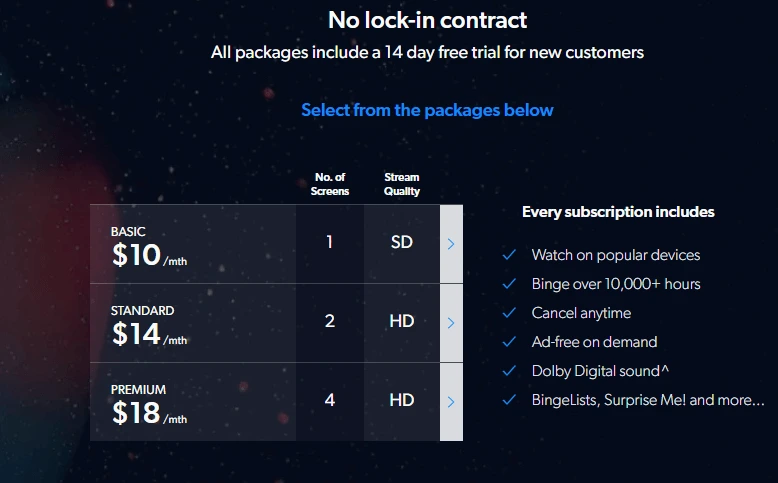
- Regional or VPN issues
Cause: Accessing Binge from outside Australia or using a VPN.
- If outside Australia, tunnel back to Australia using a VPN to access Binge.
- If in Australia, ensure that no VPN is active on the streaming device.
By addressing these potential issues, you can troubleshoot and resolve common problems with binge and encountered while using Binge streaming service.
| Issue | Causes | Fixes |
|---|---|---|
| Invalid or Expired Confirmation Code | Incorrectly entered or outdated code. | Use another email for registration. |
| Binge Video Network Glitches or Playback Troubles | Connectivity or device incompatibility issues. | Run an internet speed test; check device/browser compatibility; consult Binge’s internet troubleshooting guide. |
| Exceeding Global Rate Limit | Overloading Binge servers. | Reach out to Binge support or inquire about potential refunds. |
| Overusing Devices | Watching on more devices than your subscription permits. | Log out from one device; opt for a plan with more streams; update password. |
| Unsupported Browser | Using an outdated browser version. | Switch to another browser; ensure your current browser is up-to-date. |
| Subscription Inactivity | Binge subscription has expired or been cancelled. | Log in and out of Binge; verify subscription status and payment; renew subscription. |
| Regional Restrictions or VPN Complications | Watching Binge outside Australia or via a VPN. | Use a VPN set to Australia if outside; disable VPN if in Australia. |
Binge Errors Messages and Solutions
Here are common error messages you may encounter on Binge, along with their possible causes and solutions and these are the reasons why isn’t binge working:
| Error Message | Cause | Solution |
|---|---|---|
| Binge Access Denied | Incompatible device or VPN usage | The asset is not available in your location |
| An error has occurred while playing this video. Please try again later | Unknown error | Follow basic Binge troubleshooting steps. |
| The app needs to be reset | IP address outside Australia | Turn off VPN or any masking of your location within Australia. |
| Browser not supported | Incompatible browser or outdated version | Check for a compatible browser and update it to the latest version. Restart your browser. |
| Error 404 | The cache needs to be cleared | Perform basic Binge troubleshooting steps. |
| Error 9999 | Browser issue or VPN usage | Disable VPN, restart your browser/device and ensure your browser is up to date. |
| Bing Error code 005 | Disable the VPN, ensure you’re using a compatible browser, and restart your device. | Clear your cache and, if necessary, perform basic Binge troubleshooting. |
| Exceed maximum streams | Attempting to stream on more devices than allowed by your plan | Stop streaming on one or more devices or upgrade your Binge subscription. |
| HTTP 403 | Outdated Chrome browser | Switch to a different browser or update Chrome to the latest version. Restart your browser. |
| Invalid state | Unknown error | Follow basic Binge troubleshooting steps. |
| License denied | VPN usage or incompatible browser/device | Check browser/device compatibility, disable VPN, and restart your device/browser. |
| Media playback troubles have been detected | Unstable or insufficient internet connection or binge no internet connection | Perform a speed test, reboot your modem, and restart your device/browser. |
| Mobile already in use | Trying to sign up with a mobile number already linked to another Streamotion account | Use your existing credentials to log in or follow the prompts to resubscribe. |
| N1 | VPN usage or browser/ binge app issue | Disable VPN, as Binge, is only accessible within Australia. |
| Oops, try again later | Full cache | Clear your cache and reboot your browser/device. |
| Sorry, our products are only available to customers within Australia | Out-of-country access or VPN usage | Take-Two – Binge Something went wrong |
| Sorry, we can’t play this video due to an issue with the file | Unknown error | Perform basic Binge troubleshooting steps. |
| Occurs toward the end of a streaming session; system may need a reboot | Sign-in issue | Clear your cache on Android devices by going to settings > storage > device storage > internal storage > cached data > tap OK. |
| To access this video, you’ll need to sign in first | Not signed in to your Binge account | Sign in with your existing account credentials or sign up for a Binge free trial. |
| This content may not be compatible with your device | Incompatible device or browser | Check Binge’s list of compatible devices and browsers. |
| There’s been a communication error between us and your device | Binge error internet connection | Check your network speed, reboot your modem, and restart your device/browser. |
| Unknown encrypted error binge | Occurs toward the end of a streaming session; the system may need a reboot | Ensure you’re using a compatible browser/device, clear browser/device history and cache, and restart your browser/device. |
| Unknown video error | Unknown error | Follow basic Binge troubleshooting steps. |
| Video network error | Unknown error | Perform basic Binge troubleshooting steps. |
| You need an active subscription to access this video. Please sign in to confirm you’re able to watch | Attempting to watch content without being signed in | Sign in with your active Binge account or sign up for a free trial. |
That’s s how you fix why isn’t my binge working error.
Binge Streaming Errors and Solutions
1. Video Errors
- Issue: Binge video error
- Cause: Unspecified technical issue
- Fix: Update browser, use incognito tab, restart device, ensure stable internet connection.
- Issue: Loading issues
- Cause: Network or device glitch
- Fix: Restart device, reconnect internet, restart VPN if in use.
- Issue: Binge not working
- Cause: Browser or cache issues
- Fix: Clear cached data, cookies, browsing history; reset browser.
2. Device Compatibility and Settings
- Issue: Video decode error
- Cause: Unstable internet or device incompatibility
- Fix: Ensure stable connection and device compatibility.
- Issue: Binge App not working
- Cause: Technical glitch
- Fix: Open a new browser tab, reboot device, relaunch app.
- Issue: Episode not working
- Cause: Technical glitch
- Fix: Refresh browser, restart device, check internet, stabilize stream, update or reinstall app, disable VPN.
- Issue: Binge Not working on TV
- Cause: Device or connectivity issues
- Fix: Restart TV, check and reconnect power cable, reset TV settings, remove and reinstall Binge app.
3. Internet Errors
- Issue: Internet error
- Cause: Connectivity issues
- Fix: Confirm internet connection, run speed test.
- Issue: Binge Playback error
- Cause: Network, internet, or device issue
- Fix: Restart router and device; ensure compatibility.
- Issue: Internet connection error
- Cause: Weak or no connection
- Fix: Ensure minimum 5mbps speed, consider device or browser alternatives.
4. Account and Session Errors
- Issue: Reached limit error
- Cause: Streaming on too many devices
- Fix: Log off on excess devices; close app on one device.
- Issue: Sign-in not working
- Cause: Incorrect credentials or expired subscription
- Fix: Confirm password and email; check and renew subscription if needed.
- Issue: Session expired
- Cause: Internet drop or timeout
- Fix: Ensure stable internet connection.
5. Specific Device and Browser Errors
- Issue: Binge Not working on Chrome
- Cause: Outdated browser version
- Fix: Update Chrome to the latest version.
- Issue: No internet connection message
- Cause: Device incompatibility or connectivity issues
- Fix: Verify device compatibility and internet connection.
- Issue: Binge Not working on iPhone/iPad
- Cause: Technical issue
- Fix: Restart device and check internet connection.
- Issue: Binge Not working on Apple TV
- Cause: Slow internet or outdated app
- Fix: Check internet speed and update the app.
6. Binge Service Errors
- Issue: Binge outage
- Cause: Technical issues at Binge’s end, mostly from Australia
- Fix: Check Binge outage reports and wait for resolution.
FAQs
Why is Binge not working on my phone?
Your phone might need a restart or you need to update the binge app.
Is binge down? or why does Binge keep crashing?
No, Binge is working fine, your internet might be down try checking it or refreshing your app or browser.
What is wrong with binge?
Binge is working fine but your internet might have stopped working this is why you are unable to watch it.
Why is binge video not loading?
There can be several reasons for this your internet is slow or your device needs a restart.
How can I watch Binge on Browser
?Users can use any of their preferred browser to watch binge. Binge supports safari, chrome and other browsers as well.
Why does Binge say video error? or why won’t my binge work?
This error occurs when the internet stops working while streaming and this can also happen when more than allowed screens open.
How many binge simultaneous streams are allowed?
Binge allows 4 binge simultaneous streams with the premium plan. While the basic plan allows only one screen at a time.
Why isn’t binge working on my TV?
This can be because your TV is not compatible or your app needs an update. You can also see binge not connecting to TV. Try updating your binge app or try logging in again.
Why do I see binge login issues?
You might have forgotten your password or entered an incorrect password or you might be in binge restricted region. this can also happen because of screen limits and you will see the ‘binge too many users error’.
Why won’t binge-load?
This can happen because you have already been using it on allowed number of devices and you can also see binge error simultaneous streams error in this case.
Why does my binge keep logging out?
This error occurs because of slow internet connection try fixing it.
Is binge working? or why won’t binge play?
Yes, binge is working perfectly fine, if you are having trouble try refreshing your internet.
How to fix Binge app something went wrong error?
This might happen because your internet is not working.
What is binge max number of active streams error?
This is because the user as reached to max number of devices
Conclusion
Encountering errors or identifying why Binge isn’t working while using it can be frustrating, but with the right troubleshooting steps and solutions, you can quickly resolve them and continue enjoying your streaming experience and get rid of binge problems.
In this guide, we’ve covered basic troubleshooting techniques and provided solutions for various error messages you may come across while using Binge. By following these steps, you’ll be able to overcome ‘Binge not working’ issue.
Remember, even in the face of error messages, don’t cancel your subscription—just fix it and get back to streaming your favorite content on Binge. Happy binge-watching!