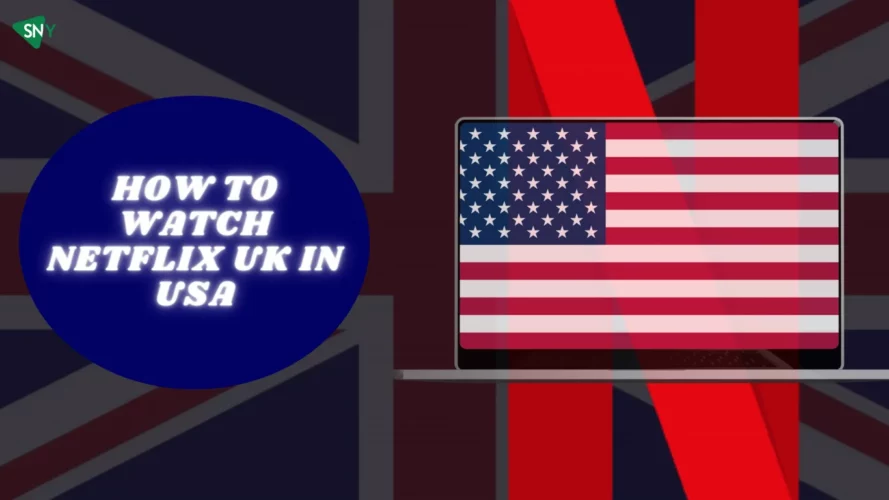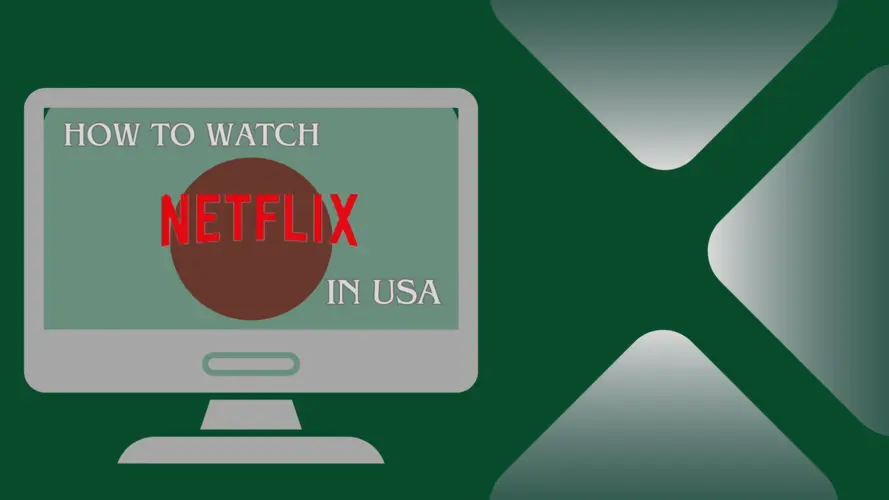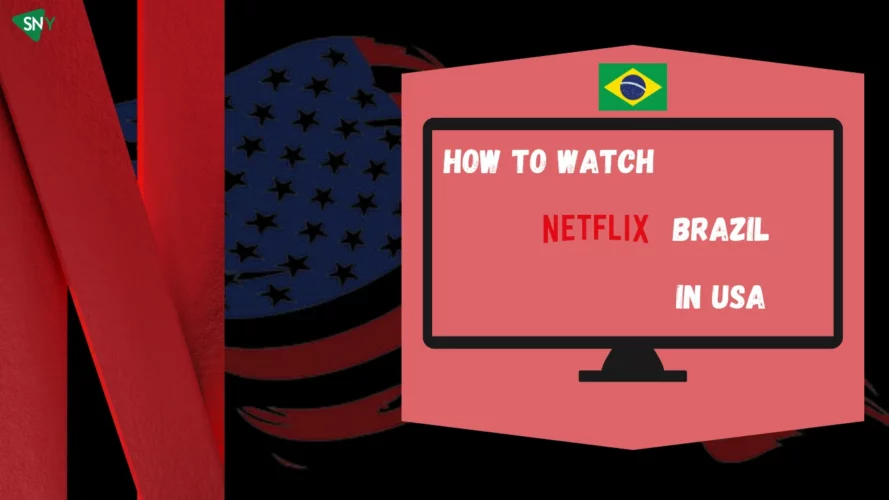Discover how to easily watch Netflix on Roku device and access your favorite movies and TV shows with this comprehensive guide. Whether you’re using a Roku Streaming Stick, Roku TV, or any other Roku model, you’ll find step-by-step instructions to install Netflix and log in to your account, unlocking a world of endless streaming entertainment right at your fingertips. Get ready to immerse yourself in the ultimate streaming experience from the comfort of your living room.
How to Get Netflix on Roku
In case you haven’t installed Netflix on your Roku device yet, follow the simple steps below to add the channel. However, if you’ve already installed Netflix, feel free to skip to the next set of instructions, where we’ll guide you through the login process, enabling you to begin streaming your favorite videos without delay.
Please note that the following steps assume you’ve completed the setup of your Roku device and already have a valid Roku account ready to use.
- Press the Home button on the Roku remote.
- Scroll to and select Search.
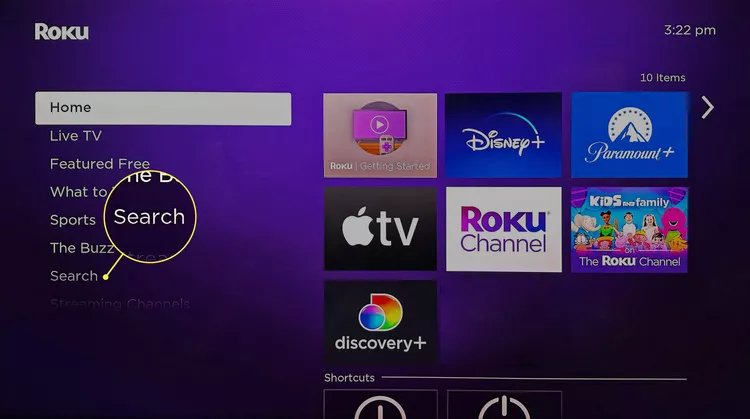
- Type “Netflix” in the search bar.
- Select the Netflix channel from the search results.
- Choose “Add channel” to initiate the installation.
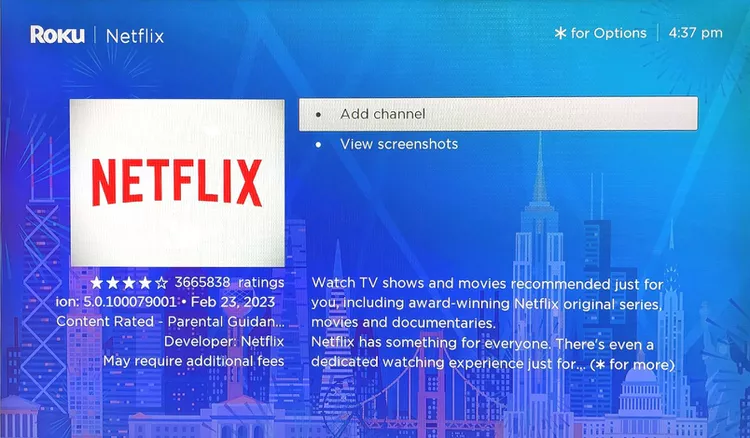
- Wait for the installation to finish.
- Press the OK button to complete the setup.
Install Netflix on Roku Via Browser
Should you encounter any issues with the previous steps, fret not; there’s an alternative method to add Netflix to your Roku using a web browser on your computer. Simply follow these instructions:
- Open a web browser and log in to your Roku account.
- Navigate to the Netflix channel page.
- Select “Add channel” on the Netflix channel page within your Roku account.
- The Netflix channel will be automatically installed on your Roku the next time you use it.
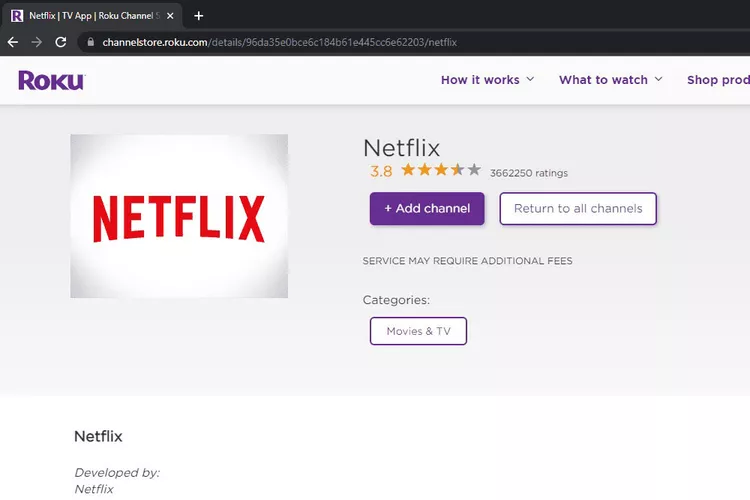
How to Sign In & Watch Netflix on Roku
To effortlessly sign in to your Netflix account on Roku, follow these simple steps:
- Press the Home button on your remote to navigate to the Roku home screen. Use the arrow keys to locate the Netflix channel or directly press the dedicated Netflix button on your remote.
- From the Netflix channel screen, select “Sign in” located at the bottom of the display.
- Scan the QR code displayed on your TV screen using your phone’s camera, which will take you to a web page for authentication.
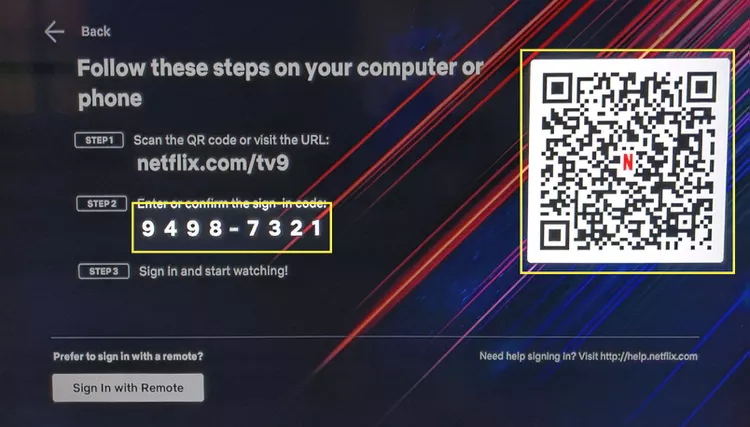
- Alternatively, type the URL shown on your TV into a web browser on your computer or phone to proceed with the authentication process.
- Enter the code displayed on your TV screen into the appropriate field on the web page.
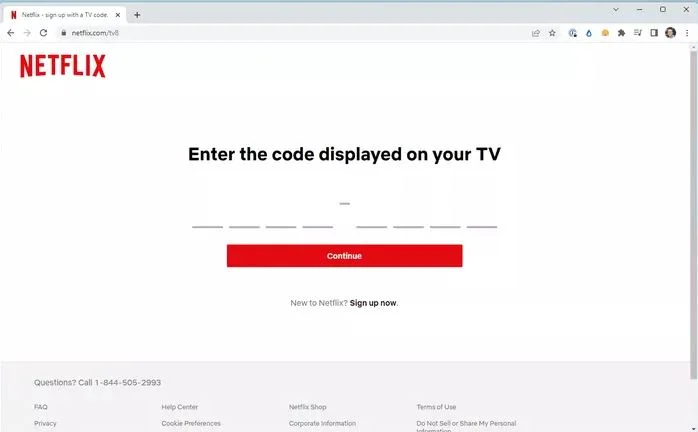
- Press “Continue” to proceed.
- If prompted, log in to your Netflix account with your credentials.
- Select “Start Watching,” and within moments, you’ll be logged in to your Netflix account on your Roku device.
How to Cast Netflix on Roku?
On certain occasions, you may want to cast or airplay what you are currently watching on your mobile device to your TV. You can do this wirelessly with Netflix by accessing the casting icon on your phone or tablet and choosing your Roku device. The streaming service will instantly launch on your Roku device, and playing will commence.
On Android:
- Add Netflix channel on your Roku device.
- Launch the Netflix app on your mobile.
- Look for the casting icon within the Netflix app on your phone.
- Choose your Roku device from the list of available devices shown on your mobile screen.
- Netflix will automatically start playing on your Roku device, and you can now watch your favorite shows on your TV.
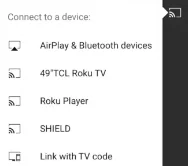
On Mac:
- Add the Netflix channel to your Roku device.
- Open the Netflix app on your Apple device.
- Tap the AirPlay video icon in the Netflix app.
- Choose your Roku device from the AirPlay menu.
.Netflix will start playing on your Roku automatically. Enjoy!
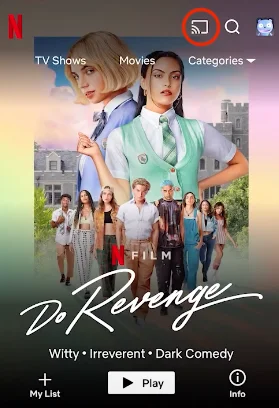
Common Netflix Problems on Roku: Solutions and Fixes
Below are some of the common Netflix issues and their fixes.
Netflix Service Status: Is Netflix Currently Unavailable
Although rare, there is a possibility that Netflix’s servers might experience downtime, leaving you with no choice but to wait for the service to resolve the issues. To confirm if this is the situation, you can check Netflix’s official status page, where they provide updates on server availability. Alternatively, consider using third-party platforms like DownDetector, which collects user reports to determine if the service is experiencing an outage. DownDetector also features a live outage map, helpful in identifying any local blackouts affecting Netflix.
Device Limit Reached? Managing Your Netflix Devices
It’s likely that you share your Netflix account with family members or roommates, but it’s essential to remember that there is a limit on the number of screens that can stream Netflix simultaneously. The allowed number of devices for simultaneous streaming varies depending on your specific plan.
Checking the Online Status of Your Roku Device
Troubleshooting Netflix on your Roku device can often lead to connectivity issues, with one of the most common reasons being a loss of internet connection. To check if your Roku device is connected to the internet, follow these steps:
- Press the Home button on your remote to access the Roku home screen.
- Select the Settings menu.
- Open the Network section to review your Roku’s connection status.
- If it indicates that you are connected, use the “Check Connection” button to test the strength of the connection.
If your Roku device is not connected to the internet, you might be entirely offline. Ensure that other devices connected to your Wi-Fi are functioning correctly. If they aren’t, proceed to restart your router by pressing the designated button or unplugging it for about a minute before plugging it back in. If the issue persists, it’s time to contact your internet service provider for further assistance. You can also explore additional troubleshooting tips in our Wi-Fi not working guide to resolve the connectivity problem.
Supported Country Check: Accessing Netflix Availability
While Netflix has a widespread global presence, there are specific markets where access to the popular streaming service is not available. Presently, these regions include China, Crimea, North Korea, Russia, and Syria. It’s essential to be aware of these limitations if you are in or planning to visit any of these countries.
If you are using a VPN, disabling it might help in resolving any issues and restoring Netflix functionality.
FAQs
What is the simultaneous streaming limit on Netflix?
The number of simultaneous streams on Netflix varies based on the account you have, ranging from 1 to 4. Higher-tier and more expensive plans grant the flexibility to use more screens and devices concurrently.
How can I remove someone from my Netflix account?
The simplest method involves revoking account access from all devices. On the Netflix website, go to “Account” > “Settings,” where you’ll find the option “Sign out of all devices.” Click the blue “Sign Out” button. To further secure your account, change your password to prevent anyone else from signing back in.
Does deleting the Roku App cancel Netflix
?If you’re looking to discontinue your Netflix subscription, it might seem tempting to delete the app or sign out of the Netflix Roku app. However, doing so will only disconnect you from the app and won’t affect your subscription status.
Conclusion
In conclusion, Netflix offers diverse content and is easily accessible on Roku. Ensure a stable internet connection, be aware of country limitations, and manage simultaneous streams wisely. Keep your account secure by revoking device access and updating passwords when needed.