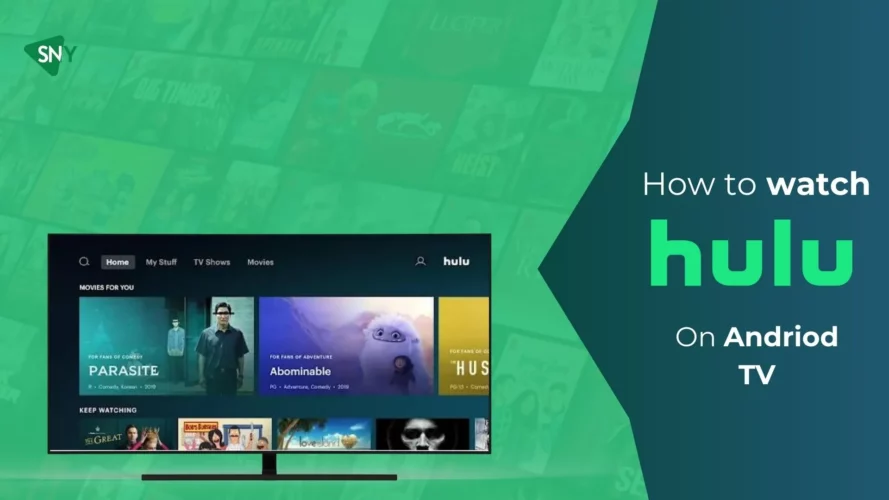Are you a fan of captivating movies, award-winning TV shows, and exclusive content? Look no further than Hulu, one of the premier streaming platforms with an impressive collection of entertainment. If you’re eager to experience Hulu’s vast library on the big screen, we’ve got you covered. In this guide, we’ll walk you through the step-by-step process of how to get Hulu on Android TV.
How to Watch Hulu on Android TV?
The most recent version of Android TV has Hulu as a pre-installed app. If the Hulu app does not appear on your TV, you may download it from the Google Play Store on your TV.
- Make sure your Android TV is powered on and connected to a WiFi network.
- Navigate to the Apps section on the home screen of your Android TV.
- Launch the Play Store and click on the Search icon.
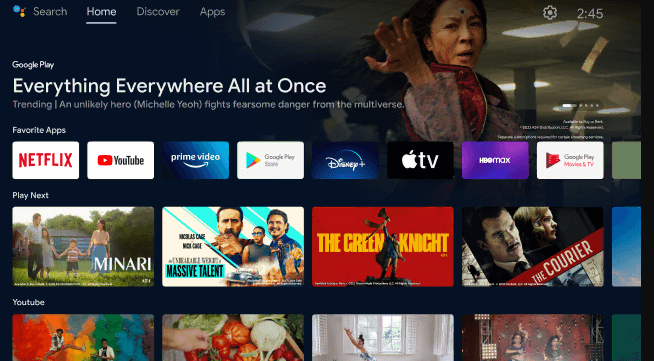
- Use the on-screen keyboard to search for “Hulu.”
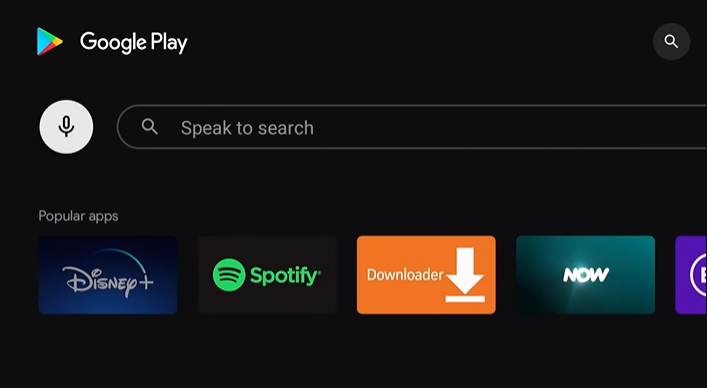
- Locate the Hulu app from the search results and click on it.
- Press the Install button to download and install the app on your Android TV.
Once the installation is complete, access the Hulu app to begin streaming your favorite content.
How to Activate Hulu on Android TV
Steps to activate the app on your Android TV:
- Launch the Hulu app on your TV and select the “Log In” option.
- Choose the “Activate on a computer” option, and make a note of the Hulu Activation code displayed on your TV screen.
- On your personal computer, open a web browser and go to the Hulu activation website (hulu.com/activate).
- Sign in using your Hulu account credentials.
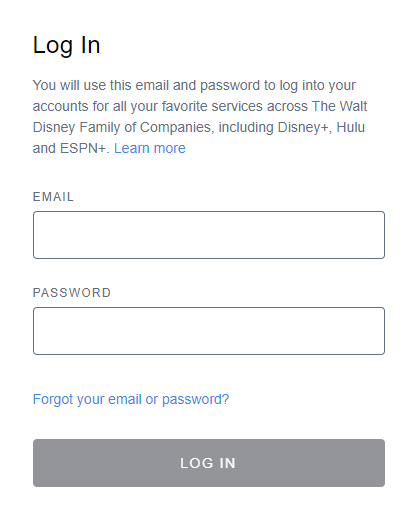
- Enter the activation code on the webpage.
Click on the “Activate” button to initiate the activation process for the app on your Android TV.
How to Install Hulu on Android TV Using Downloader
If you can’t find Hulu on the Play Store, it’s probably because it’s geo-restricted. Here are the steps to sideload the Hulu APK on Android TV using the Downloader app:
- Access the Play Store on your Android TV.
- Use the Search function to find and download the Downloader app.
- Install the Downloader app on your Android TV by selecting it from the search results.
- Open the Downloader app and grant permission to any prompts that appear.
- In the URL field of the Downloader app, enter the direct link to the Hulu APK and click “Go.”

- Once the APK is downloaded, click on “Install” to install the Hulu app on your Android TV.
- Launch the Hulu app and log in to your account to start enjoying streaming movies and shows.
How to Cast Hulu on Android TV from Android Phone
Steps to cast Hulu from your smartphone to Android TV:
- Ensure both your Android Phone and Android TV are connected to the same WiFi network.
- Download and install the Hulu app on your Android Phone from the Play Store.
- Launch the Hulu app on your phone and log in using your Hulu account credentials.
- Start playing the content you wish to cast and locate the Cast icon on the player screen.
- Tap on the Cast icon and choose your Android TV from the list of available devices.
Your mobile device will mirror and display the video on your Android TV screen.
Hulu Not Working on Android TV? – Easy Fixes
Troubleshooting methods for when you’re unable to access the streaming platform on Android TV:
- Make sure your Android TV has a fast and stable internet connection to access the app.
- Verify Hulu’s server status by visiting the Downdetector website to rule out any widespread issues.
- When casting content, make sure you connect both your phone and TV to the same WiFi network.
- Keep your Android TV’s firmware up to date and ensure the Hulu app is also updated to the latest version.
- Log out of your Hulu account and then log back in to refresh your connection.
- Clear excessive app cache and data to resolve any potential glitches.
- Restart your Android TV to resolve temporary issues, and then relaunch the Hulu app.
- If all else fails, uninstall the Hulu app from your Android TV and reinstall it to potentially fix any underlying problems.
Features of Hulu
- Hulu offers a free trial for up to 30 days.
- Users can create up to 6 profiles.
- The platform has an extensive library with 90+ channels and a vast collection of movies & TV shows.
- Streaming is possible on two devices simultaneously with a single subscription.
- New episodes of TV series can be streamed the day after they air on TV.
- Hulu provides several premium channel add-ons for additional content.
Hulu Supported Android TVs
- Sony Smart TV
- TCL Smart TV
- OnePlus Smart TV
- Sharp Smart TV
- Vu Smart TV
- Philips Smart TV
- Xiaomi Mi Smart TV
- Hisense Smart TV
FAQs
Is Hulu accessible on Sony Android TV?
Certainly, Hulu can be downloaded and installed on Android TV directly from the Google Play Store.
Does Hulu provide a free trial period?
Absolutely, Hulu provides a 30-day free trial for its base plans. During this trial period, users can explore and enjoy the services without any charge. However, you cannot get a free trial with a live TV plan.
Why can’t i download Hulu on my Android TV?
The Hulu app is not available on all Smart TVs. If your television is an older model, it may lack the required hardware or software to enable the app. If the Hulu app data on your Smart TV is damaged, the app will stop working.
Conclusion
In summary, Hulu is a popular streaming service with an extensive library of movies, TV shows, and live channels. It offers a 30-day free trial, multiple profiles, and flexible subscription plans. Users can access Hulu on Android TV or cast from their smartphones. It’s a convenient and diverse platform for streaming entertainment.