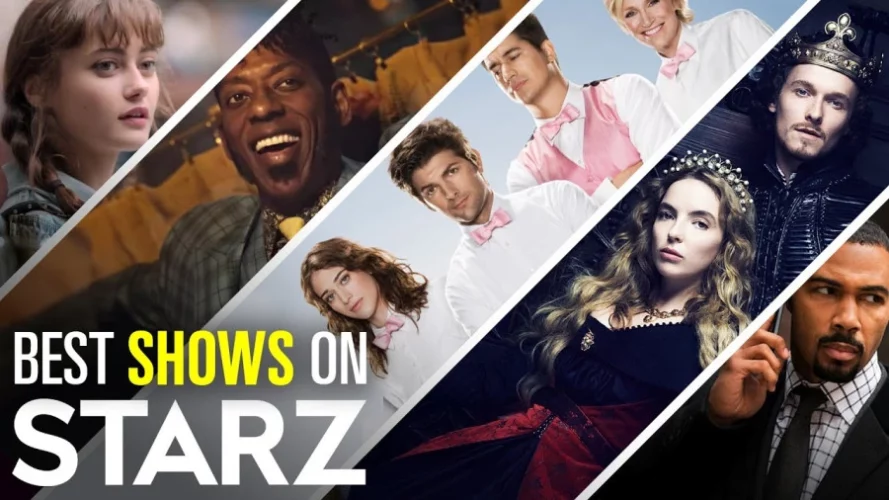Are you looking to end your Starz subscription in Canada and searching for a hassle-free way to do it in September, 2023? Look no further! In this comprehensive guide, we will walk you through the simple yet effective steps on how to cancel Starz subscription effortlessly.
Whether you’ve enjoyed your favorite movies and TV shows to your heart’s content or are considering exploring other options, we’ve got you covered with the essential information you need to successfully complete your Starz cancel subscription process.
So, let’s dive in and bid farewell to your Starz subscription without any confusion or complications
Canceling Starz Subscription on the Starz Website
To cancel Starz subscription directly through the Starz website, follow these quick steps:
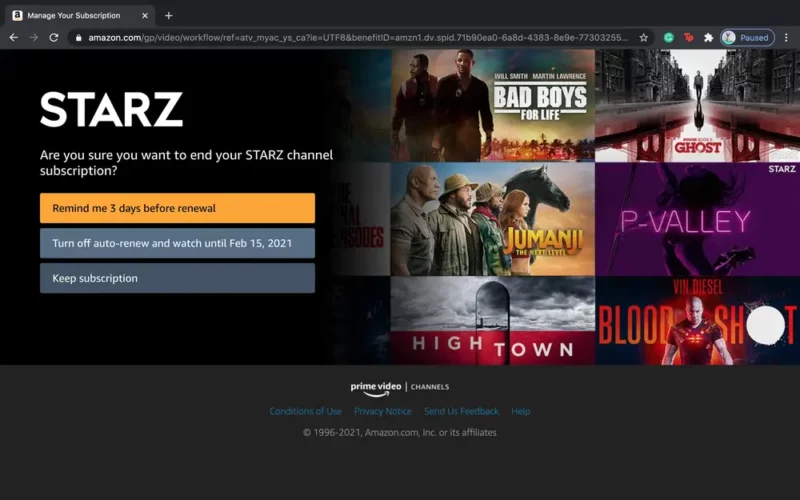
- Access your Starz account.
- Click on the gear symbol in the top corner.
- Select “Subscriptions.”
- Choose “Cancel the subscription.”
- Your Starz subscription will be terminated.
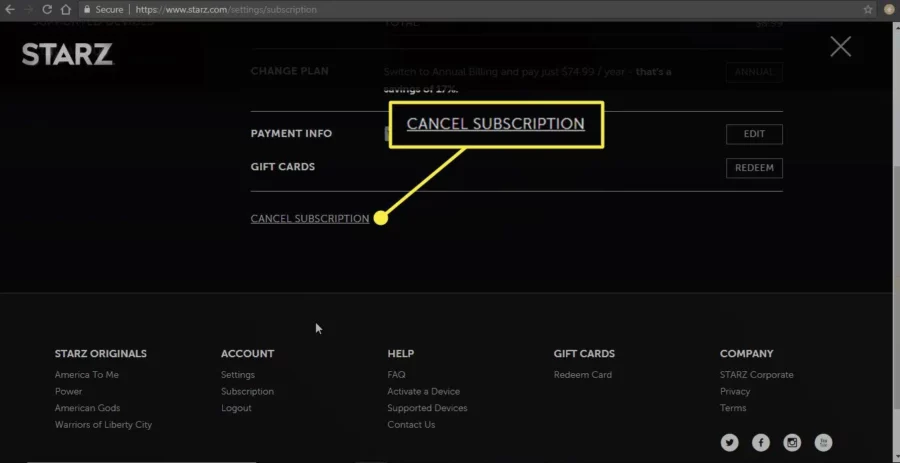
Canceling Starz Subscription on Amazon Prime
Now, if you’re wondering how to cancel Starz subscription on amazon, follow these easy steps:
- Log in to the Amazon Prime profile associated with the Starz subscription.
- Navigate to “Accounts and Lists.“
- Select “Memberships and Subscriptions.“
- Choose “Prime Video Networks.“
- Select “Cancel Channel(s).“
- Confirm your cancellation.
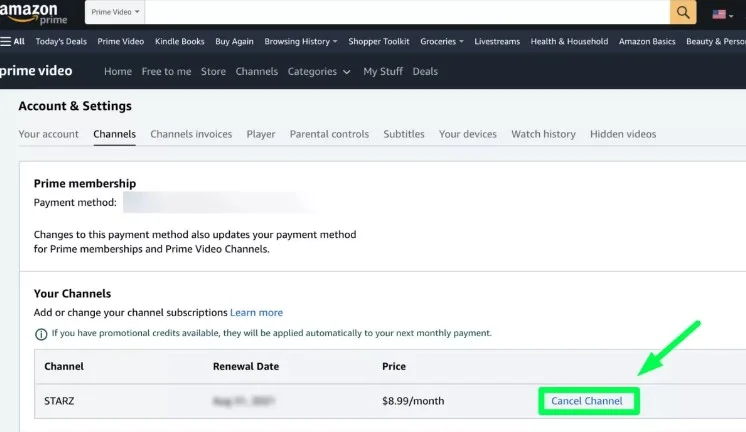
How to Cancel Starz on Different Devices
Canceling Starz on iOS/App Store
If you subscribed to Starz through the iOS/App Store, here’s how to cancel your subscription:
- Go to your Apple ID settings.
- Select “Manage.”
- Choose “Starz.”
- Turn off the “Automatic Renewal” switch.
Canceling Starz on Android
To cancel your Starz subscription on Android, follow these straightforward steps
- Open the Starz application and access “Settings.”
- Go to “Your Plan” to view your Google Play memberships.
- Select “Starz.“
- Tap on “Subscription Cancellation.“
Canceling Starz on Amazon/Fire TV
If you subscribed to Starz through Amazon/Fire TV, follow these steps to cancel:
- Visit the Amazon Store memberships page.
- Find the Starz membership and select “Actions.“
- Click on “Deactivate Auto-Renewal.“
- Confirm the changes.
Canceling Starz on Roku
To eliminate your Starz subscription on Roku, just follow these quick steps:
- Access your Roku account.
- Manage your subscriptions.
- Locate Starz and cancel your membership.
Canceling Starz on Sling
To cancel Starz on Sling, follow these steps:
- Access your Sling profile.
- Choose “Change Subscriptions.”
- Adjust the options in your bundle.
- Uncheck Starz.
- Review and submit your order.
Canceling Starz on Sprint
If you subscribed to Starz through Sprint, here’s how to cancel your subscription:
- Access your Sprint profile.
- Go to “My Preferences.”
- Navigate to “Limits & Permissions.“
- Select “Block Applications, Digital Media Purchases, and Third-Party Fees.”
- Choose Starz and follow the on-screen instructions.
Best Alternatives to Starz
Now that you’ve decided to go through the process of Starz cancel subscription and are looking for alternatives, here are some popular options:
| Alternatives | Price | Pros | Cons |
|---|---|---|---|
| Epix | Starting at $5.99 | Extensive library | 4k available only on Apple TV and Roku |
| Disney+ | Starting at $7.99 | 100+ titles in 4K HDR10 and UHD | No mature content on Disney+ |
| Amazon Prime Video | Starting at $8.99 | All billing in one place | Only 3 simultaneous devices |
| Netflix | Starting at $9.99 | Largest library of original content | Continuously rising prices |
Conclusion
The answer to your question on how to cancel Starz subscription in Canada has now been addressed elaborately in this guide!
And from what we know, there are multiple ways you can use to complete the process of Starz cancel subscription without any hassle, such as using Amazon, the Starz website, or even through your android device. Additionally, you can also cancel directly with Starz or through a third-party provider, depending on how you initially signed up.
Above mentioned are step by step guide on saying goodbye to Starz in easy steps on different devices.
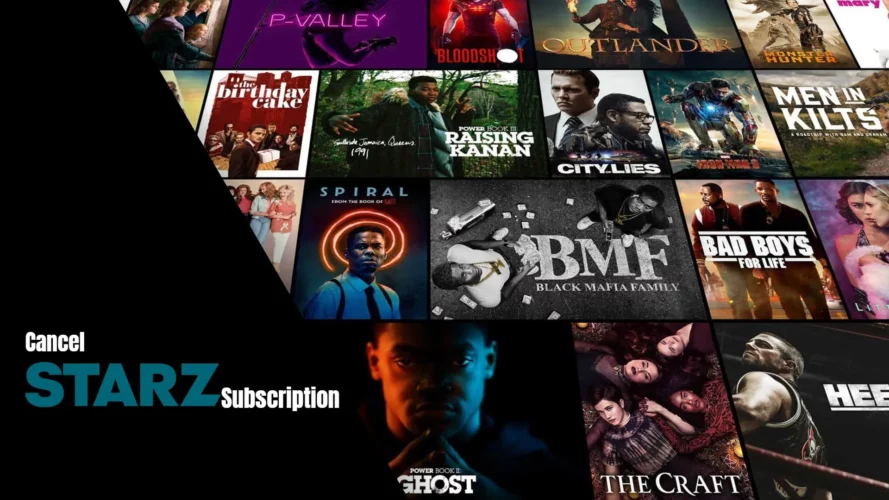
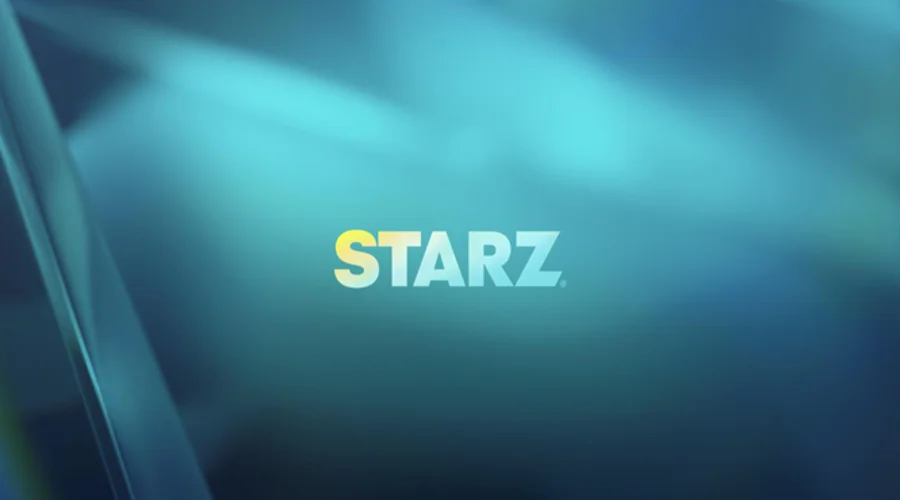
![10 Best Movies on Starz to Watch in [monthyear]](https://www.screennearyou.com/wp-content/uploads/2023/09/what-movies-to-watch-on-starz.webp)