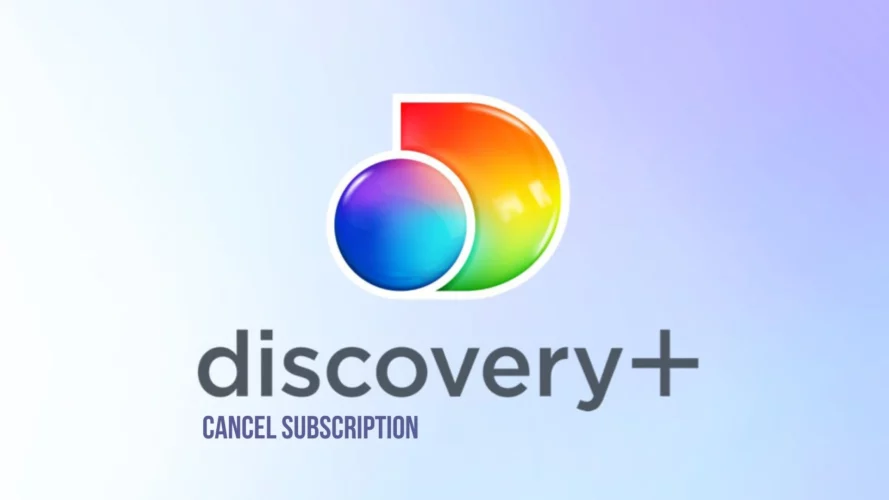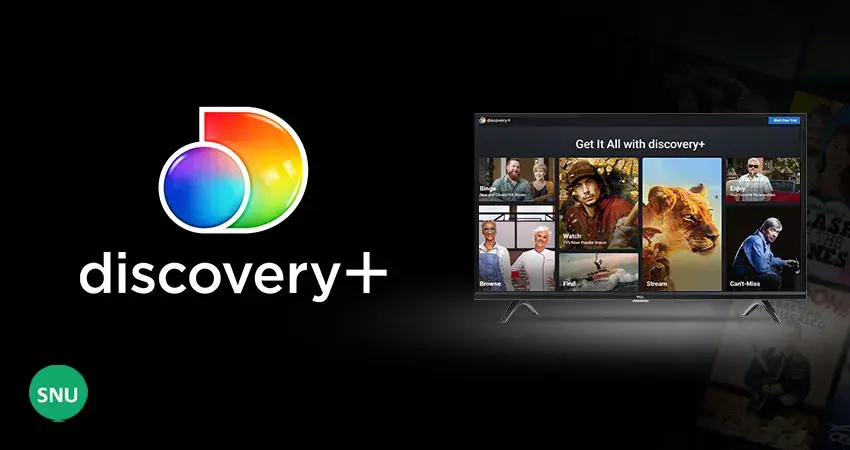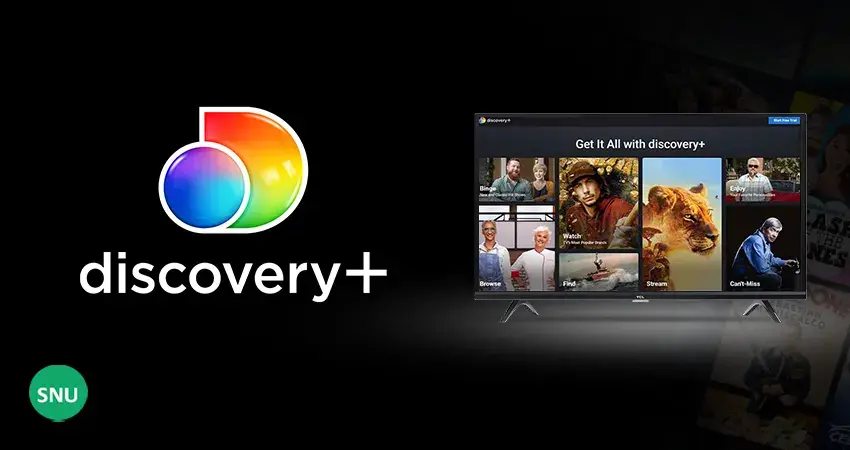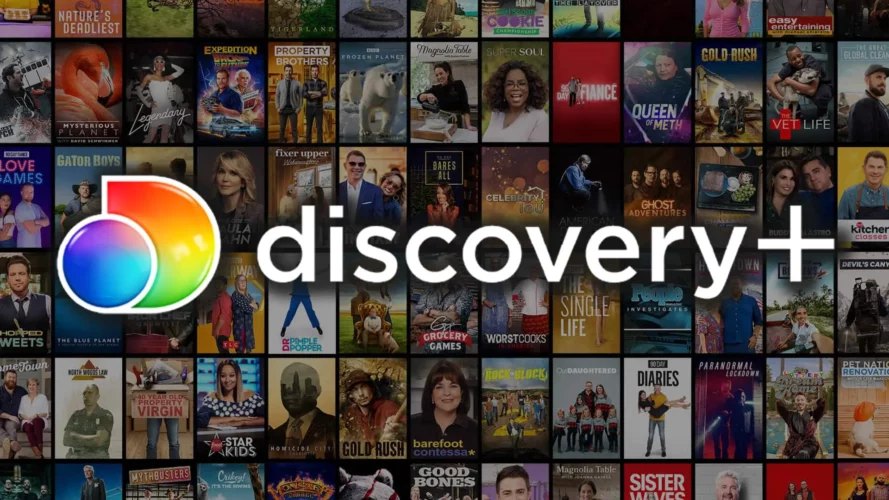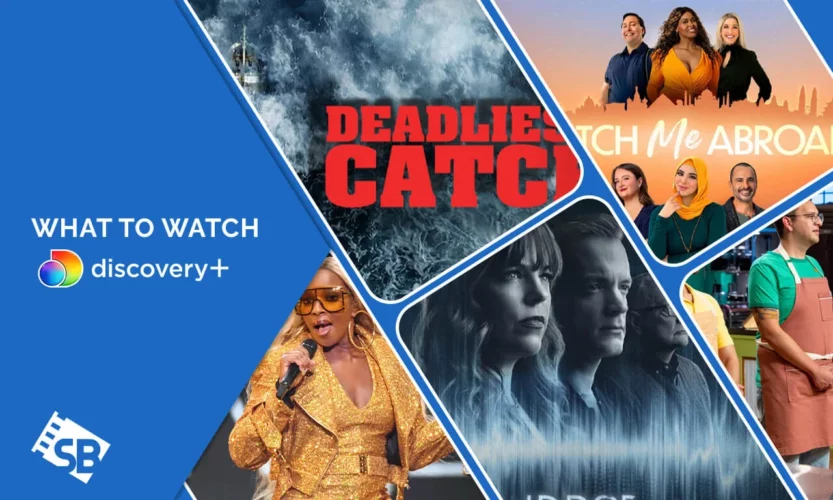Discovery Plus has gained popularity as an affordable on-demand streaming service, offering two pricing plans: the ad-supported plan for $5 a month and the ad-free plan for $7 a month. Additionally, new customers are provided with a 7-day free trial.
With a wide range of original content, Discovery Plus has become a notable player in the streaming industry. It is also possible to watch Discovery Plus outside the USA using a reliable VPN.
However, if you wish to cancel your Discovery Plus subscription plan and explore other streaming services, here’s a guide on how to do it.
Cancellation Steps on Different Devices
Canceling your Discovery Plus subscription plan outside the USA is a straightforward process that can be done on different devices, including laptops, Android and iOS devices, and third-party streaming devices. Here are the steps to cancel your subscription:
- Access the dropdown menu by clicking on the profile symbol in the top right corner.
- Select “Account.”
- Click on the “Cancel” button.
- On the pop-up dialogue, choose “Cancel Subscription.”
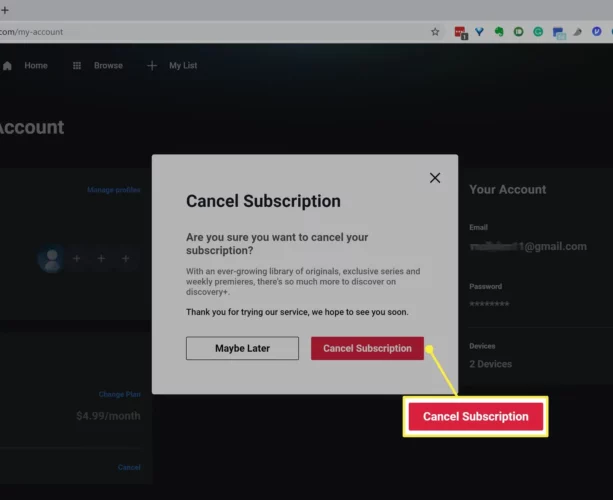
Steps to Cancel Discovery Plus on Android
If you subscribed to Discovery Plus through an Android device, your subscription is billed through the Google Play Store. To cancel your Discovery Plus subscription on an Android device outside the USA, follow these steps:
- Open the Google Play Store app and tap on the menu icon located in the top left corner.
- Scroll down and select “Subscriptions.”
- Locate “Discovery Plus” among the subscriptions.
- Select a reason for unsubscribing and tap “Continue.”
- Tap “Cancel Subscription.”
- Depending on your security settings, you may be required to enter your Google credentials to confirm the cancellation.
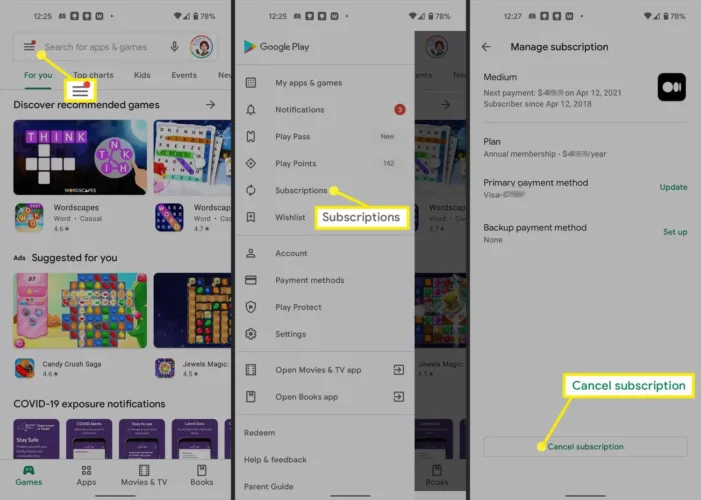
Steps to Cancel Discovery Plus on iOS Devices
If you created your Discovery Plus account on an iOS device, such as an iPhone or iPad, you can cancel the subscription through the App Store or device settings. Here’s how:
Cancellation via Settings
- Go to “Settings” on your iOS device and tap on your Apple ID.
- Select “Subscriptions.”
- Locate “Discovery Plus” and tap on “Cancel Subscription.”
- Confirm your selection to successfully unsubscribe.
Cancellation via App Store
- Sign in to the Apple App Store with your username and password.
- Navigate to “Subscriptions” and tap on it.
- Select “Manage,” then choose “Discovery Plus” and click on “Edit.”
- Tap “Cancel Subscription” to complete the unsubscribe process.
Cancel Discovery Plus on Apple Tv
To cancel your Discovery Plus subscription on Apple TV, follow these steps:
- Go to “Settings” on your Apple TV.
- Select “Users and Accounts” and choose your account.
- Click on “Subscriptions.”
- Choose “Discovery Plus” and select “Cancel.”
Cancellation on Amazon Fire Devices
Amazon Fire devices, including the popular Firestick, support Discovery Plus. To cancel your subscription, follow these steps:
- Visit the official Amazon website.
- Log in to your Amazon account.
- Select “Digital Content and Devices” and click on “Your Apps.”
- Locate “Your Subscriptions” on the left sidebar.
- Choose “Discovery Plus” from the list and click “Cancel.”
How to Cancel Discovery+ on Verizon
To cancel your Discovery Plus subscription on Verizon, follow these steps:
- Launch a web browser and log in to My Verizon using your credentials.
- Go to the My Verizon Home page.
- Click on “Account,” then “Apps and Add-ons.“
- Select “Apps and add-ons overview” to enter My-Addons and Apps.
- Click on “See All” to find the Discovery Plus option, then click “Manage.”
- Click “Cancel Subscription” from the Manage section.
- To confirm, click “Remove Discovery Plus” from the message that appears.
- Note that it may take up to a day for the changes to take effect.
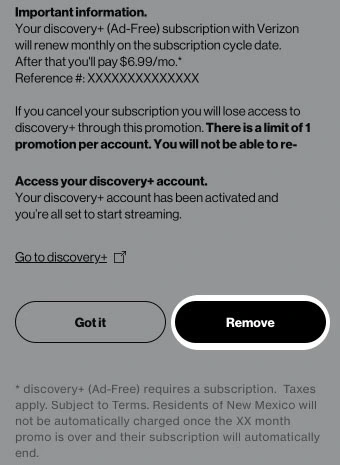
How to Cancel Discovery+ on Roku
To cancel your Discovery Plus subscription on Roku, you have two options:
Cancellation via The Discovery Channel:
- Press the Home button on your Roku remote.
- Use the directional pad to navigate the channel grid and highlight The Discovery Channel.
- Press the Start button to launch the menu.
- Select “Manage Subscriptions.”
- You will see the renewal date and additional options. Choose “Cancel Subscription” to receive a message with the expiry date information.
Cancellation via the Roku Channel:
- Go to the Roku Channel and select “Manage Subscriptions.”
- A list of all Premium Subscriptions will appear.
- Select “Manage Subscriptions” and then “Cancel Subscription.”
Cancellation on Amazon.com
To cancel your Discovery Plus subscription on Amazon.com, follow these steps:
- Launch your browser and go to Amazon.
- Log into your Amazon account and select “Account and List” on the top right corner.
- Choose “Memberships and Subscriptions.”
- From the drop-down menu in the top left corner, select “Active Subscriptions.”
- Locate “Discovery Plus” in the subscriptions list.
- Click “Cancel.”
Alternative Streaming Services
If you decide to cancel your Discovery Plus subscription and explore other streaming options, here are some popular alternatives:
- HBO Max: Offers a wide range of shows, movies, and additional content from WarnerMedia.
- Peacock TV: Provides both free and paid options with content from NBC, Sky News, and popular shows like The Office.
- Sling TV: Offers a variety of shows, including Shameless, Psych, Black Sails, and Parts Unknown.
- Netflix: A well-known streaming platform with a vast selection of shows, documentaries, and movies.
- YouTube TV: Features a range of documentaries and serves as an alternative to the Discovery Channel.
- Disney Plus: Home to Disney content and also offers a collection of documentaries.
- Tubi TV: Provides a mix of TV shows, movies, and documentaries, with some content available for free.
Wrapping Up
In conclusion, Discovery Plus offers a cost-effective streaming service with a diverse range of content. Whether you’re looking to cancel your Discovery Plus subscription plan outside the USA or explore other streaming options, the process is straightforward and can be done on multiple devices.
By following the provided steps, you can easily cancel your subscription and switch to a different streaming service if desired.
Discovery Plus offers an affordable streaming service, but if you wish to cancel your subscription plan outside the USA or explore other options, the process is simple. Additionally, there are numerous alternative streaming services available, each with its own unique offerings and content to cater to your preferences.